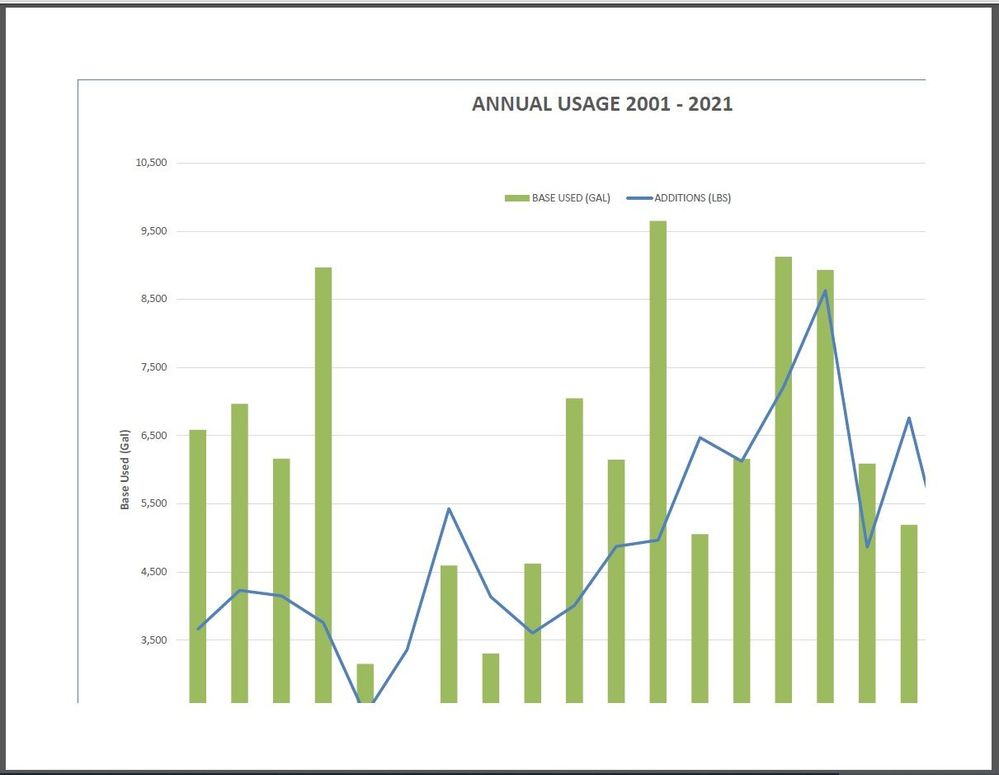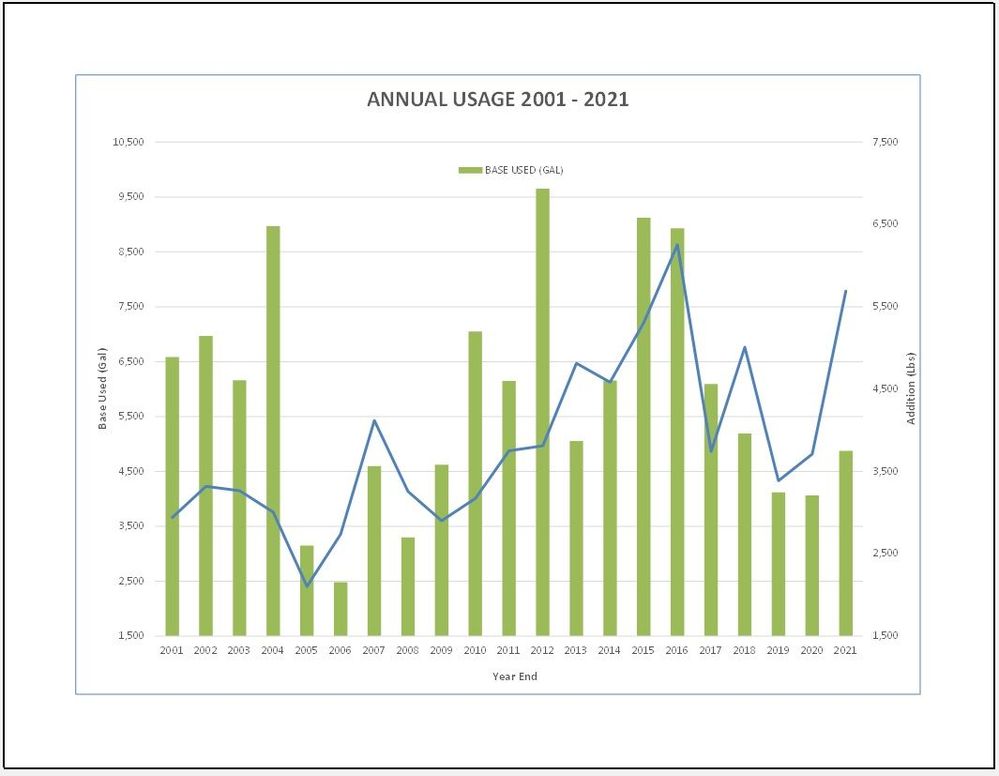- Home
- Microsoft 365
- Excel
- EXCEL 2019 GRAPH DOES NOT MATCH PREVIEW SO IT PRINTS OFF THE PAGE
EXCEL 2019 GRAPH DOES NOT MATCH PREVIEW SO IT PRINTS OFF THE PAGE
- Subscribe to RSS Feed
- Mark Discussion as New
- Mark Discussion as Read
- Pin this Discussion for Current User
- Bookmark
- Subscribe
- Printer Friendly Page
- Mark as New
- Bookmark
- Subscribe
- Mute
- Subscribe to RSS Feed
- Permalink
- Report Inappropriate Content
Jan 17 2022 02:23 PM
I have a simple spreadsheet with two columns of data. I created a chart and when I Print Preview it, it looks great, but when I actually print it (i.e. HP laser printer, HP officejet, Adobe PDF, etc.) it prints out larger than expected and does not fit the page. I attached screen shots of what it looks like.
I am proficient in Excel, so here are things I've tried with no improvement: Increased chart's margins, decreased chart's margins, Cleared print area, Moved the chart to new page, Deleted and recreated the chart, Deselected "Scale content for A4 or 8.5 x 11 paper sizes" setting, Shrunk the actual chart, Tried different printers, etc.
None of it is working. Please help.
Notes: Windows 10 Pro, Excel 2019
Image 1: Printed result. Note it is too big to fit the page (X axis and 2nd Y axis are cut off).
Image 2: Screen Shot of Graph tab in my excel spreadsheet.
Image 3: Screen Shot of the Print Preview. Note it looks right and how it want the actual print to look.
- Mark as New
- Bookmark
- Subscribe
- Mute
- Subscribe to RSS Feed
- Permalink
- Report Inappropriate Content
Jul 20 2022 02:18 PM
@JSta899I have the exact same problem, and have done all the same things as you to try to work it out. Would love to hear if you found a solution.