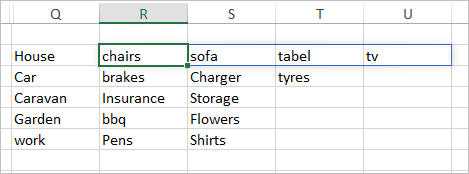- Subscribe to RSS Feed
- Mark Discussion as New
- Mark Discussion as Read
- Pin this Discussion for Current User
- Bookmark
- Subscribe
- Printer Friendly Page
- Mark as New
- Bookmark
- Subscribe
- Mute
- Subscribe to RSS Feed
- Permalink
- Report Inappropriate Content
Nov 29 2020 09:23 AM
Hi,
I'm trying to set up a multi row schedule whereby once a selection is made from a Drop down list in Column B it automatically identifies the relative options in a Drop Down list in Column C (all info for the Drop Down lists sourced from a table in a separate worksheet.
I've had a go at it in the attached example workbook but feel it is a little Heath Robinson and probably unstable? (it generates numerous Circular reference errors) - I've tried to use the address of the active cell to generate the information in Column C's Drop Down list but not sure if this is the best or correct way to resolve this challenge. Ideally there is an Excel Formula solution as I have no experience of VBA or Pivot tables.
Any advice would be much appreciated.
Cheers
- Labels:
-
Excel
- Mark as New
- Bookmark
- Subscribe
- Mute
- Subscribe to RSS Feed
- Permalink
- Report Inappropriate Content
Nov 29 2020 10:26 AM
SolutionYou may prepare data for it as
with
=TRANSPOSE(FILTER(Table1[Item],Table1[Location]=$Q2))and use for data validation in column C
=XLOOKUP($B2,Data!$Q$2#,Data!$R$2:$R$6)#
- Mark as New
- Bookmark
- Subscribe
- Mute
- Subscribe to RSS Feed
- Permalink
- Report Inappropriate Content
Nov 29 2020 10:49 AM
Thank you for your advice and updating my workbook. I'll review all at work tomorrow and advise if any further queries or if your kind response has resolved everything.
Thanks again
- Mark as New
- Bookmark
- Subscribe
- Mute
- Subscribe to RSS Feed
- Permalink
- Report Inappropriate Content
Nov 29 2020 12:12 PM
Excel always (well, almost always) gives us multiple ways to accomplish the same fundamental task.
Here's an example of yet another way to have a secondary data validation (or drop-down) which changes based on the selection of the first.
- Mark as New
- Bookmark
- Subscribe
- Mute
- Subscribe to RSS Feed
- Permalink
- Report Inappropriate Content
Nov 30 2020 01:37 PM
Thank you. Your solution has worked a dream. Being honest, I'm not quite sure how the various functions in the formulas you provided work but they do!......it gives me something to work on in developing my knowledge.
Thanks again
- Mark as New
- Bookmark
- Subscribe
- Mute
- Subscribe to RSS Feed
- Permalink
- Report Inappropriate Content
Nov 30 2020 01:39 PM
Thank you for taking the time to respond to my query. I had previously started working on the solution @Sergei Baklan provided (which worked) and thus haven't used your solution but do appreciate your input.
Thanks again
- Mark as New
- Bookmark
- Subscribe
- Mute
- Subscribe to RSS Feed
- Permalink
- Report Inappropriate Content
Nov 30 2020 03:19 PM
@Jon_R1968 , you are welcome.
I'm not sure where this pattern is explained in details, but if you have concrete questions please ask.
Accepted Solutions
- Mark as New
- Bookmark
- Subscribe
- Mute
- Subscribe to RSS Feed
- Permalink
- Report Inappropriate Content
Nov 29 2020 10:26 AM
SolutionYou may prepare data for it as
with
=TRANSPOSE(FILTER(Table1[Item],Table1[Location]=$Q2))and use for data validation in column C
=XLOOKUP($B2,Data!$Q$2#,Data!$R$2:$R$6)#