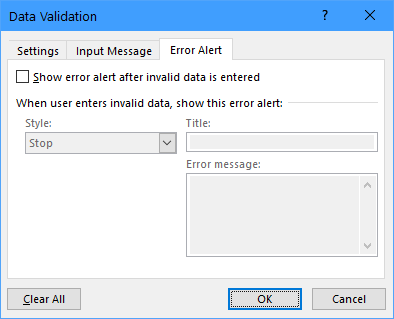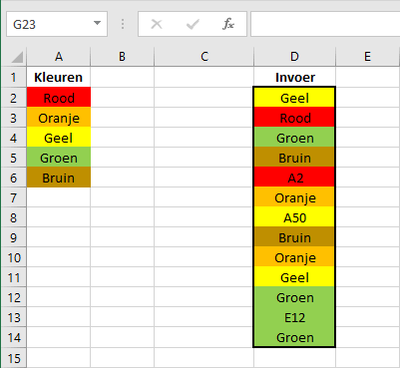- Home
- Microsoft 365
- Excel
- Dropdown menu with specified colors and still free text in that colored cell
Dropdown menu with specified colors and still free text in that colored cell
- Subscribe to RSS Feed
- Mark Discussion as New
- Mark Discussion as Read
- Pin this Discussion for Current User
- Bookmark
- Subscribe
- Printer Friendly Page
- Mark as New
- Bookmark
- Subscribe
- Mute
- Subscribe to RSS Feed
- Permalink
- Report Inappropriate Content
May 08 2021 03:08 AM
Hello,
I know how to create a dropdown menu in Excel with text and a color with text but the text can not be changed. What I do not know is how to create a dropdown menu with predefined/specified colors AND still able to fill the cell with text by myself? Please inform me about the specific proces. Regards
- Labels:
-
Excel
-
Office 365
- Mark as New
- Bookmark
- Subscribe
- Mute
- Subscribe to RSS Feed
- Permalink
- Report Inappropriate Content
May 08 2021 06:34 AM
Do you mean Data Validation of type List? If so: in the Data Validation dialog, activate the Error Alert tab, and clear the check box 'Show error alert after invalid data is entered', then click OK.
- Mark as New
- Bookmark
- Subscribe
- Mute
- Subscribe to RSS Feed
- Permalink
- Report Inappropriate Content
May 08 2021 07:17 AM
thanks for the suggestion but no this is not what I mean. I only want that in a certain cell I can choose some, 5 or 6, different predefined colours ( red, green yellow etc). After choosing for example red the cell is red BUT then I want to possibility to write my text in this red cell
- Mark as New
- Bookmark
- Subscribe
- Mute
- Subscribe to RSS Feed
- Permalink
- Report Inappropriate Content
May 08 2021 07:59 AM
You wrote "I know how to create a dropdown menu in Excel with text and a color with text". Can you explain how you do that?
- Mark as New
- Bookmark
- Subscribe
- Mute
- Subscribe to RSS Feed
- Permalink
- Report Inappropriate Content
May 08 2021 08:37 AM
this is the hyperlink to the instruction:
https://www.exceltip.com/tips/create-drop-down-list-in-excel-with-color.html
Regards
- Mark as New
- Bookmark
- Subscribe
- Mute
- Subscribe to RSS Feed
- Permalink
- Report Inappropriate Content
May 08 2021 09:19 AM
- Mark as New
- Bookmark
- Subscribe
- Mute
- Subscribe to RSS Feed
- Permalink
- Report Inappropriate Content
May 08 2021 09:24 AM
- Mark as New
- Bookmark
- Subscribe
- Mute
- Subscribe to RSS Feed
- Permalink
- Report Inappropriate Content
May 09 2021 11:14 AM
thanks and I followed your suggestion but it does not work yet. I have copied the screens to a document to clearify. So if you want to check me please send me your email address. By the way I am living in Holland Regards
- Mark as New
- Bookmark
- Subscribe
- Mute
- Subscribe to RSS Feed
- Permalink
- Report Inappropriate Content
May 09 2021 11:15 AM
- Mark as New
- Bookmark
- Subscribe
- Mute
- Subscribe to RSS Feed
- Permalink
- Report Inappropriate Content
May 09 2021 11:51 AM
Here is Nikolino's workbook modified so that you can enter text freely in the cell with the dropdown.
My email address is hans dot vogelaar at gmail dot com
- Mark as New
- Bookmark
- Subscribe
- Mute
- Subscribe to RSS Feed
- Permalink
- Report Inappropriate Content
May 09 2021 12:53 PM
SolutionThank you for your email message. It turns out that I had misinterpreted your request. Unfortunately, it's not possible to do what you want using conditional formatting - if a cell doesn't meet the condition, the rule will not be applied. You need VBA code instead.
See the attached workbook. It is a macro-enabled workbook, so you will have to allow macros when you open it.
Code in the worksheet module:
Private Sub Worksheet_Change(ByVal Target As Range)
Dim cel As Range
Dim rng As Range
If Not Intersect(Range("D2:D14"), Target) Is Nothing Then
' Loop through the modified cells in D2:D14
For Each cel In Intersect(Range("D2:D14"), Target)
' Does the value occur in the list of colors?
Set rng = Range("A2:A6").Find(What:=cel.Value, LookAt:=xlWhole)
If Not rng Is Nothing Then
' User selected a color from the list, so copy the color
cel.Interior.Color = rng.Interior.Color
Else
' User entered text manually; leave color as it is
End If
Next cel
End If
End Sub- Mark as New
- Bookmark
- Subscribe
- Mute
- Subscribe to RSS Feed
- Permalink
- Report Inappropriate Content
May 10 2021 02:51 AM
many many thanks because this is the solution I was searching!!!!
Accepted Solutions
- Mark as New
- Bookmark
- Subscribe
- Mute
- Subscribe to RSS Feed
- Permalink
- Report Inappropriate Content
May 09 2021 12:53 PM
SolutionThank you for your email message. It turns out that I had misinterpreted your request. Unfortunately, it's not possible to do what you want using conditional formatting - if a cell doesn't meet the condition, the rule will not be applied. You need VBA code instead.
See the attached workbook. It is a macro-enabled workbook, so you will have to allow macros when you open it.
Code in the worksheet module:
Private Sub Worksheet_Change(ByVal Target As Range)
Dim cel As Range
Dim rng As Range
If Not Intersect(Range("D2:D14"), Target) Is Nothing Then
' Loop through the modified cells in D2:D14
For Each cel In Intersect(Range("D2:D14"), Target)
' Does the value occur in the list of colors?
Set rng = Range("A2:A6").Find(What:=cel.Value, LookAt:=xlWhole)
If Not rng Is Nothing Then
' User selected a color from the list, so copy the color
cel.Interior.Color = rng.Interior.Color
Else
' User entered text manually; leave color as it is
End If
Next cel
End If
End Sub