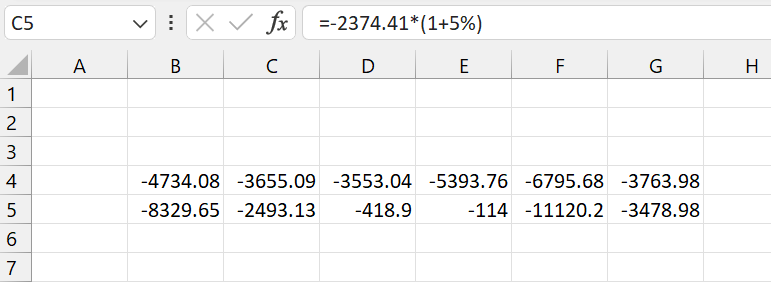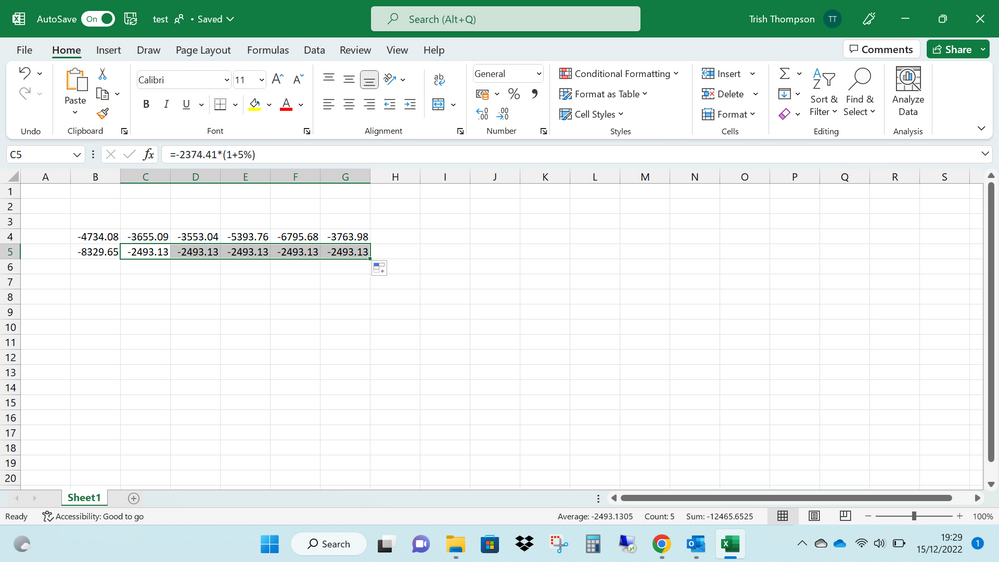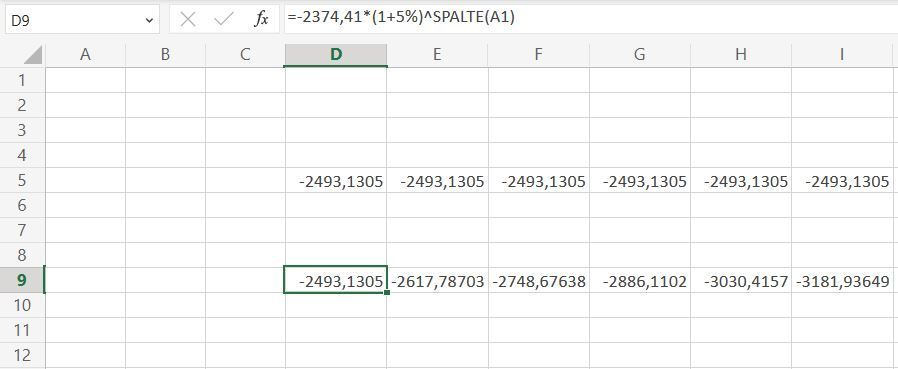- Home
- Microsoft 365
- Excel
- drag to “fill” not working – value is copied, formula ignored
drag to “fill” not working – value is copied, formula ignored
- Subscribe to RSS Feed
- Mark Discussion as New
- Mark Discussion as Read
- Pin this Discussion for Current User
- Bookmark
- Subscribe
- Printer Friendly Page
- Mark as New
- Bookmark
- Subscribe
- Mute
- Subscribe to RSS Feed
- Permalink
- Report Inappropriate Content
Dec 15 2022 07:49 AM
I've tried the calculations tab but it is already on auto and have check in file, options, advanced, handle fill is enabled but I can't drag formula, it drags the original cell number?
Any ideas?
- Labels:
-
Excel
-
Formulas and Functions
- Mark as New
- Bookmark
- Subscribe
- Mute
- Subscribe to RSS Feed
- Permalink
- Report Inappropriate Content
Dec 15 2022 08:09 AM
=SUM(B4:C4)Perhaps you have locked your cell references with the $ sign. You can try the above formula. The difference is shown in the screenshot.
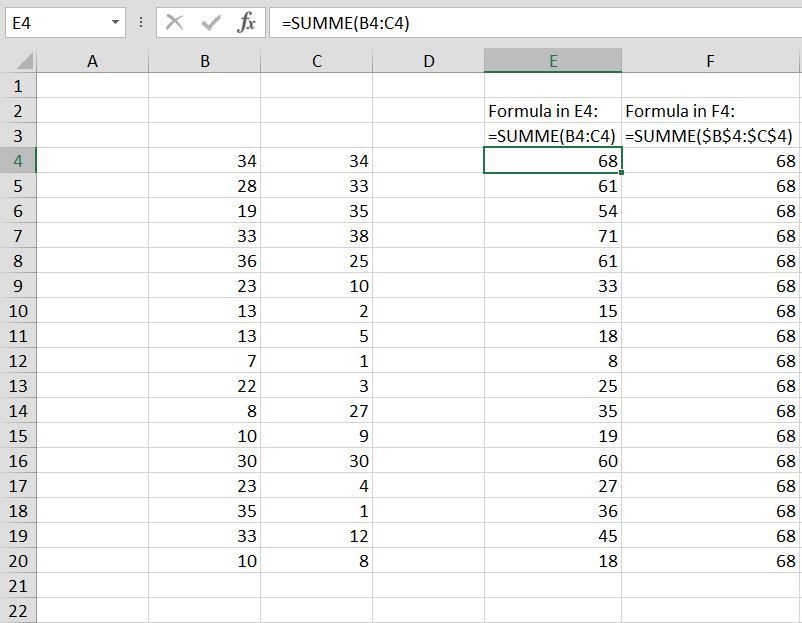
- Mark as New
- Bookmark
- Subscribe
- Mute
- Subscribe to RSS Feed
- Permalink
- Report Inappropriate Content
Dec 15 2022 08:35 AM
- Mark as New
- Bookmark
- Subscribe
- Mute
- Subscribe to RSS Feed
- Permalink
- Report Inappropriate Content
Dec 15 2022 09:18 AM
Can you add a screenshot without sensitive data that shows what you get when dragging the formula?
- Mark as New
- Bookmark
- Subscribe
- Mute
- Subscribe to RSS Feed
- Permalink
- Report Inappropriate Content
Dec 15 2022 11:25 AM
- Mark as New
- Bookmark
- Subscribe
- Mute
- Subscribe to RSS Feed
- Permalink
- Report Inappropriate Content
Dec 15 2022 11:36 AM - edited Dec 15 2022 11:40 AM
@Quadruple_Pawn it gives three choices: copy cells, fill formatting only, fill without formatting
- Mark as New
- Bookmark
- Subscribe
- Mute
- Subscribe to RSS Feed
- Permalink
- Report Inappropriate Content
Dec 15 2022 11:44 AM
SolutionThe formula you show is in cell C5 and it is copying. However, since it contains constants, the formula will be identical in every cell and will give identical values. For the formula to change, it must include a relative cell reference, as shown
RelativeReference
= -C4 * (1+5%)
Array
= -$C$4:$G$5 * (1+5%)
- Mark as New
- Bookmark
- Subscribe
- Mute
- Subscribe to RSS Feed
- Permalink
- Report Inappropriate Content
Dec 15 2022 11:50 AM
- Mark as New
- Bookmark
- Subscribe
- Mute
- Subscribe to RSS Feed
- Permalink
- Report Inappropriate Content
Dec 15 2022 11:51 AM
=-2374.41*(1+5%)^COLUMN(A1)Do you want to increment the value by 5% ? If so you can try the above formula which includes a dynamic reference.
- Mark as New
- Bookmark
- Subscribe
- Mute
- Subscribe to RSS Feed
- Permalink
- Report Inappropriate Content
Dec 15 2022 12:16 PM
Accepted Solutions
- Mark as New
- Bookmark
- Subscribe
- Mute
- Subscribe to RSS Feed
- Permalink
- Report Inappropriate Content
Dec 15 2022 11:44 AM
SolutionThe formula you show is in cell C5 and it is copying. However, since it contains constants, the formula will be identical in every cell and will give identical values. For the formula to change, it must include a relative cell reference, as shown
RelativeReference
= -C4 * (1+5%)
Array
= -$C$4:$G$5 * (1+5%)