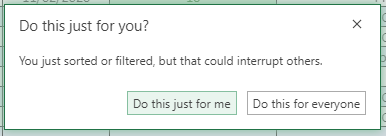- Home
- Microsoft 365
- Excel
- Re: Custom Sheet View is not working in Office 365
Custom Sheet View is not working in Office 365
- Subscribe to RSS Feed
- Mark Discussion as New
- Mark Discussion as Read
- Pin this Discussion for Current User
- Bookmark
- Subscribe
- Printer Friendly Page
- Mark as New
- Bookmark
- Subscribe
- Mute
- Subscribe to RSS Feed
- Permalink
- Report Inappropriate Content
Feb 20 2020 05:23 AM
Hi,
Just looking for a bit of help.
I might know the answer but I just need someone to confirm the reason why Sheet View is not working.
My excel file is shared with nearly 40 people in my organisation.
It consists of 2 types of sheets.
1 - Sheet with 18 tables grouped broken up into each country (there is only one sheet of this type).
2 - Sheet with 1 table only.
Sheet views is working no problem on the Sheets with one table only and no grouped rows.
However, Sheet views is not working on the Sheet with multiple tables.
I want to create a custom Sheet View for a particular supervisor so they can just choose for example "Ronan Team" and it will display all the agents for that particular team. Some supervisors can have agents spread across multiple countries hence why it's split up into countries.
However, any time I try and cusom filter to create this particular sheet view I always get the same notification.
Basically the problem is first encountered when I want to click "Do this just for me" in the filter option.
Once I do this, I get this error message
Because I could have multiple people using the file at any time, I really would like to use Sheet Views but I keep getting this error message.
When I click "Do this for everyone" I don't get the error message. That's not a solution anyway because I don't want to make the data jump around while other people are using it.
I think it might be because I have the data set up into nearly 18 groups on one sheet.
But I just need someone to either confirm that is the issue or offer a solution.
Thanks very much,
Ronan.
- Labels:
-
Excel
- Mark as New
- Bookmark
- Subscribe
- Mute
- Subscribe to RSS Feed
- Permalink
- Report Inappropriate Content
Feb 20 2020 05:31 AM
- Mark as New
- Bookmark
- Subscribe
- Mute
- Subscribe to RSS Feed
- Permalink
- Report Inappropriate Content
Feb 24 2020 08:16 AM
@Jan Karel Pieterse I have it so that each country has statistics next to it as the file is being updated. I don't think I can do that if I have only one table? I want each country seperated into groups, each table with a total row that counts up averages and totals and most common topic etc. it's a bit complicated but I don't see any other way than have a table for each country.
- Mark as New
- Bookmark
- Subscribe
- Mute
- Subscribe to RSS Feed
- Permalink
- Report Inappropriate Content
Feb 25 2020 01:08 AM
- Mark as New
- Bookmark
- Subscribe
- Mute
- Subscribe to RSS Feed
- Permalink
- Report Inappropriate Content
Sep 08 2020 07:27 PM
- Mark as New
- Bookmark
- Subscribe
- Mute
- Subscribe to RSS Feed
- Permalink
- Report Inappropriate Content
Sep 10 2020 06:36 AM
- Mark as New
- Bookmark
- Subscribe
- Mute
- Subscribe to RSS Feed
- Permalink
- Report Inappropriate Content
Jan 15 2022 10:19 AM
This is a buggy, half-baked feature released by MS - ridiculous. If you set up a sheet view and then exit it (go to default view), Excel still thinks there is a filter enabled. This prevents the user from moving around columns or doing anything that is prohibited in filtered views. There is no way to clear the filter from the "Sort & Filter" menu - "Clear" shows up as an option, but when the user clicks it, it does not clear the filter. Bottom line, Excel thinks there is a filter set when there is nothing being filtered. The only workaround is to exit and open Excel again. Crazy this is such a major bug so long after release! Please address this Microsoft!