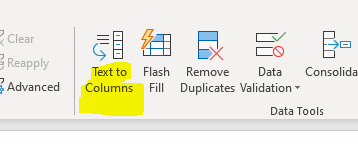- Home
- Microsoft 365
- Excel
- Re: CSV not parsed into columns despite Get Data delimiter set
CSV not parsed into columns despite Get Data delimiter set
- Subscribe to RSS Feed
- Mark Discussion as New
- Mark Discussion as Read
- Pin this Discussion for Current User
- Bookmark
- Subscribe
- Printer Friendly Page
- Mark as New
- Bookmark
- Subscribe
- Mute
- Subscribe to RSS Feed
- Permalink
- Report Inappropriate Content
Sep 04 2018 08:29 AM
My Excel does not parse CSV file correctly. The separator is comma (,). Even if I use the Get Data tool and set the delimiter there to be COMMA I still get everything in one column. Obviously, I want the result to be data parsed in columns (name, email, date, etc).
Do I need to change regional setting? Where? I usually work with files where comma is used as a decimal separator so I do not really want to override global setting.
This yet another CSV story, I know. I googled and checked other posts first yet could not fix it.
I cannot attach the file itself because it contains personal data.
The CSV is generated by a Wordpress plugin.
I am using Windows 10 Pro on a laptop. Using Excel 2016 from our company's Office 365 Premium license.
Thank you!
- Labels:
-
Excel
-
Office 365
- Mark as New
- Bookmark
- Subscribe
- Mute
- Subscribe to RSS Feed
- Permalink
- Report Inappropriate Content
- Mark as New
- Bookmark
- Subscribe
- Mute
- Subscribe to RSS Feed
- Permalink
- Report Inappropriate Content
Oct 02 2019 02:23 AM
The easiest way is by Power Query. Step by step instruction is here https://sfmagazine.com/post-entry/november-2017-excel-split-delimited-data-into-new-rows/
- Mark as New
- Bookmark
- Subscribe
- Mute
- Subscribe to RSS Feed
- Permalink
- Report Inappropriate Content
Jan 16 2020 09:08 AM
hi, I have a very similar problem. We run Office 365 in our office on Win10.
When I import the file using Get Data TXT/CSV on my computer the data is immediately parsed in columns.
When my colleague does it ! No chance, doesn't matter which separator we use, the data definitely stays in only one column!
This can not be a problem linked to the file as I can import it properly.
Do you have an idea Sergei?
- Mark as New
- Bookmark
- Subscribe
- Mute
- Subscribe to RSS Feed
- Permalink
- Report Inappropriate Content
Jul 02 2020 12:46 AM
I had a similar problem but as Scott said earlier you can import it all in one column, then use the text to columns command in the data tab in excel. It's in the data tab on a little to the right of the middle. try that
- Mark as New
- Bookmark
- Subscribe
- Mute
- Subscribe to RSS Feed
- Permalink
- Report Inappropriate Content
Jul 02 2020 12:51 AM
I had a similar problem ans solved it with the text to columns command in the data tab. then I notices that some rows ha less columns other had more than others even though they are supposed to be the same length. I traced back the problem to when i first imported the data, apparently when importing the data the lines of my file were cut short in excel, like that there is some king of cap for how long the line can be when importing data. Do you know any fixes for this?
- Mark as New
- Bookmark
- Subscribe
- Mute
- Subscribe to RSS Feed
- Permalink
- Report Inappropriate Content
Jul 02 2020 01:56 AM
I figured it out, if everything is loaded in one colomn you can go to the transform data button as @Sergei Baklan showed earlier, then specify the delimiter it worked for me.
- Mark as New
- Bookmark
- Subscribe
- Mute
- Subscribe to RSS Feed
- Permalink
- Report Inappropriate Content
Jul 15 2021 01:29 AM
@Sergei BaklanHey, where is this option in MS excel ? which tab ?
- Mark as New
- Bookmark
- Subscribe
- Mute
- Subscribe to RSS Feed
- Permalink
- Report Inappropriate Content
Jul 15 2021 06:53 AM
- Mark as New
- Bookmark
- Subscribe
- Mute
- Subscribe to RSS Feed
- Permalink
- Report Inappropriate Content
Jul 15 2021 06:55 AM
- Mark as New
- Bookmark
- Subscribe
- Mute
- Subscribe to RSS Feed
- Permalink
- Report Inappropriate Content
May 03 2022 05:50 PM
- Mark as New
- Bookmark
- Subscribe
- Mute
- Subscribe to RSS Feed
- Permalink
- Report Inappropriate Content
May 23 2023 09:15 AM
File is .csv (perhaps because it's been renamed from a .txt file) but Excel opens it with all columns in each row in a single column (i.e. not recognizing separators).
1. Make a small dummy file (even with 1 record) with the same number of columns, and comma separators.
2. Open Excel first, then navigate to the file and open it as comma delimited.
3. Save it as type name.csv.
4. Go to DOS (yes, DOS), or CMD and type in this:
Copy name.csv + yourfilename.csv. (if you have many files, you can make a .bat file with many 'copy' statements.)
5. Go back into the file, remove that first dummy record and resave.
You've just 'juked' Excel into forcing the appended file to follow the same formatting as the first.
- Mark as New
- Bookmark
- Subscribe
- Mute
- Subscribe to RSS Feed
- Permalink
- Report Inappropriate Content
May 25 2023 11:33 AM
@Sergei Baklan i have my regional setting set to comma but when i open a cvs file it wont sparce into columns...i can do the text to columns to solve this but then when i save as csv comma delimited it saves with semicolon delimeter..what sould be wrong? thanks
- Mark as New
- Bookmark
- Subscribe
- Mute
- Subscribe to RSS Feed
- Permalink
- Report Inappropriate Content
May 26 2023 02:05 AM
@Pffft this is rather complicated as solution, when all you need is convert the data from the function included in Excel.
Once data imported and in only one column, Go to Data>Convert select the options as needed.
That's all folk!
- Mark as New
- Bookmark
- Subscribe
- Mute
- Subscribe to RSS Feed
- Permalink
- Report Inappropriate Content
May 26 2023 04:41 AM
HI @Banza2170
this does not solve the issue (just changes the view)as I then need to upload the csv file to another app and it keeps being saved with the semicolon....
thanks, regards
- Mark as New
- Bookmark
- Subscribe
- Mute
- Subscribe to RSS Feed
- Permalink
- Report Inappropriate Content
Oct 14 2023 08:10 PM
@Filip Vrlik I have come across a similar situation where I added some rows to a csv file and found that the added rows as well as the original header row is parsing into columns correctly, while all the original data ended up in a single column. The delimiter was a comma (,). I attempted a number of fixes and eventually found that the only difference between the rows that were parsing correctly and those that weren't, was that the files that weren't parsing correctly had some numerical values surrounded by " " (e.g. ...,"50",...). This symbol (") also appeared as the only 'quote character' in the advanced settings. I found that once I removed all the " " from the data that was not parsing correctly (e.g. ...,50,...), the entire sheet functioned properly.
While coming to this fix, I also noticed that selecting the 'quote character' as 'none' in the advanced editor had the effect or parsing all the original data correctly, but returning null values for the new rows and the header row.
Apologies for any incorrectly used jargon, I don't have a background in tech.
- « Previous
-
- 1
- 2
- Next »