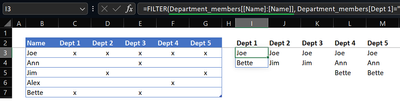- Subscribe to RSS Feed
- Mark Discussion as New
- Mark Discussion as Read
- Pin this Discussion for Current User
- Bookmark
- Subscribe
- Printer Friendly Page
- Mark as New
- Bookmark
- Subscribe
- Mute
- Subscribe to RSS Feed
- Permalink
- Report Inappropriate Content
Aug 16 2022 06:12 AM
Hi all
I'm trying to create a list of people who report to a number of Departments
In the example above, this should output the following list
It feels like there should be a quick way to do this without having to resort to VBA?
thanks!
- Labels:
-
Excel
- Mark as New
- Bookmark
- Subscribe
- Mute
- Subscribe to RSS Feed
- Permalink
- Report Inappropriate Content
Aug 16 2022 06:33 AM
- Mark as New
- Bookmark
- Subscribe
- Mute
- Subscribe to RSS Feed
- Permalink
- Report Inappropriate Content
Aug 17 2022 12:57 AM
Thanks @mtarler
I've defined the data (B2:G7) as a table called Department_members and used the function below. However, the data it's returning (circled in the screenshot) sin't what I'm expecting. Any further advice?
=FILTER(Department_members, Department_members[Dept 1]="x", "none")
- Mark as New
- Bookmark
- Subscribe
- Mute
- Subscribe to RSS Feed
- Permalink
- Report Inappropriate Content
Aug 17 2022 01:13 AM - edited Aug 17 2022 04:41 AM
Solution
(EDIT: Picture shows wrong results but can't be replaced - sorry)
in I3 then copy right until M3:
=FILTER(Department_members[[Name]:[Name]], Department_members[Dept 1]="x", "none")
- Mark as New
- Bookmark
- Subscribe
- Mute
- Subscribe to RSS Feed
- Permalink
- Report Inappropriate Content
Aug 17 2022 03:11 AM
Thanks for both of your help 👍🏻
- Mark as New
- Bookmark
- Subscribe
- Mute
- Subscribe to RSS Feed
- Permalink
- Report Inappropriate Content
Aug 17 2022 03:15 AM
@tlangfordindk. Glad we could help - ALL credit @mtarler & Thanks for providing feedback
Accepted Solutions
- Mark as New
- Bookmark
- Subscribe
- Mute
- Subscribe to RSS Feed
- Permalink
- Report Inappropriate Content
Aug 17 2022 01:13 AM - edited Aug 17 2022 04:41 AM
Solution
(EDIT: Picture shows wrong results but can't be replaced - sorry)
in I3 then copy right until M3:
=FILTER(Department_members[[Name]:[Name]], Department_members[Dept 1]="x", "none")