- Home
- Microsoft 365
- Excel
- Create worksheet from data in another worksheet with lots of conditional or if...then ???? HELPT
Create worksheet from data in another worksheet with lots of conditional or if...then ???? HELPT
- Subscribe to RSS Feed
- Mark Discussion as New
- Mark Discussion as Read
- Pin this Discussion for Current User
- Bookmark
- Subscribe
- Printer Friendly Page
- Mark as New
- Bookmark
- Subscribe
- Mute
- Subscribe to RSS Feed
- Permalink
- Report Inappropriate Content
Oct 25 2018 02:30 PM
Weekly I have to manually create a worksheet from data in another worksheet and there has to be a way to do it, I just don't know how? Working from a schedule sheet that creates goals for the people working each day I want to create another worksheet that only shows the people working each day and also their associated goals, then create a capital letter "U" underneath them for each unit of their goal. The first sheet is the one I'm using the data from:
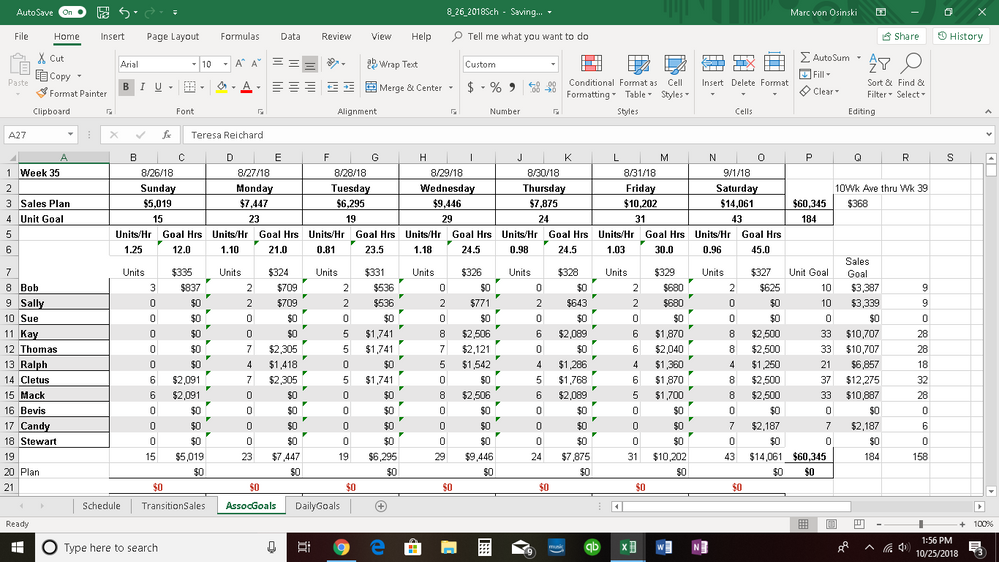
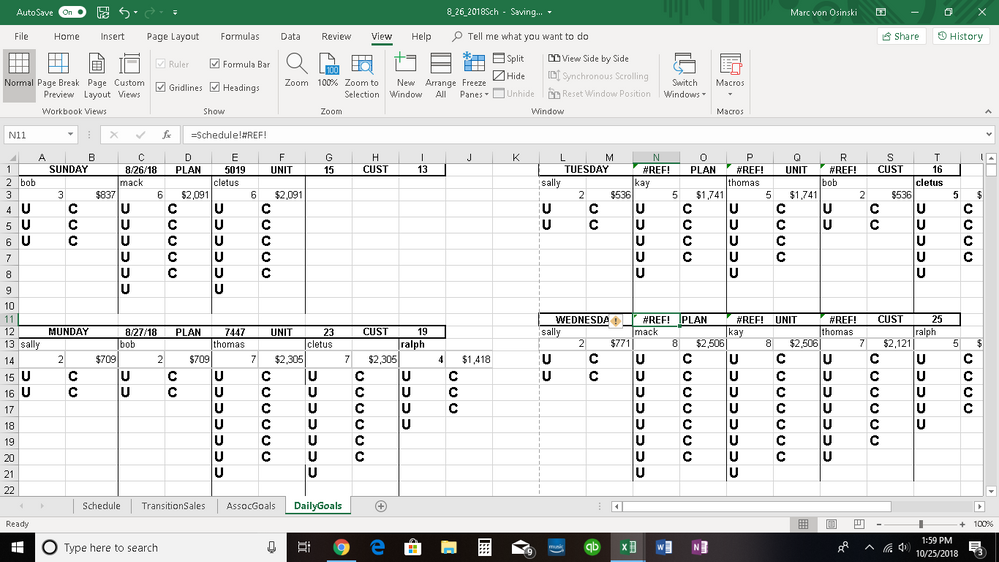
Any help would be greatly appreciated!! Thank you!
- Labels:
-
Excel
-
Formulas and Functions
-
Office 365
- Mark as New
- Bookmark
- Subscribe
- Mute
- Subscribe to RSS Feed
- Permalink
- Report Inappropriate Content
Nov 05 2018 03:27 AM
if your source page is same you can use "MATCH", "INDEX"/"OFFSET" formulas to get data. For example in your pictures the dates are in the first row. You can find the that days column with below formula:
=MATCH(TODAY,SheetName!$1:$1,0)
this will return the column number of the date for example 2 for "8/26/18). you need to add 1 if you want to get the Goal/Hrs.
then you need to find the related person:
=MATCH(PersonName,SheetName!$A:$A,0)
this will return 8 for bob
then you need to use and index or offset formula to get the required data
=OFFSET(SheetName!$A$1, MATCH(PersonName,SheetName!$A:$A,0)-1, MATCH(TODAY,SheetName!$1:$1,0)-1,1,1)
or
=INDEX(SheetName!$A$1:$R$20, MATCH(PersonName,SheetName!$A:$A,0), MATCH(TODAY,SheetName!$1:$1,0))
needless to say you need to replace generic names like SheetName and PersonName with the actual value you have.
- Mark as New
- Bookmark
- Subscribe
- Mute
- Subscribe to RSS Feed
- Permalink
- Report Inappropriate Content
Nov 20 2018 02:21 PM
Erol,
I'm sorry but I'm a little new to this kind of thing in excel. I don't really understand how all that works. So in the second sheet I already have the day, date, plan, etc, referencing the correct cell on the first sheet for each day because that is fairly static. Will what you told me to do start at the top under "Sunday" and look for the first person listed under that day, list their name, unit goal, and dollar goal. Then search again starting after that person and going down until they find the next person working etc until it finds them all? It may not be possible but I'm hopeful. Sorry again for not being more knowledgeable about this.
Thanks again,
Marc
- Mark as New
- Bookmark
- Subscribe
- Mute
- Subscribe to RSS Feed
- Permalink
- Report Inappropriate Content
Nov 21 2018 06:30 AM
can you share the workbook?
- Mark as New
- Bookmark
- Subscribe
- Mute
- Subscribe to RSS Feed
- Permalink
- Report Inappropriate Content
Nov 23 2018 10:01 AM
I've attached the workbook. The tabs I'm working with are Associate Goals and Daily Goals.
Thanks!
- Mark as New
- Bookmark
- Subscribe
- Mute
- Subscribe to RSS Feed
- Permalink
- Report Inappropriate Content
Nov 23 2018 10:23 AM
SolutionHello,
Please check the attached file. I have created formulas for "Bob". You can create similar ones for other people.
- Mark as New
- Bookmark
- Subscribe
- Mute
- Subscribe to RSS Feed
- Permalink
- Report Inappropriate Content
Nov 23 2018 11:35 AM
Thanks so much! It'll probably take me a little bit to study and make sure I understand it. Once I do I'll let you know how it goes! THANKS AGAIN!
- Mark as New
- Bookmark
- Subscribe
- Mute
- Subscribe to RSS Feed
- Permalink
- Report Inappropriate Content
Nov 24 2018 10:27 AM
It took some time but I think now I'm getting it! Thanks so much, this will save me so much time. Why did you use "ROUNDUP?" When I changed the formula for Mack it returned 7 not 6 which is what his goal is for the day?
Thanks!
- Mark as New
- Bookmark
- Subscribe
- Mute
- Subscribe to RSS Feed
- Permalink
- Report Inappropriate Content
Nov 24 2018 10:43 AM
Well for the number of U's and C's I thought this number was being used. The formula for Bob returned 2,5 and I used roundup to find the closest higher integer. than used formula to generate exact number of U's and C's in below table.
- Mark as New
- Bookmark
- Subscribe
- Mute
- Subscribe to RSS Feed
- Permalink
- Report Inappropriate Content
Nov 26 2018 01:23 PM - edited Nov 26 2018 01:30 PM
Why doesn't it just copy the value in the cell it's referencing?? Or is it copying the exact number not the one shown? I want it to copy the value shown in the cells. Is that possible?
- Mark as New
- Bookmark
- Subscribe
- Mute
- Subscribe to RSS Feed
- Permalink
- Report Inappropriate Content
Nov 26 2018 02:21 PM
I guess it shall be ROUND(<>,0) instead of ROUNDUP if you format numbers to integers.
- Mark as New
- Bookmark
- Subscribe
- Mute
- Subscribe to RSS Feed
- Permalink
- Report Inappropriate Content
Nov 26 2018 09:13 PM - edited Nov 26 2018 09:16 PM
you can delete the "ROUNDUP(" at the beginning and ";)" at the end for formula to return exact value. How do you define the number of "C"s and "U"s in the tables below?
- Mark as New
- Bookmark
- Subscribe
- Mute
- Subscribe to RSS Feed
- Permalink
- Report Inappropriate Content
Nov 27 2018 10:24 AM
In the AssocGoals sheet when making the goals after the formula I decreased the decimal places in the cell to 0 decimals-I guess that rounded them up or down. Except for Bob, Sally, and Ralph, they all have set numbers if they work--there's an "IF...THEN" that says if they work that day they have 2 as their goal. Everyone else is determined from the formula above then decimal places removed in the cell. Does that help?
Accepted Solutions
- Mark as New
- Bookmark
- Subscribe
- Mute
- Subscribe to RSS Feed
- Permalink
- Report Inappropriate Content
Nov 23 2018 10:23 AM
SolutionHello,
Please check the attached file. I have created formulas for "Bob". You can create similar ones for other people.