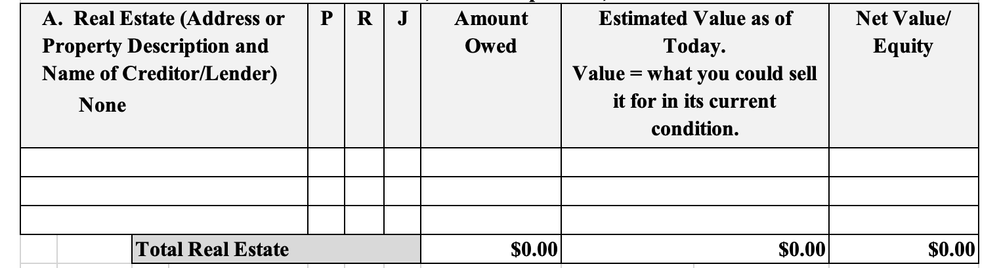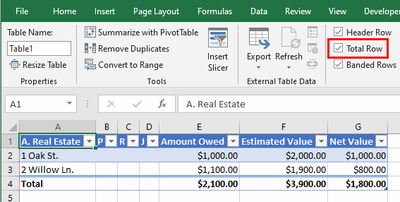- Home
- Microsoft 365
- Excel
- Re: Create a "Total" field for an auto populating list
Create a "Total" field for an auto populating list
- Subscribe to RSS Feed
- Mark Discussion as New
- Mark Discussion as Read
- Pin this Discussion for Current User
- Bookmark
- Subscribe
- Printer Friendly Page
- Mark as New
- Bookmark
- Subscribe
- Mute
- Subscribe to RSS Feed
- Permalink
- Report Inappropriate Content
Mar 30 2021 02:36 PM
I'm trying to create an excel form that pulls a list of entries from an Object in Salesforce and automatically adds the value of each item in the list to create a total field. Problem is, the number of items being pulled changes and using a "=sum(a1:a3)" syntax stops adding after row 3 no matter how many new lines have been added. Is there a way to change the syntax in the Total field to always include the number of rows added in the list.
- Labels:
-
Excel
- Mark as New
- Bookmark
- Subscribe
- Mute
- Subscribe to RSS Feed
- Permalink
- Report Inappropriate Content
Mar 30 2021 02:47 PM
One option is:
- Remove the current total row.
- Convert the data range (including the header row) to a table.
- Tick the check box 'Table Row' for the table (on the Design tab of the ribbon, under Table Tools).
- Mark as New
- Bookmark
- Subscribe
- Mute
- Subscribe to RSS Feed
- Permalink
- Report Inappropriate Content
Mar 30 2021 03:34 PM
Thanks Hans. I tried your solution and for some reason it won't let me use the Define Names function to insert the fields from Salesforce. It seems like as soon as I try and use that function to insert the appropriate field label, Excel deletes it the cell reverts back to blank. Is there a trick to inserting fields into the cell of a Table?
- Mark as New
- Bookmark
- Subscribe
- Mute
- Subscribe to RSS Feed
- Permalink
- Report Inappropriate Content
Mar 30 2021 11:51 PM
@denverlawyer Try another method then:
Insert an empty row between the data and the total row.
Include the empty row in the SUM formulas, but always insert new rows above that empty row.