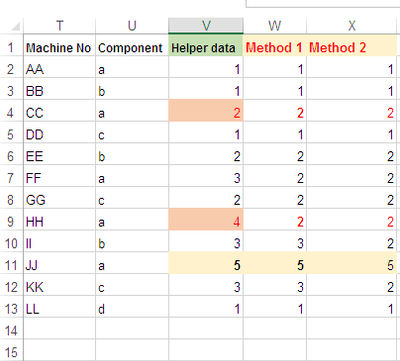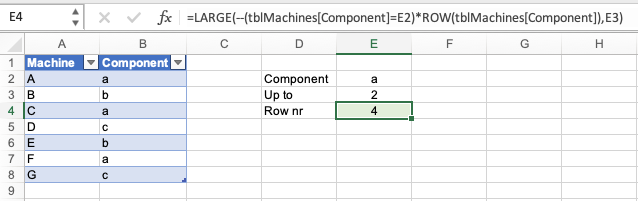- Home
- Microsoft 365
- Excel
- Re: Countif till a certain value is reached
Countif till a certain value is reached
- Subscribe to RSS Feed
- Mark Discussion as New
- Mark Discussion as Read
- Pin this Discussion for Current User
- Bookmark
- Subscribe
- Printer Friendly Page
- Mark as New
- Bookmark
- Subscribe
- Mute
- Subscribe to RSS Feed
- Permalink
- Report Inappropriate Content
Feb 24 2021 10:54 PM - edited Feb 25 2021 09:33 PM
Hi,
I am editing my post and posting the whole requirement (attached workbook) which I am working on currently. This is basically a shortage report.
In the worksheet named "details" I have list of machines with machine serial number (MSN) sorted in ascending order of manufacturing dates with configuration details (column D to I). Also there are some special categories in which they fall as per their configuration details which are being already marked as "1" from column J to R in same worksheet.
Now in the second worksheet named "Critical components", I have the list of items which are being fitted in these machines with per set usage mentioned against special categories (as was in "details" worksheet) from Column E to M. Now my column D contains clear till date in numbers. Now in column N, I want that as per the clear till date data, it will tell me till which row number in worksheet "Details" the particular material is clear. This will be calculated considering the per set usage and the usage in special configuration category.
Regards,
Soumyadip.
- Labels:
-
Formulas and Functions
- Mark as New
- Bookmark
- Subscribe
- Mute
- Subscribe to RSS Feed
- Permalink
- Report Inappropriate Content
Feb 24 2021 11:18 PM
I would like to suggest two possible methods to you,, where method 1 needs Helper data, and other has composite formula.
How it works:
- Formula in cell V2:
=COUNTIF($U$2:$U2,U2)- Formula in cell W2:
=IF((V2>=2)*(V2<=4)*(U2="a"),2,V2)- Formula in cell X2:
=IF(AND(COUNTIF($U$2:$U2,U2)>=2,COUNTIF($U$2:$U2,U2)<=4),2,COUNTIF($U$2:$U2,U2))
N.B.
- You may adjust cell references & True/False value as needed.
** Please confirm whether this works or not,, and if works then you may accept it as an best Answer as well Like too.
- Mark as New
- Bookmark
- Subscribe
- Mute
- Subscribe to RSS Feed
- Permalink
- Report Inappropriate Content
Feb 25 2021 12:40 AM
Thanks for your suggestion. But I want the value in a single cell. The row number of the required cell till which the count will reach the desired value.
For the conditions I have a separate table where I need the required row number against each condition (a,b,c) in single cell for each condition.
- Mark as New
- Bookmark
- Subscribe
- Mute
- Subscribe to RSS Feed
- Permalink
- Report Inappropriate Content
Feb 25 2021 12:59 AM
@Soumyadip47 You don't mention what Excel version you are on, but perhaps the solution in the attached workbook works for you.
- Mark as New
- Bookmark
- Subscribe
- Mute
- Subscribe to RSS Feed
- Permalink
- Report Inappropriate Content
Feb 25 2021 01:36 AM
Thanks for your help.
But when I enter 1 as the upto counting criteria, the result is coming 7, it should come 2.
- Mark as New
- Bookmark
- Subscribe
- Mute
- Subscribe to RSS Feed
- Permalink
- Report Inappropriate Content
Feb 25 2021 02:00 AM
@Soumyadip47 Sorry, didn't think straight there. Try the attached (revised) file.
- Mark as New
- Bookmark
- Subscribe
- Mute
- Subscribe to RSS Feed
- Permalink
- Report Inappropriate Content
Feb 25 2021 08:41 PM
- Mark as New
- Bookmark
- Subscribe
- Mute
- Subscribe to RSS Feed
- Permalink
- Report Inappropriate Content
Feb 25 2021 09:34 PM
- Mark as New
- Bookmark
- Subscribe
- Mute
- Subscribe to RSS Feed
- Permalink
- Report Inappropriate Content
Feb 26 2021 09:31 PM
- Mark as New
- Bookmark
- Subscribe
- Mute
- Subscribe to RSS Feed
- Permalink
- Report Inappropriate Content
Feb 26 2021 09:43 PM
But I think there is some misunderstanding. The column D (named clear till date (in nos)) in worksheet named "Critical component" denotes the number of that component available with me.
For the data which I have shared, since we have 10 numbers of material AAAAAA. Now AAAAAA is used in the category EX200/210/215 (AC) & EX200/210/215 (RB) with 1 qty/set usage. Then as per the usage, this will complete my production till row number 23 as till that row the number, the number of machines (count) with the specific category EX200/210/215 (AC) & EX200/210/215 (RB) is 10.
- Mark as New
- Bookmark
- Subscribe
- Mute
- Subscribe to RSS Feed
- Permalink
- Report Inappropriate Content
Feb 26 2021 10:42 PM
Solution
I'm not sure my understanding is correct, but try this in N3:
=MAX((MMULT(--(ROW(Details!$J$2:$J$172)>=TRANSPOSE(ROW(Details!$J$2:$J$172))),MMULT(E3:M3*Details!$J$2:$R$172,--(TRANSPOSE(COLUMN(E3:M3)>0))))<=D3)*ROW(Details!$J$2:$J$172))
You may need to hit Ctrl+Shift+Enter, unless you have the newest version of excel with dynamic arrays that may not require it.
The formula does rely on the categories in Details columns J-R and Critical Components Columns E-M being in the same order.
Also, I'm assuming you will be adding rows to the details tab? If so, I would add an empty border row at the bottom and insert new rows there (at row 172) - if you insert a row there, then you won't have to change the formula to reference your new rows (excel will take care of it).
See attached workbook.
- Mark as New
- Bookmark
- Subscribe
- Mute
- Subscribe to RSS Feed
- Permalink
- Report Inappropriate Content
Feb 26 2021 10:51 PM
Thanks a lot for your response. This is perfect and it is the solution which I was asking.
Regards,
Soumyadip.
- Mark as New
- Bookmark
- Subscribe
- Mute
- Subscribe to RSS Feed
- Permalink
- Report Inappropriate Content
- Mark as New
- Bookmark
- Subscribe
- Mute
- Subscribe to RSS Feed
- Permalink
- Report Inappropriate Content
Feb 26 2021 11:20 PM
- Mark as New
- Bookmark
- Subscribe
- Mute
- Subscribe to RSS Feed
- Permalink
- Report Inappropriate Content
Feb 27 2021 11:42 AM
I added some additional tabs and some explanation to break it down into individual steps.
- Mark as New
- Bookmark
- Subscribe
- Mute
- Subscribe to RSS Feed
- Permalink
- Report Inappropriate Content
Accepted Solutions
- Mark as New
- Bookmark
- Subscribe
- Mute
- Subscribe to RSS Feed
- Permalink
- Report Inappropriate Content
Feb 26 2021 10:42 PM
Solution
I'm not sure my understanding is correct, but try this in N3:
=MAX((MMULT(--(ROW(Details!$J$2:$J$172)>=TRANSPOSE(ROW(Details!$J$2:$J$172))),MMULT(E3:M3*Details!$J$2:$R$172,--(TRANSPOSE(COLUMN(E3:M3)>0))))<=D3)*ROW(Details!$J$2:$J$172))
You may need to hit Ctrl+Shift+Enter, unless you have the newest version of excel with dynamic arrays that may not require it.
The formula does rely on the categories in Details columns J-R and Critical Components Columns E-M being in the same order.
Also, I'm assuming you will be adding rows to the details tab? If so, I would add an empty border row at the bottom and insert new rows there (at row 172) - if you insert a row there, then you won't have to change the formula to reference your new rows (excel will take care of it).
See attached workbook.