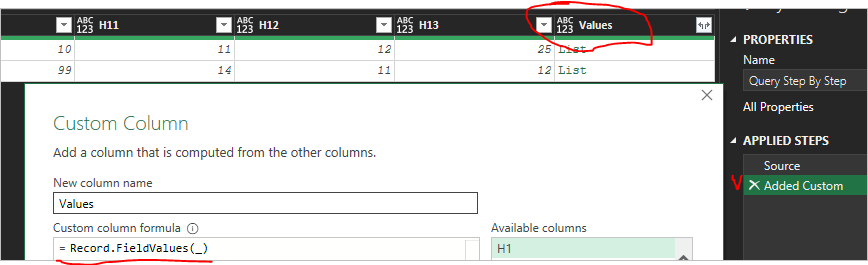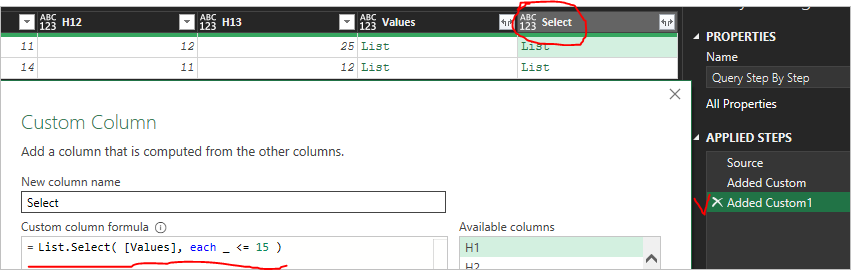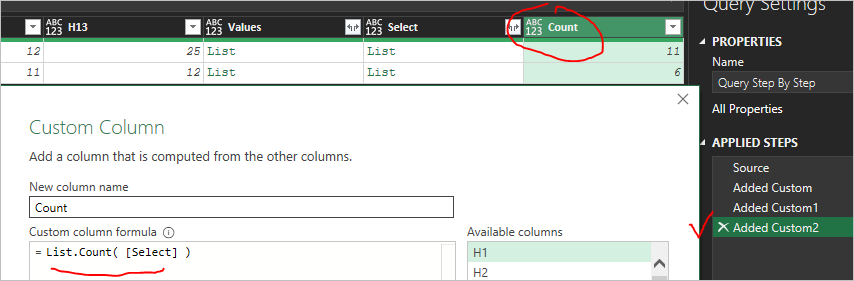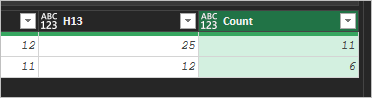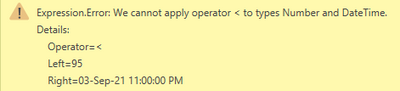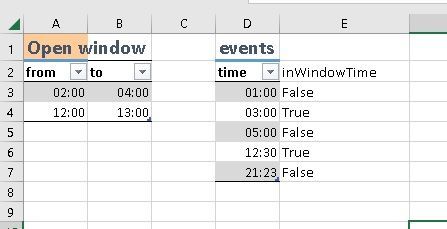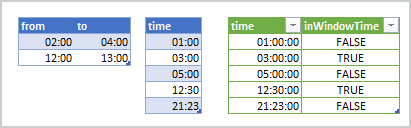- Home
- Microsoft 365
- Excel
- Count if formula for multiple columns in power query
Count if formula for multiple columns in power query
- Subscribe to RSS Feed
- Mark Discussion as New
- Mark Discussion as Read
- Pin this Discussion for Current User
- Bookmark
- Subscribe
- Printer Friendly Page
- Mark as New
- Bookmark
- Subscribe
- Mute
- Subscribe to RSS Feed
- Permalink
- Report Inappropriate Content
Jul 26 2021 10:35 AM
How to write a formula =countif(A2:M2,"<=15") in power query?
- Mark as New
- Bookmark
- Subscribe
- Mute
- Subscribe to RSS Feed
- Permalink
- Report Inappropriate Content
Jul 26 2021 12:30 PM
If you mean to countif() each row of the table, as variant
- add Index column starting from 0
- add custom column with formula
=List.Accumulate(Record.ToList(#"Added Index"{[Index]}),0, (s,c) => s+Number.From(c<= 15))- Mark as New
- Bookmark
- Subscribe
- Mute
- Subscribe to RSS Feed
- Permalink
- Report Inappropriate Content
Oct 07 2021 02:00 AM
@Sergei Baklan can you show an example or any screenshot from power query
- Mark as New
- Bookmark
- Subscribe
- Mute
- Subscribe to RSS Feed
- Permalink
- Report Inappropriate Content
Oct 07 2021 03:17 PM
That could be done in more correct way. Let say we have such table
On the right is result of COUNTIF().
Within Power Query we may do same count by
let
Source = Excel.CurrentWorkbook(){[Name="Table1"]}[Content],
countif = Table.AddColumn(
Source, "count",
each List.Count( List.Select( Record.FieldValues(_), each _ <=15 ) ) )
in
countifIf do step by step, not within one formula for new column
1) Add column Values which contains list of all values for the current row
2) Add another column Select which selects from each list above only values which meet condition
3) Count number of values in each list:
4) Remove intermediate columns
In above I didn't care about errors handling and types assignments which highly recommended to do in real projects. Simplest from above is manually adding type in formula bar when you create custom column, i.e. add manually 4th parameters like
Please check above sample in attached file.
- Mark as New
- Bookmark
- Subscribe
- Mute
- Subscribe to RSS Feed
- Permalink
- Report Inappropriate Content
Oct 14 2021 04:00 PM
Many thanks @Sergei Baklan for the solution below.
but I have a problem , in the first step, the table columns not all as numbers some of them are dates and time, so in the second step its give error :
So, how can i select certain range of columns in the first step? Record.FieldValues(_)
- Mark as New
- Bookmark
- Subscribe
- Mute
- Subscribe to RSS Feed
- Permalink
- Report Inappropriate Content
Oct 24 2021 12:34 PM
You may modify it as
let
Source = Excel.CurrentWorkbook(){[Name="Table1"]}[Content],
countif = Table.AddColumn(
Source, "count",
each List.Count( List.Select(
{ [H4], [H5], [H6], [H7], [H8] } /*Record.FieldValues(_)*/,
each _ <=15 ) ) )
in
countifdefining fields directly.
- Mark as New
- Bookmark
- Subscribe
- Mute
- Subscribe to RSS Feed
- Permalink
- Report Inappropriate Content
Oct 25 2021 10:12 PM
- Mark as New
- Bookmark
- Subscribe
- Mute
- Subscribe to RSS Feed
- Permalink
- Report Inappropriate Content
Oct 26 2021 01:27 AM
@RayVega , you are welcome
- Mark as New
- Bookmark
- Subscribe
- Mute
- Subscribe to RSS Feed
- Permalink
- Report Inappropriate Content
Mar 10 2023 05:39 AM
I have a similar case.
I have events tables - with times - and openWindow tables - column from to.
I need to check if the event was in openWindow time. Event time>=from AND time<= to.
I know how to do an array formula, but I want to learn PowerQuery.
I import openWindow[from] timen as list and I'm stuck
let
source = Excel.CurrentWorkbook(){[Name=events]}[Content],
#Change typ1 = Table.TransformColumnTypes(source,{{time, type time}}),
#Add column = Table.AddColumn(#Change typ1, fromColumn, each Table.Column(openWindow,from))
in
#Add column
- Mark as New
- Bookmark
- Subscribe
- Mute
- Subscribe to RSS Feed
- Permalink
- Report Inappropriate Content
Mar 11 2023 03:30 AM
As variant you may add custom column to Events with OpenWindow table in each record, expand it, add one more custom column to check if the event is in Window and group the result by events taking max value from the latest column. Thus if any TRUE exists it will be returned, otherwise FALSE.
let
getOpenWindow = Excel.CurrentWorkbook(){[Name="OpenWindow"]}[Content],
changeOpenWindowType = Table.TransformColumnTypes(
getOpenWindow,
{
{"from", type time},
{"to", type time}
}),
getEvents = Excel.CurrentWorkbook(){[Name="events"]}[Content],
changeEventsType = Table.TransformColumnTypes(
getEvents,
{{"time", type time}}),
addOpenWindow = Table.AddColumn(
changeEventsType,
"Custom",
each changeOpenWindowType),
expandWindows = Table.ExpandTableColumn(
addOpenWindow,
"Custom",
{"from", "to"},
{"from", "to"}),
checkIfInWindow = Table.AddColumn(
expandWindows,
"IsIn",
each [time] >= [from] and [time] <= [to],
Logical.Type),
groupBack = Table.Group(
checkIfInWindow, {"time"},
{
{"inWindowTime", each List.Max([IsIn]), type logical}
})
in
groupBackResult is
- Mark as New
- Bookmark
- Subscribe
- Mute
- Subscribe to RSS Feed
- Permalink
- Report Inappropriate Content
Mar 12 2023 12:08 AM
I came to the point of "checkIfInWindow" by clicking :).
Then row multiplied - I considered it a mistake.
So after grouping by max(IsIn) stay 1 (true), it seems to work.
Thanks
- Mark as New
- Bookmark
- Subscribe
- Mute
- Subscribe to RSS Feed
- Permalink
- Report Inappropriate Content
Mar 13 2023 08:34 AM
Didn't catch which exactly mistake did you have. However, good to know if it works finally.