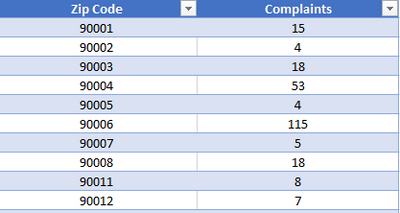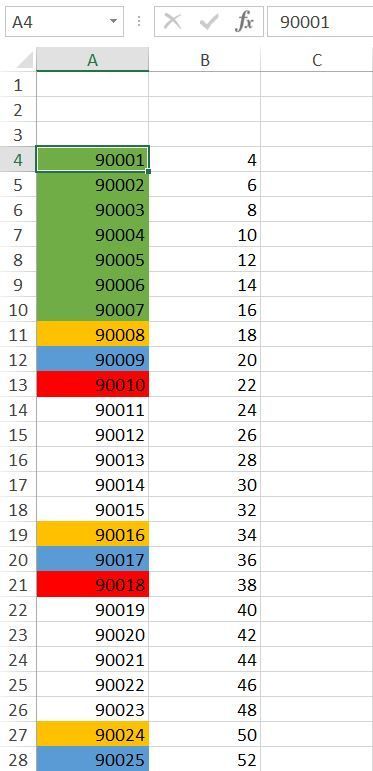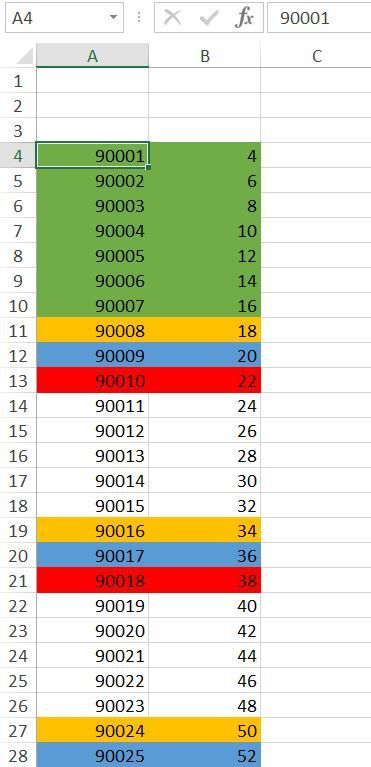- Home
- Microsoft 365
- Excel
- Conditional Formatting based on a range of values
Conditional Formatting based on a range of values
- Subscribe to RSS Feed
- Mark Discussion as New
- Mark Discussion as Read
- Pin this Discussion for Current User
- Bookmark
- Subscribe
- Printer Friendly Page
- Mark as New
- Bookmark
- Subscribe
- Mute
- Subscribe to RSS Feed
- Permalink
- Report Inappropriate Content
Jul 18 2022 12:03 PM
Hi everyone,
I'm trying to highlight rows in a table based on values of cells in another table in another worksheet (sheet1). Both tables contain zip codes, however, the table in sheet1 divides the zip codes by office. I want to highlight zip codes of each office with a different color. this the table I want to apply the conditional formatting to, values starts in A4 and B4
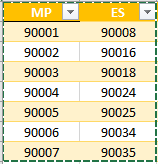
- Labels:
-
Excel
-
Formulas and Functions
- Mark as New
- Bookmark
- Subscribe
- Mute
- Subscribe to RSS Feed
- Permalink
- Report Inappropriate Content
Jul 18 2022 12:18 PM
- Mark as New
- Bookmark
- Subscribe
- Mute
- Subscribe to RSS Feed
- Permalink
- Report Inappropriate Content
Jul 18 2022 12:22 PM
- Mark as New
- Bookmark
- Subscribe
- Mute
- Subscribe to RSS Feed
- Permalink
- Report Inappropriate Content
Jul 18 2022 12:35 PM
I changed the rule for conditional formatting from
=MATCH(A4,sheet2!$A$2:$A$8,0)
to
=MATCH($A4,sheet2!$A$2:$A$8,0)
The "applies to" range is =$A$4:$B$35
If you want to highlight e.g. columns A to H then change the "applies to" range to
=$A$4:$H$35
- Mark as New
- Bookmark
- Subscribe
- Mute
- Subscribe to RSS Feed
- Permalink
- Report Inappropriate Content
Jul 18 2022 12:43 PM
- Mark as New
- Bookmark
- Subscribe
- Mute
- Subscribe to RSS Feed
- Permalink
- Report Inappropriate Content
Jul 18 2022 01:12 PM
You are welcome. Glad my suggestion is helpful.
"0" is one of the match_types of the match function. You can read about it's behaviour here: