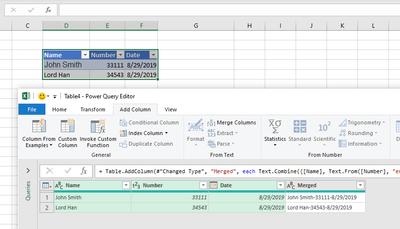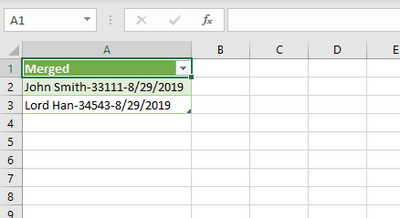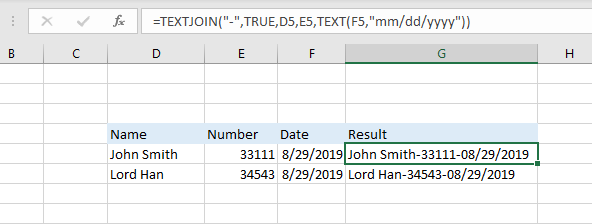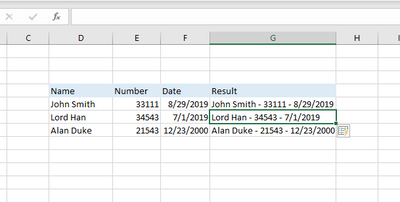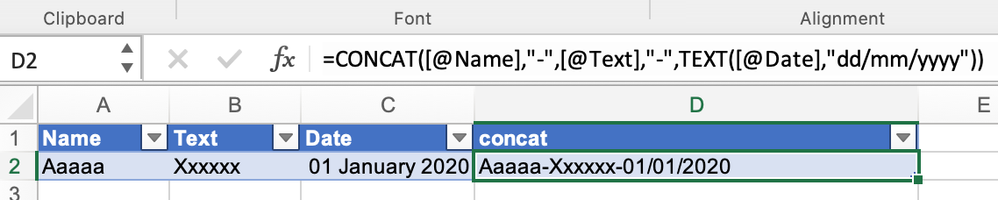- Subscribe to RSS Feed
- Mark Discussion as New
- Mark Discussion as Read
- Pin this Discussion for Current User
- Bookmark
- Subscribe
- Printer Friendly Page
- Mark as New
- Bookmark
- Subscribe
- Mute
- Subscribe to RSS Feed
- Permalink
- Report Inappropriate Content
Feb 10 2020 09:52 AM
Hello everyone.
When I try to concatenate 3 columns, one of them has dates, I get in the results column a number that equales a date. Very annoying.
My column formula
=CONCAT([@[Name]],"-",[@[Record _number]],"-",[@[Expiration_Date]])
Example Result:
John Smith-033111-43706
What I really want:
John Smith-033111-08/29/2019
Any help on this? Thanks in advance
- Labels:
-
Excel
-
Formulas and Functions
- Mark as New
- Bookmark
- Subscribe
- Mute
- Subscribe to RSS Feed
- Permalink
- Report Inappropriate Content
Feb 10 2020 11:28 AM - edited Feb 10 2020 11:42 AM
The best way to achieve your desired outcome is as follows
1. Click anywhere in your data and press CTRL + T. Ensure my data has headers is checked.
2. Click OK
3. In the Data tab, click on From Table/Range
4. In the Power Query editor, select all the three columns
5. Click on Merge Columns in the Add Column tab
6. In the Merger Column dialogue box, select Custom as Separator
7. In the box below, type in - (as your separator)
8. Click OK
In the caption below, you have the newly added column
9. Right-click on the first 3 columns and select Remove columns
10. Finally, select Close and Load in the Home tab to load the result back to Excel
That is the final answer.
TEXTJOIN method
=TEXTJOIN("-",TRUE,D5,E5,TEXT(F5,"mm/dd/yyyy"))
See attached
If this solve your question, kindly do accept as the Best Response.
Regards
- Mark as New
- Bookmark
- Subscribe
- Mute
- Subscribe to RSS Feed
- Permalink
- Report Inappropriate Content
Feb 10 2020 11:32 AM - edited Feb 10 2020 11:33 AM
Alternatively, try this:
=CONCAT([@Name],"-",[@Record_number],"-",TEXT([@Expiration_Date],"dd/mm/yyyy"))
- Mark as New
- Bookmark
- Subscribe
- Mute
- Subscribe to RSS Feed
- Permalink
- Report Inappropriate Content
Feb 10 2020 12:02 PM
In addition, you can use flash fill (programming by example)
1. Type in the values in each of the three columns and separate with -
2. Click Enter
3. Execute CTRL + 3.
This is much faster
- Mark as New
- Bookmark
- Subscribe
- Mute
- Subscribe to RSS Feed
- Permalink
- Report Inappropriate Content
Feb 10 2020 12:10 PM
=CONCAT([@Name],"-",[@Record_number],"-",TEXT([@Expiration_Date],"dd/mm/yyyy"))
=CONCAT([@[Name]],"-",[@Record_number],"-",TEXT([@[Expiration_Date]],"dd/mm/yyyy"))
Made a slight modification. For some reason I MUST keep the first and last columns with [@[]] or else i get a mess, IDK why
- Mark as New
- Bookmark
- Subscribe
- Mute
- Subscribe to RSS Feed
- Permalink
- Report Inappropriate Content
Feb 10 2020 12:17 PM
What's "IDK"?
I replicated your example as shown in the picture below. Don't understand why you must have the extra
"[@[]]". But if it works for you, that's okay, I guess.
- Mark as New
- Bookmark
- Subscribe
- Mute
- Subscribe to RSS Feed
- Permalink
- Report Inappropriate Content
Feb 10 2020 12:19 PM
I mean I dont know
My formula bar will automatically add those []. Even if i try to change the whole formula by adding the table as reference it turns it back to those extra []. In the end, it works anyway so OK
- Mark as New
- Bookmark
- Subscribe
- Mute
- Subscribe to RSS Feed
- Permalink
- Report Inappropriate Content
Feb 10 2020 03:54 PM - edited Feb 10 2020 03:55 PM
That's how structured references work, you may check more here Using structured references with Excel tables
- Mark as New
- Bookmark
- Subscribe
- Mute
- Subscribe to RSS Feed
- Permalink
- Report Inappropriate Content
Feb 12 2020 09:41 AM
I am now trying to do this in a Power Pivot table, it does not accept more than 2 arguments. How can I do this in power pivot.
- Mark as New
- Bookmark
- Subscribe
- Mute
- Subscribe to RSS Feed
- Permalink
- Report Inappropriate Content
Feb 12 2020 03:29 PM
SolutionIn DAX
you may use
=CONCATENATE(Table1[Name],CONCATENATE("-",CONCATENATE(Table1[Record Number],CONCATENATE("-",Table1[Expiration Date]))))but much better is
=Table1[Name] & "-" & Table1[Record Number] & "-" & Table1[Expiration Date]Accepted Solutions
- Mark as New
- Bookmark
- Subscribe
- Mute
- Subscribe to RSS Feed
- Permalink
- Report Inappropriate Content
Feb 12 2020 03:29 PM
SolutionIn DAX
you may use
=CONCATENATE(Table1[Name],CONCATENATE("-",CONCATENATE(Table1[Record Number],CONCATENATE("-",Table1[Expiration Date]))))but much better is
=Table1[Name] & "-" & Table1[Record Number] & "-" & Table1[Expiration Date]