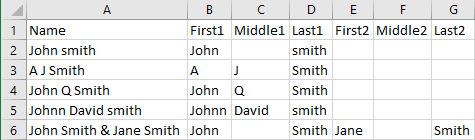- Subscribe to RSS Feed
- Mark Discussion as New
- Mark Discussion as Read
- Pin this Discussion for Current User
- Bookmark
- Subscribe
- Printer Friendly Page
- Mark as New
- Bookmark
- Subscribe
- Mute
- Subscribe to RSS Feed
- Permalink
- Report Inappropriate Content
Jun 05 2021 08:27 AM
Excel 2016
I was given a sheet that has 3000 plus row entries and multiple columns. Most of the columns are fine, except for the name cell. I need to separate it into first and last names but the information was inputted poorly. I will give you an example of the problems I am facing by providing a sample of the entries:
John smith
A J Smith
John Q Smith
Johnn David smith
John Smith & Jane Smith
I have tried to use the text to column and an If-Then function, but I do not know how to nest either one to make it work
Any help would be appreciated
- Labels:
-
Excel
- Mark as New
- Bookmark
- Subscribe
- Mute
- Subscribe to RSS Feed
- Permalink
- Report Inappropriate Content
Jun 05 2021 09:09 AM
SolutionHere is a VBA macro you can use. In this example, the names in column A are split; headers are in row 1.
Sub Test()
SplitNames Range("A1") ' cell with the header
End Sub
Sub SplitNames(rng As Range)
Dim r1 As Long
Dim c As Long
Dim r As Long
Dim m As Long
Dim v() As Variant
Dim n() As String
Dim p() As String
r1 = rng.Row
c = rng.Column
m = Cells(Rows.Count, c).End(xlUp).Row
Cells(r1, c + 1).Resize(1, 6).EntireColumn.Insert
Cells(r1, c + 1).Resize(1, 6) = Array("First1", "Middle1", "Last1", "First2", "Middle2", "Last2")
v = Cells(r1, c).Resize(m - r1 + 1, 7).Value
For r = 2 To m
p = Split(v(r, 1), "&")
n = Split(Application.Trim(p(0)))
v(r, 2) = n(0)
Select Case UBound(n)
Case 0
' Done
Case 1
v(r, 4) = n(1)
Case Else
v(r, 3) = n(1)
v(r, 4) = n(2)
End Select
If UBound(p) >= 1 Then
n = Split(Application.Trim(p(1)))
v(r, 5) = n(0)
Select Case UBound(n)
Case 0
' Done
Case 1
v(r, 7) = n(1)
Case Else
v(r, 6) = n(1)
v(r, 7) = n(2)
End Select
End If
Next r
With Cells(r1, c).Resize(m - r1 + 1, 7)
.Value = v
.EntireColumn.AutoFit
End With
End Sub
- Mark as New
- Bookmark
- Subscribe
- Mute
- Subscribe to RSS Feed
- Permalink
- Report Inappropriate Content
Jun 05 2021 03:47 PM
It took me a few tries to enter it without getting an error, but once I did, it worked exactly as advertised!
Thank you very much for your help.
- Mark as New
- Bookmark
- Subscribe
- Mute
- Subscribe to RSS Feed
- Permalink
- Report Inappropriate Content
Jun 05 2021 10:03 PM
@Scubajoe13 Although your question has already been answered, I would like to demonstrate a solution using only standard user interface commands in Power Query (not for Mac). Just five simple splitting actions in the correct order and one last formatting step to capitalise the names. See it as a more advanced use of Text-to-columns. It's easily customised and works great on large sets of data.
- Mark as New
- Bookmark
- Subscribe
- Mute
- Subscribe to RSS Feed
- Permalink
- Report Inappropriate Content
Jun 06 2021 07:41 AM
Accepted Solutions
- Mark as New
- Bookmark
- Subscribe
- Mute
- Subscribe to RSS Feed
- Permalink
- Report Inappropriate Content
Jun 05 2021 09:09 AM
SolutionHere is a VBA macro you can use. In this example, the names in column A are split; headers are in row 1.
Sub Test()
SplitNames Range("A1") ' cell with the header
End Sub
Sub SplitNames(rng As Range)
Dim r1 As Long
Dim c As Long
Dim r As Long
Dim m As Long
Dim v() As Variant
Dim n() As String
Dim p() As String
r1 = rng.Row
c = rng.Column
m = Cells(Rows.Count, c).End(xlUp).Row
Cells(r1, c + 1).Resize(1, 6).EntireColumn.Insert
Cells(r1, c + 1).Resize(1, 6) = Array("First1", "Middle1", "Last1", "First2", "Middle2", "Last2")
v = Cells(r1, c).Resize(m - r1 + 1, 7).Value
For r = 2 To m
p = Split(v(r, 1), "&")
n = Split(Application.Trim(p(0)))
v(r, 2) = n(0)
Select Case UBound(n)
Case 0
' Done
Case 1
v(r, 4) = n(1)
Case Else
v(r, 3) = n(1)
v(r, 4) = n(2)
End Select
If UBound(p) >= 1 Then
n = Split(Application.Trim(p(1)))
v(r, 5) = n(0)
Select Case UBound(n)
Case 0
' Done
Case 1
v(r, 7) = n(1)
Case Else
v(r, 6) = n(1)
v(r, 7) = n(2)
End Select
End If
Next r
With Cells(r1, c).Resize(m - r1 + 1, 7)
.Value = v
.EntireColumn.AutoFit
End With
End Sub