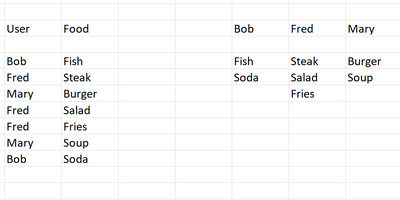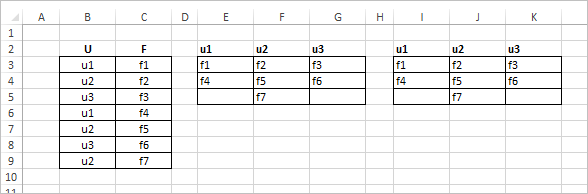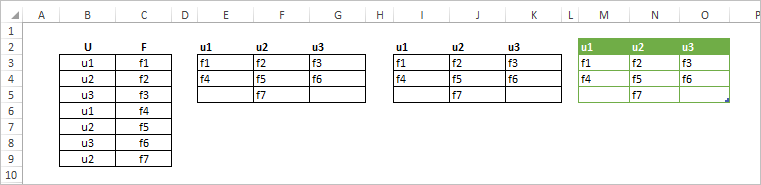- Home
- Microsoft 365
- Excel
- Combine/Rearrange Rows and Columns
Combine/Rearrange Rows and Columns
- Subscribe to RSS Feed
- Mark Discussion as New
- Mark Discussion as Read
- Pin this Discussion for Current User
- Bookmark
- Subscribe
- Printer Friendly Page
- Mark as New
- Bookmark
- Subscribe
- Mute
- Subscribe to RSS Feed
- Permalink
- Report Inappropriate Content
Mar 28 2020 11:50 AM
Hi,
I am trying to combine and rearrange two columns of data into a different format. Would like the User column to become the header and the Food column to populate under the corresponding user. I've tried using the Transpose function but have not gotten it to work. I've attached a picture of the original data and the results.
Thanks!
- Labels:
-
Excel
-
Formulas and Functions
- Mark as New
- Bookmark
- Subscribe
- Mute
- Subscribe to RSS Feed
- Permalink
- Report Inappropriate Content
Mar 28 2020 12:43 PM
SolutionFor such layout
if you are on Excel with Dynamic Array that could be
in E2
=TRANSPOSE(UNIQUE(B3:B9))in E3
=FILTER($C$3:$C$9,$B$3:$B$9=E$2)and drag to the right.
Another option with more traditional functions
In I2
=IFERROR(INDEX($B$3:$B$9,AGGREGATE(15,6,1/(COUNTIF($H$2:H2,$B$3:$B$9)=0)*(ROW($B$3:$B$9)-ROW($B$2)),1)),"")in I3
=IFERROR(INDEX($C$3:$C$9,AGGREGATE(15,6,1/(COUNTIF(I$2:I2,$C$3:$C$9)=0)/($B$3:$B$9=I$2)*(ROW($C$3:$C$9)-ROW($C$2)),1)),"")and drag to the right and down.
Power Query also could be an option.
- Mark as New
- Bookmark
- Subscribe
- Mute
- Subscribe to RSS Feed
- Permalink
- Report Inappropriate Content
Mar 28 2020 03:12 PM
Just in case, added Power Query
Generated script:
let
Source = Excel.CurrentWorkbook(),
SelectRange = Table.SelectRows(Source, each ([Name] = "Range")),
GetRange = SelectRange{[Name="Range"]}[Content],
AddHeaders = Table.PromoteHeaders(
GetRange,
[PromoteAllScalars=true]
),
GroupByFirstColumn = Table.Group(
AddHeaders,
{"U"},
{{"AllRows", each _[F]}}
),
FinalTable = Table.FromColumns(
GroupByFirstColumn[AllRows],
GroupByFirstColumn[U]
)
in
FinalTable- Mark as New
- Bookmark
- Subscribe
- Mute
- Subscribe to RSS Feed
- Permalink
- Report Inappropriate Content
Mar 28 2020 06:05 PM
Thanks @Sergei Baklan,
My workbook has a few worksheets. This data is pulled from a worksheet that is a subset of the whole data set via a filter. Is there a way for this formula only pull data from that filtered subset of the data?
- Mark as New
- Bookmark
- Subscribe
- Mute
- Subscribe to RSS Feed
- Permalink
- Report Inappropriate Content
Mar 29 2020 03:02 AM
On filtered content these are other functions, see for example https://www.get-digital-help.com/extract-unique-distinct-values-from-a-filtered-table-udf-and-array-...
Accepted Solutions
- Mark as New
- Bookmark
- Subscribe
- Mute
- Subscribe to RSS Feed
- Permalink
- Report Inappropriate Content
Mar 28 2020 12:43 PM
SolutionFor such layout
if you are on Excel with Dynamic Array that could be
in E2
=TRANSPOSE(UNIQUE(B3:B9))in E3
=FILTER($C$3:$C$9,$B$3:$B$9=E$2)and drag to the right.
Another option with more traditional functions
In I2
=IFERROR(INDEX($B$3:$B$9,AGGREGATE(15,6,1/(COUNTIF($H$2:H2,$B$3:$B$9)=0)*(ROW($B$3:$B$9)-ROW($B$2)),1)),"")in I3
=IFERROR(INDEX($C$3:$C$9,AGGREGATE(15,6,1/(COUNTIF(I$2:I2,$C$3:$C$9)=0)/($B$3:$B$9=I$2)*(ROW($C$3:$C$9)-ROW($C$2)),1)),"")and drag to the right and down.
Power Query also could be an option.