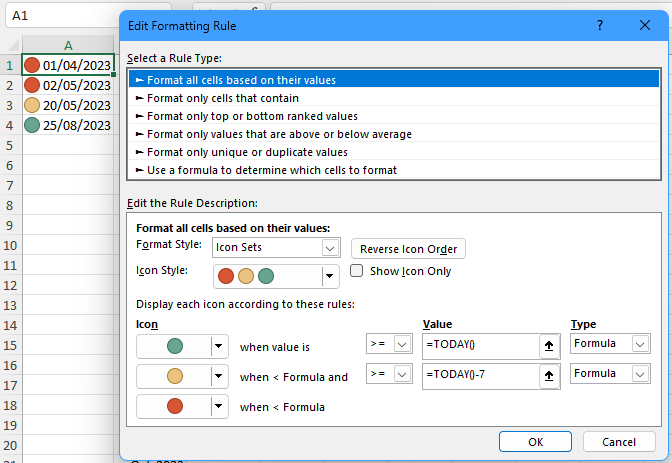- Home
- Microsoft 365
- Excel
- Changing a different cell colour depending on date
Changing a different cell colour depending on date
- Subscribe to RSS Feed
- Mark Discussion as New
- Mark Discussion as Read
- Pin this Discussion for Current User
- Bookmark
- Subscribe
- Printer Friendly Page
- Mark as New
- Bookmark
- Subscribe
- Mute
- Subscribe to RSS Feed
- Permalink
- Report Inappropriate Content
Mar 14 2023 11:15 AM
I am creating a spreadsheet with Clients info. I have their information stored in Excel but want to make their name cell change colour when I have a meeting with them on a specific date.
I have tried a few different formulas & rules, none of them are working quite right though. I'm almost there I just can't quite get it.
Example:
I have Jane Doe's email, phone, and date of first contact as regular cells.
I meet with Jane on a date in the future & now need to input that date in her row of info - how can that date make her name change colour, whilst remaining clear without that date? I have an ! in the date cell until the meeting date is input, as it correlates to another formula, is that what's throwing the calculation off?
This rule needs to be applied to the whole column. I can get it working for just one cell but as soon as I add other cells, it stops working properly.
I am confident in Excel but still not well versed so please use simple language. I hope this makes sense. I am using a 2019 version.
Many thanks
- Labels:
-
Excel
- Mark as New
- Bookmark
- Subscribe
- Mute
- Subscribe to RSS Feed
- Permalink
- Report Inappropriate Content
Mar 14 2023 04:17 PM
Could you post a screenshot of your worksheet (without real names and data)?
Or even better, attach a small sample workbook demonstrating the problem (without sensitive data), or if that is not possible, make it available through OneDrive, Google Drive, Dropbox or similar?
- Mark as New
- Bookmark
- Subscribe
- Mute
- Subscribe to RSS Feed
- Permalink
- Report Inappropriate Content
May 25 2023 05:52 AM
I am working on an excel document and would like to use the traffic light system an example a supervision was due April and it hasn't take place it would turn to red automatically, if one was due today it would be green but would turn yellow next week if it hadn't taken place
- Mark as New
- Bookmark
- Subscribe
- Mute
- Subscribe to RSS Feed
- Permalink
- Report Inappropriate Content
May 25 2023 05:56 AM
See my previous reply
- Mark as New
- Bookmark
- Subscribe
- Mute
- Subscribe to RSS Feed
- Permalink
- Report Inappropriate Content
May 25 2023 06:12 AM
Jo Bloggs 25/04/2023
so this would be red and once it took place would automatically change green
Bloggs 24/05/2023
this would be yellow but if didn't happen for a month would automatically change colour or if it took place would change to green
Jo Bloggs 25/05/2023
this would be green but tomorrow would automatically change to yellow
- Mark as New
- Bookmark
- Subscribe
- Mute
- Subscribe to RSS Feed
- Permalink
- Report Inappropriate Content
May 25 2023 06:27 AM
Thanks, but how do we know whether it took place?
- Mark as New
- Bookmark
- Subscribe
- Mute
- Subscribe to RSS Feed
- Permalink
- Report Inappropriate Content
May 25 2023 06:36 AM
so red would be well overdue (ie a month), amber just overdue (a week or so) and green would be due or taken place!
- Mark as New
- Bookmark
- Subscribe
- Mute
- Subscribe to RSS Feed
- Permalink
- Report Inappropriate Content
May 25 2023 06:46 AM
As far as I can tell, that wouldn't work the way you want. Let's take an example. Today is 25/05/2023.
A cell contain 20/04/2023. This is more than a month ago, so the cell is red.
Now the supervision takes place today, so you change the date to 25/05/2023. The cell automatically becomes green, as intended.
But tomorrow, 25/05/2023 is in the past, so the cell becomes yellow, and at the end of June, it would become red.
An alternative could be to enter a date in the future, for example the date the next supervision should take place, or if that is not applicable, a 31/12/2099 or so.
Or you could enter the date the supervision took place in another cell.
Do you have a preference?
- Mark as New
- Bookmark
- Subscribe
- Mute
- Subscribe to RSS Feed
- Permalink
- Report Inappropriate Content
May 25 2023 07:18 AM
- Mark as New
- Bookmark
- Subscribe
- Mute
- Subscribe to RSS Feed
- Permalink
- Report Inappropriate Content
May 25 2023 07:26 AM
OK, select the cells with the dates.
On the Home tab of the ribbon, select Conditional Formatting > New Rule...
Select 'Icon Sets' from the 'Format Style' drop down.
Select Formula from both drop downs under Type.
Enter =TODAY() in the first box under Value, and =TODAY()-7 in the second box under Value.
Click OK.