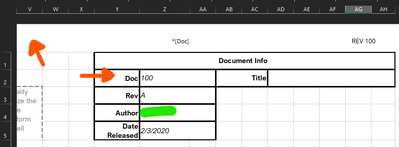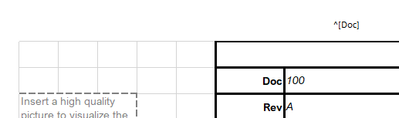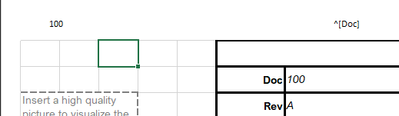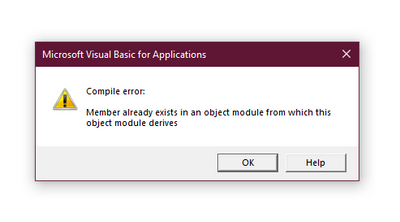- Subscribe to RSS Feed
- Mark Discussion as New
- Mark Discussion as Read
- Pin this Discussion for Current User
- Bookmark
- Subscribe
- Printer Friendly Page
- Mark as New
- Bookmark
- Subscribe
- Mute
- Subscribe to RSS Feed
- Permalink
- Report Inappropriate Content
Feb 03 2020 11:20 AM
PS: If there is another way to do this, like reference a named section somehow from within the header, that's what the ^[Doc] was meant to be. But everything online points to VBA.
I would the page header to display some values from the workbook as values in the header. I did google this and none of the results we're able to produce anything working. Not even any errors, the headers just stay blank.
So here is what I would like to be referenced:
And here is the VBA code I have been trying to make work. This is just the latest snippet I have worked with, Its been a few days of scouring the internet for something that will work. I am convinced it's my implementation that is incorrect.
Function Author()
Author = ThisWorkbook.BuiltinDocumentProperties("Author")
End Function
Function Doc()
Doc = Worksheets("WorkInstructions").Range("D2").Value = ThisWorkbook.CustomDocumentProperties.Item("Doc").Value
End Function
Private Sub Workbook_BeforePrint(Cancel As Boolean)
Dim sTemp As String
With Worksheets("WorkInstructions")
sTemp = .Range("Z4").Text
PageSetup.LeftHeader = sTemp
End With
End Sub
Any input on this matter would be greatly appreciated, even if you don't think you have the answer. :)
- Mark as New
- Bookmark
- Subscribe
- Mute
- Subscribe to RSS Feed
- Permalink
- Report Inappropriate Content
Feb 03 2020 12:08 PM
@MrSassyBritchesPlease elaborate as to the determining factor for what data appears..?
- Mark as New
- Bookmark
- Subscribe
- Mute
- Subscribe to RSS Feed
- Permalink
- Report Inappropriate Content
Feb 03 2020 12:11 PM
- Mark as New
- Bookmark
- Subscribe
- Mute
- Subscribe to RSS Feed
- Permalink
- Report Inappropriate Content
- Mark as New
- Bookmark
- Subscribe
- Mute
- Subscribe to RSS Feed
- Permalink
- Report Inappropriate Content
Feb 03 2020 12:16 PM
Well the header wont be visible until printed, so when printed I guess.
- Mark as New
- Bookmark
- Subscribe
- Mute
- Subscribe to RSS Feed
- Permalink
- Report Inappropriate Content
Feb 03 2020 12:17 PM
But can you not insert a formula at A1 that references Z2..?
- Mark as New
- Bookmark
- Subscribe
- Mute
- Subscribe to RSS Feed
- Permalink
- Report Inappropriate Content
Feb 03 2020 12:23 PM
How bout making a1 ( or what ever cell you choose ), =z2 and then designate row 1 as a row title for printing.?
- Mark as New
- Bookmark
- Subscribe
- Mute
- Subscribe to RSS Feed
- Permalink
- Report Inappropriate Content
- Mark as New
- Bookmark
- Subscribe
- Mute
- Subscribe to RSS Feed
- Permalink
- Report Inappropriate Content
Feb 03 2020 12:35 PM
- Mark as New
- Bookmark
- Subscribe
- Mute
- Subscribe to RSS Feed
- Permalink
- Report Inappropriate Content
Feb 03 2020 12:37 PM
I can assure you my communication skills only get worse verbally. I am not looking for a row title, as that is already present in my workbook.
Here is a screenshot to visualize.
Here it is now
and here is what I am looking for (notice the 100 in the top left)
I dont want the user to have to edit the header, they edit that cell next to "Doc" and have the header use that cell.
- Mark as New
- Bookmark
- Subscribe
- Mute
- Subscribe to RSS Feed
- Permalink
- Report Inappropriate Content
Feb 03 2020 12:57 PM
thinkin I understand now..... researching
- Mark as New
- Bookmark
- Subscribe
- Mute
- Subscribe to RSS Feed
- Permalink
- Report Inappropriate Content
Feb 03 2020 10:48 PM
Private Sub Workbook_BeforePrint(Cancel As Boolean)
ActiveSheet.PageSetup.CenterHeader = Range("Z4").Value
End Sub
- Mark as New
- Bookmark
- Subscribe
- Mute
- Subscribe to RSS Feed
- Permalink
- Report Inappropriate Content
Feb 04 2020 07:31 AM
- Mark as New
- Bookmark
- Subscribe
- Mute
- Subscribe to RSS Feed
- Permalink
- Report Inappropriate Content
Feb 04 2020 07:45 AM
Open VBA editor, double click ‘This Workbook’ in the Microsoft Excel Objects folder (in the ‘Project - VBAProject’ panel to the left). In the code window, you will see two drop down menus; in the first select Workbook and the second Before Print...then type the rest of the code as below.
- Mark as New
- Bookmark
- Subscribe
- Mute
- Subscribe to RSS Feed
- Permalink
- Report Inappropriate Content
Feb 04 2020 09:36 AM
Ok, so I just tested this myself and also couldn't get it to work. I found a solution (or rather a workaround) from the Microsoft support pages....So, if you do as per my last post BUT also enter the same code in a regular module, it will work. Although the background code is 'BeforePrint' the header does not actually display until it has been printed.
Let me know if you can get it working.
- Mark as New
- Bookmark
- Subscribe
- Mute
- Subscribe to RSS Feed
- Permalink
- Report Inappropriate Content
Feb 04 2020 11:29 AM
@Charla74 Thanks so much for the reply. I think I followed your instructions. Here is a screenshot of "ThisWorkbook" and the exact same code is inside "Module1". Does this look correct per your instructions?
- Mark as New
- Bookmark
- Subscribe
- Mute
- Subscribe to RSS Feed
- Permalink
- Report Inappropriate Content
Feb 04 2020 11:38 AM
- Mark as New
- Bookmark
- Subscribe
- Mute
- Subscribe to RSS Feed
- Permalink
- Report Inappropriate Content
Feb 04 2020 12:49 PM
@Charla74 I printed and got an error:
As for the result, there was nothing printed on the center header :\
First I printed to a PDF, I then printed to a physical printer and both had the same result, no center header.
- Mark as New
- Bookmark
- Subscribe
- Mute
- Subscribe to RSS Feed
- Permalink
- Report Inappropriate Content
Feb 04 2020 12:57 PM