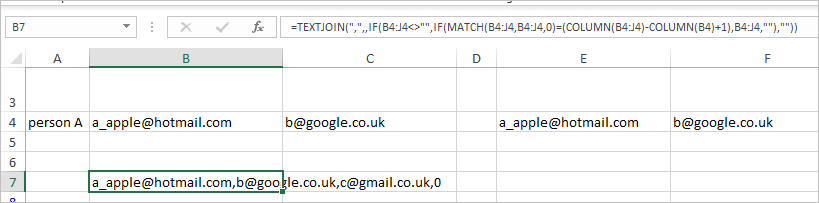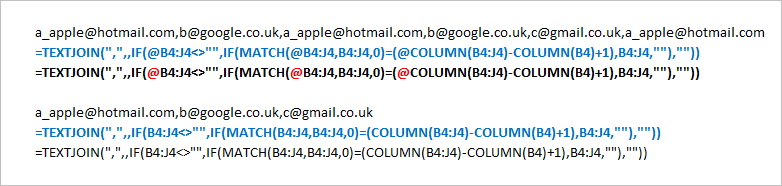- Home
- Microsoft 365
- Excel
- calculation creating unique email address
calculation creating unique email address
- Subscribe to RSS Feed
- Mark Discussion as New
- Mark Discussion as Read
- Pin this Discussion for Current User
- Bookmark
- Subscribe
- Printer Friendly Page
- Mark as New
- Bookmark
- Subscribe
- Mute
- Subscribe to RSS Feed
- Permalink
- Report Inappropriate Content
Nov 20 2020 06:14 AM
Can anyone help me with a formula please. I have about 8 columns of email address for an individual (some are blank and some are the same email) and want to create a formula in the last column to create a unique list of those email address and leave the blank ones out for that individual. I have about 5,000 rows and so need a formulae to do this. Can anyone help please. Many thanks
- Labels:
-
Formulas and Functions
- Mark as New
- Bookmark
- Subscribe
- Mute
- Subscribe to RSS Feed
- Permalink
- Report Inappropriate Content
Nov 20 2020 06:37 AM
Hi@Helen15
You can use =Textjoin
=TEXTJOIN("; ",1,B2:I2)the first part "; " is simply a delimiter.
the 1 is set to ignore blank cells
while B2:I2 is the range where your email address are found.
- Mark as New
- Bookmark
- Subscribe
- Mute
- Subscribe to RSS Feed
- Permalink
- Report Inappropriate Content
Nov 20 2020 07:02 AM
Forgot to select only the unique email address.
Try this instead:
=TEXTJOIN("; ",1,UNIQUE(B2:I2,1,0))- Mark as New
- Bookmark
- Subscribe
- Mute
- Subscribe to RSS Feed
- Permalink
- Report Inappropriate Content
Nov 20 2020 07:36 AM
Thank you every so much in replying ☺️
- Mark as New
- Bookmark
- Subscribe
- Mute
- Subscribe to RSS Feed
- Permalink
- Report Inappropriate Content
Nov 20 2020 07:42 AM
Can you copy your formula with "unique" here so I can see what's going on?
- Mark as New
- Bookmark
- Subscribe
- Mute
- Subscribe to RSS Feed
- Permalink
- Report Inappropriate Content
Nov 20 2020 08:31 AM
Please check this https://techcommunity.microsoft.com/t5/excel/removing-duplicates-when-using-textjoin/m-p/188950 thread. If you have no UNIQUE() other variants of formula are here.
- Mark as New
- Bookmark
- Subscribe
- Mute
- Subscribe to RSS Feed
- Permalink
- Report Inappropriate Content
Nov 20 2020 10:39 AM
@Bennadeau I have attached the file as its easier to explain i think. I also watched the video and tried to copy the formula but it's not removing the duplicates. Any help would be appreciated. My excel doesn't allow the "unique" formula. Think its a version thing. Thanks so much again.
- Mark as New
- Bookmark
- Subscribe
- Mute
- Subscribe to RSS Feed
- Permalink
- Report Inappropriate Content
Nov 20 2020 10:40 AM
@Sergei Baklan I have attached the file as its easier to explain i think. I also watched the video and tried to copy the formula but it's not removing the duplicates. Any help would be appreciated.
Thanks so much again.
- Mark as New
- Bookmark
- Subscribe
- Mute
- Subscribe to RSS Feed
- Permalink
- Report Inappropriate Content
Nov 20 2020 10:48 AM
- Mark as New
- Bookmark
- Subscribe
- Mute
- Subscribe to RSS Feed
- Permalink
- Report Inappropriate Content
Nov 20 2020 11:02 AM
- Mark as New
- Bookmark
- Subscribe
- Mute
- Subscribe to RSS Feed
- Permalink
- Report Inappropriate Content
Nov 20 2020 11:09 AM
- Mark as New
- Bookmark
- Subscribe
- Mute
- Subscribe to RSS Feed
- Permalink
- Report Inappropriate Content
Nov 20 2020 11:10 AM
- Mark as New
- Bookmark
- Subscribe
- Mute
- Subscribe to RSS Feed
- Permalink
- Report Inappropriate Content
Nov 20 2020 11:13 AM
- Mark as New
- Bookmark
- Subscribe
- Mute
- Subscribe to RSS Feed
- Permalink
- Report Inappropriate Content
Nov 20 2020 12:10 PM
- Mark as New
- Bookmark
- Subscribe
- Mute
- Subscribe to RSS Feed
- Permalink
- Report Inappropriate Content
Nov 20 2020 01:06 PM
- Mark as New
- Bookmark
- Subscribe
- Mute
- Subscribe to RSS Feed
- Permalink
- Report Inappropriate Content
Nov 20 2020 01:31 PM
By default every file downloaded from the cloud is opened as Read Only, thus you see "Enable editing" if you'd like to edit this file.
Not sure why formula doesn't work, perhaps Excel automatically converted for using in pre-dynamic array Excel. Such conversion is not always correct. Formula shall look as
=TEXTJOIN(",",,IF(B4:J4<>"",IF(MATCH(B4:J4,B4:J4,0)=(COLUMN(B4:J4)-COLUMN(B4)+1),B4:J4,""),""))the only there shall be curve brackets {} around which indicate that is array formula. Be sure no "@" characters are add, if so delete them. Entering the formula use Ctrl+Shift+Enter, not Enter.
- Mark as New
- Bookmark
- Subscribe
- Mute
- Subscribe to RSS Feed
- Permalink
- Report Inappropriate Content
Nov 23 2020 02:40 AM
@Sergei Baklan Hi, just got back into looking at this and I really don't understand why the exact same formula works on your excel and not mine. Can you please open the test file below and does the formula show the unique email addresses on your excel ? as mine does not, its doesn't recognize that they are the same email address and then just adds all of the email addresses together. Thank you so much for your help and i'm completely stuck !
- Mark as New
- Bookmark
- Subscribe
- Mute
- Subscribe to RSS Feed
- Permalink
- Report Inappropriate Content
Nov 23 2020 09:47 AM
That's some negative impact of converting from modern Excel on previous versions.
In general formula works if enter it correctly,
If you see in formula "@" (in red in first block), remove them all. If you see the formula as regular one, enter it as array formula using Ctrl+Shift+Enter. With that it shall look as {=TEXTJOIN(.... }.
You may download the file from pervious thread, it shall be compatible with your Excel, and compare formula in it and this one.