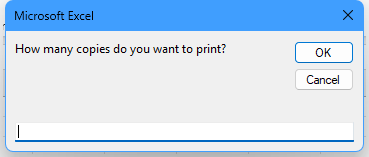- Home
- Microsoft 365
- Excel
- Re: Automatically inserting a sequential invoice number
Automatically inserting a sequential invoice number
- Subscribe to RSS Feed
- Mark Discussion as New
- Mark Discussion as Read
- Pin this Discussion for Current User
- Bookmark
- Subscribe
- Printer Friendly Page
- Mark as New
- Bookmark
- Subscribe
- Mute
- Subscribe to RSS Feed
- Permalink
- Report Inappropriate Content
Aug 12 2022 06:21 AM
Hello everyone,
Currently I pay a company to print blank invoices with sequential numbers.
I am attempting to find a way to print a similar blank invoice (that I have created in excel) but on each copy i would like the invoice number to increase by one. Is this possible to do without manually changing everyone?
I do not totally understand the concept of Macro's, but I have a basic knowledge on how to attach one to my system if necessary
- Labels:
-
Excel
-
Formulas and Functions
-
Office 365
- Mark as New
- Bookmark
- Subscribe
- Mute
- Subscribe to RSS Feed
- Permalink
- Report Inappropriate Content
Aug 12 2022 06:44 AM
Let's say you want the invoice number in cell D1 on Sheet1.
Press Alt + F11 to activate the Visual Basic Editor.
Double-click ThisWorkbook under Microsoft Excel Objects in the Prpject Explorer pane on the left.
Copy the following code into ThisWorkbook:
Private Sub Workbook_Open()
With Worksheets("Sheet1").Range("D1")
.Value = .Value + 1
End With
End SubSwitch back to Excel.
Save the workbook as a macro-enabled workbook (*.xlsm).
You'll have to allow macros when you open it.
Each time you open the workbook, the invoice number will be increased by 1.
- Mark as New
- Bookmark
- Subscribe
- Mute
- Subscribe to RSS Feed
- Permalink
- Report Inappropriate Content
Aug 12 2022 06:56 AM
- Mark as New
- Bookmark
- Subscribe
- Mute
- Subscribe to RSS Feed
- Permalink
- Report Inappropriate Content
Aug 12 2022 07:12 AM
SolutionThe code that I posted will only run when you open the workbook.
As an alternative, remove the Workbook_Open code.
Then select Insert > Module in the Visual Basic Editor.
Copy the following code into the module:
Sub PrintInvoices()
Dim i As Long
Dim n As Long
n = Val(InputBox("How many copies do you want to print?"))
For i = 1 To n
With Worksheets("Sheet1").Range("D1")
.Value = .Value + 1
End With
Worksheets("Sheet1").PrintOut
End With
End SubRunning this macro will prompt you for the number of invoices to be printed. The invoice number will be incremented each time.
If you wish, you can assign the macro to a button on the sheet, or to a Quick Access Toolbar, or to a keyboard shortcut.
- Mark as New
- Bookmark
- Subscribe
- Mute
- Subscribe to RSS Feed
- Permalink
- Report Inappropriate Content
Aug 12 2022 07:14 AM
- Mark as New
- Bookmark
- Subscribe
- Mute
- Subscribe to RSS Feed
- Permalink
- Report Inappropriate Content
Aug 12 2022 10:19 AM
- Mark as New
- Bookmark
- Subscribe
- Mute
- Subscribe to RSS Feed
- Permalink
- Report Inappropriate Content
Aug 12 2022 12:24 PM
Sorry about that, it was air code.
Sub PrintInvoices()
Dim i As Long
Dim n As Long
n = Val(InputBox("How many copies do you want to print?"))
For i = 1 To n
With Worksheets("Sheet1").Range("D1")
.Value = .Value + 1
End With
Worksheets("Sheet1").PrintOut
Next i
End Sub- Mark as New
- Bookmark
- Subscribe
- Mute
- Subscribe to RSS Feed
- Permalink
- Report Inappropriate Content
Aug 12 2022 12:34 PM
- Mark as New
- Bookmark
- Subscribe
- Mute
- Subscribe to RSS Feed
- Permalink
- Report Inappropriate Content
Sep 13 2023 01:34 PM
Is there a way to create a save as button that will save the filename as the invoice number? @Hans Vogelaar
- Mark as New
- Bookmark
- Subscribe
- Mute
- Subscribe to RSS Feed
- Permalink
- Report Inappropriate Content
Sep 13 2023 02:01 PM
Using a variation of the code in my previous reply (invoice number in D1 on Sheet1), you could run the following macro from another workbook. Just make sure the invoice workbook is the active workbook when you run the macro.
Sub SaveInvoices()
Dim i As Long
Dim n As Long
Dim p As String
n = Val(InputBox("How many copies do you want to print?"))
p = ActiveWorkbook.Path
If Right(p, 1) <> Application.PathSeparator Then
p = p & Application.PathSeparator
End If
For i = 1 To n
With Worksheets("Sheet1").Range("D1")
.Value = .Value + 1
ActiveWorkbook.SaveCopyAs p & "Invoice " & .Value & ".xlsx"
End With
Next i
End Sub- Mark as New
- Bookmark
- Subscribe
- Mute
- Subscribe to RSS Feed
- Permalink
- Report Inappropriate Content
Jan 12 2024 12:03 PM
I am also trying to get an invoice template to have sequential numbering to add 1 each time it is opened from a template. I am using Office for Mac and have tried using the instructions you have and I continue to get an error.
- Mark as New
- Bookmark
- Subscribe
- Mute
- Subscribe to RSS Feed
- Permalink
- Report Inappropriate Content
Jan 12 2024 12:43 PM
- Mark as New
- Bookmark
- Subscribe
- Mute
- Subscribe to RSS Feed
- Permalink
- Report Inappropriate Content
Jan 16 2024 12:58 PM
@Hans Vogelaar This worked when I did the one where it changed every time we open the workbook but then I saw your code for printing copies in sequential order so I tried it but it isn't working for me, the printing option to print multiple copies of the invoice with sequential numbers is not coming up for me... what am I doing wrong?
- Mark as New
- Bookmark
- Subscribe
- Mute
- Subscribe to RSS Feed
- Permalink
- Report Inappropriate Content
Jan 16 2024 01:12 PM
Which macro is failing for you?
- Mark as New
- Bookmark
- Subscribe
- Mute
- Subscribe to RSS Feed
- Permalink
- Report Inappropriate Content
Jan 16 2024 01:26 PM
Then I was told they want to print like 50 copies at one and have the invoice number change in sequence as it prints so I tried your next code you posted Aug 12 2022 12:24 PM saved as enable macros file and when I go back in to print a few to test it it doesn't prompt me for the amount of invoices to print. And obviously if I print anyway it doesn't work, just prints whatever if on the current page. Any ideas?
- Mark as New
- Bookmark
- Subscribe
- Mute
- Subscribe to RSS Feed
- Permalink
- Report Inappropriate Content
Jan 16 2024 02:59 PM
If you run the macro
Sub PrintInvoices()
Dim i As Long
Dim n As Long
n = Val(InputBox("How many copies do you want to print?"))
For i = 1 To n
With Worksheets("Sheet1").Range("D1")
.Value = .Value + 1
End With
Worksheets("Sheet1").PrintOut
Next i
End Subyou should see a prompt:
The code will then increment the number in cell D1 on Sheet1 and print that sheet.
If you want to use another sheet or another cell, adjust the code accordingly.
- Mark as New
- Bookmark
- Subscribe
- Mute
- Subscribe to RSS Feed
- Permalink
- Report Inappropriate Content
Mar 21 2024 12:09 AM
Yes, it's absolutely possible to achieve what you're looking for without manually changing the invoice numbers on each copy. Using invoicing software like FreshBooks, Xero, or Invoicera can simplify this process for you.
These platforms offer features for creating and managing invoices, including automatic numbering. Here's how you can do it:
1. Create Your Invoice Template: Design your invoice template in FreshBooks, Xero, or Invoicera. Include all necessary details such as your company information, customer details, itemized list of products or services, amounts, taxes, and payment terms.
2. Set up Auto-Numbering: In the settings or preferences section of the software, look for an option related to invoice numbering or sequencing. You can usually specify a starting number for your invoices. Once set, the system will automatically increment the invoice number with each new invoice you create.
3. Generate Invoices: Whenever you need to create a new invoice, simply use the "Create Invoice" feature in the software. The system will automatically assign the next sequential invoice number based on your predefined settings.
4. Print Blank Invoices: After generating the invoices in the software, you can choose to print them directly from the platform. Each printed invoice will have a unique, sequentially increasing invoice number, eliminating the need for manual adjustment.
5. Optional: Learn About Macros: While using invoicing software should cover your needs, if you're interested in learning more about macros in Excel for future reference, there are resources available online to help you understand and implement them. Macros can automate repetitive tasks in Excel, but for your current requirement, using dedicated invoicing software would be more efficient.
By utilizing invoicing software with auto-numbering capabilities, you can streamline your invoicing process and eliminate the need for manually changing invoice numbers on each copy. Let me know if you need further assistance with any of the software options mentioned.
Accepted Solutions
- Mark as New
- Bookmark
- Subscribe
- Mute
- Subscribe to RSS Feed
- Permalink
- Report Inappropriate Content
Aug 12 2022 07:12 AM
SolutionThe code that I posted will only run when you open the workbook.
As an alternative, remove the Workbook_Open code.
Then select Insert > Module in the Visual Basic Editor.
Copy the following code into the module:
Sub PrintInvoices()
Dim i As Long
Dim n As Long
n = Val(InputBox("How many copies do you want to print?"))
For i = 1 To n
With Worksheets("Sheet1").Range("D1")
.Value = .Value + 1
End With
Worksheets("Sheet1").PrintOut
End With
End SubRunning this macro will prompt you for the number of invoices to be printed. The invoice number will be incremented each time.
If you wish, you can assign the macro to a button on the sheet, or to a Quick Access Toolbar, or to a keyboard shortcut.