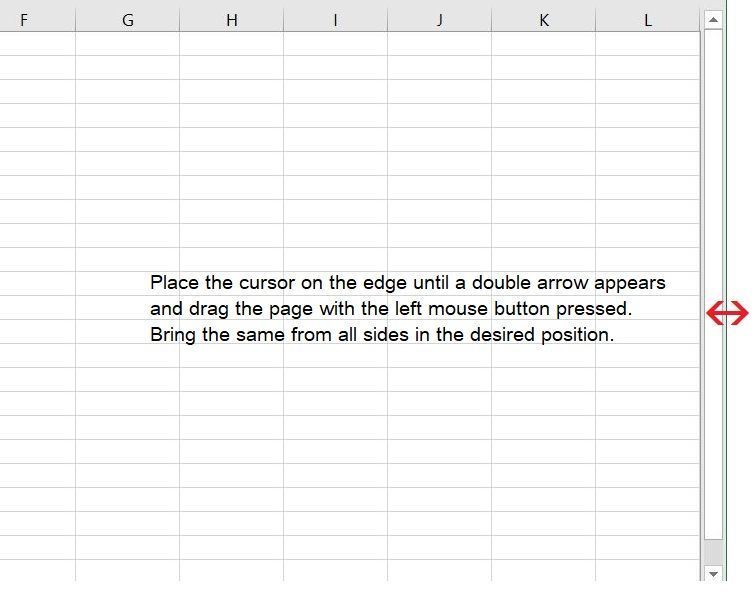- Subscribe to RSS Feed
- Mark Discussion as New
- Mark Discussion as Read
- Pin this Discussion for Current User
- Bookmark
- Subscribe
- Printer Friendly Page
- Mark as New
- Bookmark
- Subscribe
- Mute
- Subscribe to RSS Feed
- Permalink
- Report Inappropriate Content
Mar 09 2023 07:32 AM
When I select Auto Hide Ribbon in the upper right of Excel, it expands Excel to fill my entire monitor's screen. I would like to size the Excel screen down to show only a certain amount of rows and columns rather than having Excel fill my whole screen.
I cannot go to the right or left edge to top or bottom of Excel window and hover my mouse over the border to show the 2 little arrows that will allow me to compress Excel down to be the size I'd like.
Thanks for any thoughts you may have on this problem.
- Labels:
-
Excel
- Mark as New
- Bookmark
- Subscribe
- Mute
- Subscribe to RSS Feed
- Permalink
- Report Inappropriate Content
Mar 10 2023 01:13 AM
You can minimize it by...
go to the toolbar right click on the Excel icon,
all possible files that you have opened so far are displayed,
search for "Excel 2016" (or depending on which version you have),
right click again and a new window will appear click on "Properties" with the left mouse button.
A new window "Properties of Excel 2016" appears again (depending on the Excel version).
Go to "Run:" -> DropDown menu select "Minimized".
This is how Excel opens in a minimized window.
You can adjust the minimized window to your desired size from all sides.
Repeat the same if you want to go back to Maximum window.
I hope that I have helped you.
I know I don't know anything (Socrates)
- Mark as New
- Bookmark
- Subscribe
- Mute
- Subscribe to RSS Feed
- Permalink
- Report Inappropriate Content
Mar 10 2023 06:09 AM
I went through your steps and selected RUN and MINIMIZE in the drop down and saved the workbook. But once I have hidden the tool bar it fills the entire screen and still will not allow me to adjust the window size.
Again, I appreciate your time and response.
- Mark as New
- Bookmark
- Subscribe
- Mute
- Subscribe to RSS Feed
- Permalink
- Report Inappropriate Content
Mar 10 2023 07:30 AM
You can resize the minimized window to your desired size from all sides after making the adjustment in front of it. Just go to the edge of Excel and drag left/right or up/down.
As soon as you set it, it remains the same when Excel is opened again.
- Mark as New
- Bookmark
- Subscribe
- Mute
- Subscribe to RSS Feed
- Permalink
- Report Inappropriate Content
Nov 20 2023 03:14 PM