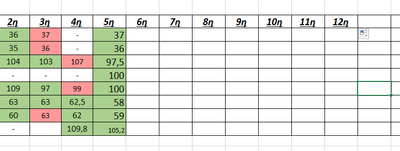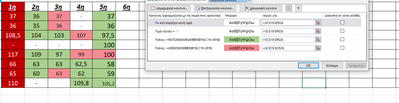- Home
- Microsoft 365
- Excel
- Auto Adjust cell color, if previous cell is bigger or smaller number.
Auto Adjust cell color, if previous cell is bigger or smaller number.
- Subscribe to RSS Feed
- Mark Discussion as New
- Mark Discussion as Read
- Pin this Discussion for Current User
- Bookmark
- Subscribe
- Printer Friendly Page
- Mark as New
- Bookmark
- Subscribe
- Mute
- Subscribe to RSS Feed
- Permalink
- Report Inappropriate Content
Feb 21 2023 03:26 AM
Hello,
I want to add colours on the table below automaticaly. I know how to do it using conditional formating. I would like to know if it is possible for the cell to get a color automatically when I enter new numbers in the table. I would like the function to calculate the previous cell and not with a predefined value. For example, if in the 6th column, first row, I enter the number 36, the color will turn green, while if I enter 38, it will turn red, because the previous value is 37.
- Labels:
-
Excel
-
Formulas and Functions
- Mark as New
- Bookmark
- Subscribe
- Mute
- Subscribe to RSS Feed
- Permalink
- Report Inappropriate Content
Feb 21 2023 04:23 AM
What are the - in some of the cells?
Do those cells contain 0, formatted to display - ?
Or is it just the text value - ?
- Mark as New
- Bookmark
- Subscribe
- Mute
- Subscribe to RSS Feed
- Permalink
- Report Inappropriate Content
Feb 21 2023 05:35 AM
- Mark as New
- Bookmark
- Subscribe
- Mute
- Subscribe to RSS Feed
- Permalink
- Report Inappropriate Content
Feb 21 2023 07:01 AM
SolutionSelect the cells that you want to format. In the following, I will assume that C3 is the top left cell of the selection, and that it is the active cell in the selection.
On the Home tab of the ribbon, click Conditional Formatting > New Rule...
Select 'Use a formula to determine which cells to format'.
Enter the formula
=NOT(AND(ISNUMBER(B3),C3>B3))
Remember, C3 is the active cell, and B3 is the cell to the left of that.
Click Format...
Activate the Fill tab.
Select Green.
Repeat these steps, but with the formula
=AND(ISNUMBER(B3),C3>B3)
and Red.
Click OK, then click OK again.
- Mark as New
- Bookmark
- Subscribe
- Mute
- Subscribe to RSS Feed
- Permalink
- Report Inappropriate Content
Feb 21 2023 09:02 AM
It Works! i also created 2 rules for empty or "-" cells to be default color. Check the image.
Thanks you very much
Accepted Solutions
- Mark as New
- Bookmark
- Subscribe
- Mute
- Subscribe to RSS Feed
- Permalink
- Report Inappropriate Content
Feb 21 2023 07:01 AM
SolutionSelect the cells that you want to format. In the following, I will assume that C3 is the top left cell of the selection, and that it is the active cell in the selection.
On the Home tab of the ribbon, click Conditional Formatting > New Rule...
Select 'Use a formula to determine which cells to format'.
Enter the formula
=NOT(AND(ISNUMBER(B3),C3>B3))
Remember, C3 is the active cell, and B3 is the cell to the left of that.
Click Format...
Activate the Fill tab.
Select Green.
Repeat these steps, but with the formula
=AND(ISNUMBER(B3),C3>B3)
and Red.
Click OK, then click OK again.