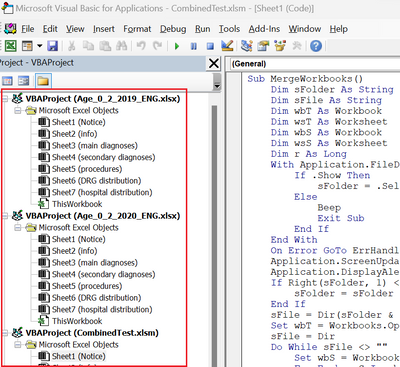- Home
- Microsoft 365
- Excel
- Re: Append data from same-named worksheets in multiple excel workbooks to new excel workbook
Append data from same-named worksheets in multiple excel workbooks to new excel workbook
- Subscribe to RSS Feed
- Mark Discussion as New
- Mark Discussion as Read
- Pin this Discussion for Current User
- Bookmark
- Subscribe
- Printer Friendly Page
- Mark as New
- Bookmark
- Subscribe
- Mute
- Subscribe to RSS Feed
- Permalink
- Report Inappropriate Content
Feb 20 2023 11:55 AM
Hello - I have multiple worksheets of the same name in multiple workbooks. For example, each of Workbooks #1, #2, and #3, I have Worksheets named 'Sheet1', 'Sheet2', 'Sheet3'. Each Worksheet contains the exact same columns across the 3 original Workbooks.
I would like to run a script that cycles through each of the 3 Workbooks and takes 'Sheet1' and appends all rows into a Worksheet called 'Sheet1' in a new Workbook (called 'Workbook 4'). Then, do the same process for 'Sheet2' (into 'Sheet2' of 'Workbook 4'), and the same again for 'Sheet3' (into 'Sheet3' of 'Workbook 4').
A couple of points:
1) The 1st row of all Worksheets is always a Header Row, so it only needs to be brought into each Sheet in 'Workbook 4' once.
2) The original Workbooks (#1, #2, & #3) and the new Workbook #4 will be in the same folder.
Is there some VBA code I can use to accomplish this?
Thank you!
- Labels:
-
Excel
-
Macros and VBA
- Mark as New
- Bookmark
- Subscribe
- Mute
- Subscribe to RSS Feed
- Permalink
- Report Inappropriate Content
Feb 20 2023 02:28 PM
Try this; please test carefully:
Sub MergeWorkbooks()
Dim sFolder As String
Dim sFile As String
Dim wbT As Workbook
Dim wsT As Worksheet
Dim wbS As Workbook
Dim wsS As Worksheet
Dim r As Long
With Application.FileDialog(4) ' msoFileDialogFolderPicker
If .Show Then
sFolder = .SelectedItems(1)
Else
Beep
Exit Sub
End If
End With
On Error GoTo ErrHandler
Application.ScreenUpdating = False
Application.DisplayAlerts = False
If Right(sFolder, 1) <> "\" Then
sFolder = sFolder & "\"
End If
sFile = Dir(sFolder & "*.xls*")
Set wbT = Workbooks.Open(sFolder & sFile)
sFile = Dir
Do While sFile <> ""
Set wbS = Workbooks.Open(sFolder & sFile)
For Each wsS In wbS.Worksheets
Set wsT = wbT.Worksheets(wsS.Name)
r = wsT.Cells.Find(What:="*", SearchOrder:=xlByRows, SearchDirection:=xlPrevious).Row = 1
wsS.UsedRange.Offset(1).Copy Destination:=wsT.Range("A" & r)
Application.CutCopyMode = False
Next wsS
wbS.Close SaveChanges:=False
sFile = Dir
Loop
wbT.SaveAs Filename:=sFolder & "New Workbook.xlsx", FileFormat:=xlOpenXMLWorkbook
' Optional: close the new workbook
wbT.Close SaveChanges:=False
ExitHandler:
Application.DisplayAlerts = True
Application.ScreenUpdating = True
Exit Sub
ErrHandler:
MsgBox Err.Description, vbExclamation
Resume ExitHandler
End Sub- Mark as New
- Bookmark
- Subscribe
- Mute
- Subscribe to RSS Feed
- Permalink
- Report Inappropriate Content
Feb 20 2023 07:23 PM
Hi Hans - Thank you so much for the code above. I'm getting the following error: Method 'Range' of object '_Worksheet' failed
I've tried launching the code from both a new Workbook in the same directory (and even tried naming all the Worksheets the same as they are named in the existing Workbooks), as well as launching from an existing Workbook, and I get the error either way. I do see that it opens the 1st and 2nd Workbooks in the folder (there are 4 total), once I pick the folder from the Dialogue Box that your code launches, but then the above error appears. I'm a bit of a rookie with VBA, and I'm not sure how to troubleshoot this error - although I do see that both the 'sFile' and 'sFolder' variables that I put a Watch on are empty at the time the error message is launched. Please let me know what might be happening with this error message. Thanks again!
- Mark as New
- Bookmark
- Subscribe
- Mute
- Subscribe to RSS Feed
- Permalink
- Report Inappropriate Content
Feb 21 2023 04:00 AM
Do all workbooks in the folder that you select have exactly the same number worksheets, with the same names?
- Mark as New
- Bookmark
- Subscribe
- Mute
- Subscribe to RSS Feed
- Permalink
- Report Inappropriate Content
Feb 21 2023 06:20 AM
Hi Hans - yes, all workbooks in the directory have exactly the same number worksheets, with the same names and there are no hidden worksheets. For starters, should I be running this code from a separate Workbook, or should I be running the code from one of the 'source' Workbooks in the directory? Also, the code opens the first 2 of the 4 Workbooks in the directory before it errors out. I just recreated the 3rd and 4th Workbooks, just to see if there was any corruption, but this is not the case - still seeing the error. I'm including a screenshot of the Worksheet names so you can see they are the same. What else might be happening here? Thank you!
- Mark as New
- Bookmark
- Subscribe
- Mute
- Subscribe to RSS Feed
- Permalink
- Report Inappropriate Content
Feb 21 2023 06:51 AM
The code was intended to be run from a workbook outside the folder. It will create the destination workbook at the end of the macro, so there shouldn't be a destination workbook in the folder, only source workbooks.
- Mark as New
- Bookmark
- Subscribe
- Mute
- Subscribe to RSS Feed
- Permalink
- Report Inappropriate Content
Feb 21 2023 08:01 AM - edited Feb 21 2023 08:04 AM
I ran the code from a Workbook in a different directory from the source Workbooks and got the same error (at the same point after the first 2 Workbooks are opened by the script). I put a Watch on the variables you defined and none of them are populated with any values:
Also, I looked at the length of the folder/sub-folder hierarchy, and it is only 85 characters long, so that shouldn't be an issue. Where else can I look for issues that may be causing this error?
Thank you!
- Mark as New
- Bookmark
- Subscribe
- Mute
- Subscribe to RSS Feed
- Permalink
- Report Inappropriate Content
Feb 21 2023 08:10 AM
@PatDools You have to look at the Watch window while the code is paused - click Debug in the error message window.
- Mark as New
- Bookmark
- Subscribe
- Mute
- Subscribe to RSS Feed
- Permalink
- Report Inappropriate Content
Feb 21 2023 10:36 AM
Hi Hans - thank you for the tip on pausing the Code. So I can run this script 100% successfully when there is only one file in the Source directory - it creates the new Workbook and writes each tab out perfectly. The Method 'range' of object '_Worksheet' failed error only occurs when there is more than one Workbook in the source directory. And it doesn't matter which source Workbook it is, as long as it is the only Workbook in the source directory, your code executes perfectly. Does that provide a better clue as to why I'm getting this error message? Also, how do I tell which Worksheet is erroring out in the Watch Window while debugging?
- Mark as New
- Bookmark
- Subscribe
- Mute
- Subscribe to RSS Feed
- Permalink
- Report Inappropriate Content
Feb 21 2023 12:34 PM
SolutionAargh - you were right all the time. My code contains a stupid typo - my sincere apologies!
The line
r = wsT.Cells.Find(What:="*", SearchOrder:=xlByRows, SearchDirection:=xlPrevious).Row = 1
should be
r = wsT.Cells.Find(What:="*", SearchOrder:=xlByRows, SearchDirection:=xlPrevious).Row - 1
with Row - 1 instead of Row = 1.
- Mark as New
- Bookmark
- Subscribe
- Mute
- Subscribe to RSS Feed
- Permalink
- Report Inappropriate Content
Feb 21 2023 06:43 PM
Hi Hans - that was it! Thank you for reviewing the code and catching that - greatly appreciated! This code is doing exactly what I need it to do. Thanks again!
Accepted Solutions
- Mark as New
- Bookmark
- Subscribe
- Mute
- Subscribe to RSS Feed
- Permalink
- Report Inappropriate Content
Feb 21 2023 12:34 PM
SolutionAargh - you were right all the time. My code contains a stupid typo - my sincere apologies!
The line
r = wsT.Cells.Find(What:="*", SearchOrder:=xlByRows, SearchDirection:=xlPrevious).Row = 1
should be
r = wsT.Cells.Find(What:="*", SearchOrder:=xlByRows, SearchDirection:=xlPrevious).Row - 1
with Row - 1 instead of Row = 1.