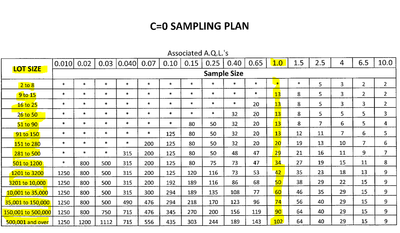- Home
- Microsoft 365
- Excel
- Re: Advanced Autofill Excel Function
Advanced Autofill Excel Function
- Subscribe to RSS Feed
- Mark Discussion as New
- Mark Discussion as Read
- Pin this Discussion for Current User
- Bookmark
- Subscribe
- Printer Friendly Page
- Mark as New
- Bookmark
- Subscribe
- Mute
- Subscribe to RSS Feed
- Permalink
- Report Inappropriate Content
Dec 07 2021 02:44 PM
Hello,
I'm reaching out to see if this is a possibility within the Excel function limits.
I'm looking for a way to input a specific range of number (quantity of lot sizes) and have it autofill another cell with "1 In 13" etc.
So, the end result would look like this
(Range Input) "Qty: 2 to 8" would populate "100%"
(Range Input) "Qty: 9 to 150" would populate "1 in 13"
(Range Input) "Qty: 151 to 280" would populate "1 in 20"
(Range Input) "Qty: 281to 500" would populate "1 in 29"
(Range Input) "Qty: 501 to 1200" would populate "1 in 34"
(Range Input) "Qty: 1201 to 3200" would populate"1 in 42"
(Range Input) "Qty: 3201 to 10,000" would populate "1 in 50"
(Range Input) "Qty: 10,001 to 35,000" would populate "1 in 60"
(Range Input) "Qty: 35,001 to 150,000" would populate "1 in 74"
(Range Input) "Qty: 150,001 to 500,000" would populate"1 in 90"
(Range Input) "Qty: 500,001 and over" would populate "1 in 102"
- Labels:
-
Excel
-
Formulas and Functions
- Mark as New
- Bookmark
- Subscribe
- Mute
- Subscribe to RSS Feed
- Permalink
- Report Inappropriate Content
- Mark as New
- Bookmark
- Subscribe
- Mute
- Subscribe to RSS Feed
- Permalink
- Report Inappropriate Content
Dec 08 2021 05:25 AM
@Juliano-Petrukio - So, the sample data comes from the c=0 sampling plan for lot inspection based on an AQL of 1.0. The populated "1 in 13, etc" data provided below would be auto-generated based on a lot size qty entered in by the user.
- Mark as New
- Bookmark
- Subscribe
- Mute
- Subscribe to RSS Feed
- Permalink
- Report Inappropriate Content
Dec 09 2021 06:28 AM
Didn't realize that the IF function was sufficient enough to accomplish what was needed.
It just ended up being =IF(BK5<=8,"100%",IF(BK5<=150,"1 IN 13")) so on and so forth.
- Mark as New
- Bookmark
- Subscribe
- Mute
- Subscribe to RSS Feed
- Permalink
- Report Inappropriate Content
Dec 09 2021 07:06 AM
SolutionAs for your excel question (despite my concern about it being correct) I have 2 comments:
a) I suggest you use IFS() instead of nested IF() statements if you go that route
b) BETTER yet, I suggest you put somewhere a small table of the values and then use a LOOKUP function (VLOOKUP or XLOOKUP) to find the corresponding value. So the table would look something like:
8 100%
150 13
280 20
...
and then the formula would be something like
=IF(BK5<=8,"100%","1 IN " & VLOOKUP(BK5, TableOfValues, 2, true) )
note I still use the IF and check for the 8 because that has a different format. If you were OK with it saying "1 IN 1" (which is technically the same as 100% but looks weird) then you could skip the IF statement all together.
- Mark as New
- Bookmark
- Subscribe
- Mute
- Subscribe to RSS Feed
- Permalink
- Report Inappropriate Content
Dec 09 2021 07:46 AM
1) My interpretation does seem to be incorrect. I'm new to the machining world at this company and it appears that the Frequency of "1 in X" is based more on a sequential sampling rather than a straight QC C=0 methodology.
2) That vlookup is so much easier than nesting all the IF statements.
3) Looks like an additional Row would be required to indicate the Overall Sample Lot Size.
- Mark as New
- Bookmark
- Subscribe
- Mute
- Subscribe to RSS Feed
- Permalink
- Report Inappropriate Content
Dec 09 2021 08:25 AM
I entered in =IF(BK5<=8,"100%",(VLOOKUP(BK5,BS10:BT20,2,TRUE))) but am getting back an output of just "1" when going above the number '8'.
Table of values is this
8 100%
150 13
280 20
500 29
1200 34
3200 42
10000 50
35000 60
150000 74
500000 90
5000000 102
- Mark as New
- Bookmark
- Subscribe
- Mute
- Subscribe to RSS Feed
- Permalink
- Report Inappropriate Content
Dec 09 2021 08:38 AM
8 13
150 20
280 29
...
- Mark as New
- Bookmark
- Subscribe
- Mute
- Subscribe to RSS Feed
- Permalink
- Report Inappropriate Content
Dec 09 2021 08:44 AM
So, I increased the Qty values by 1 to account for a Qty of 150 still falling within the 13 piece sample lot size.
8 13
151 20
281 29
501 34
1201 42
3201 50
10001 60
35001 74
150001 90
500001 102
6000000 102
Accepted Solutions
- Mark as New
- Bookmark
- Subscribe
- Mute
- Subscribe to RSS Feed
- Permalink
- Report Inappropriate Content
Dec 09 2021 07:06 AM
SolutionAs for your excel question (despite my concern about it being correct) I have 2 comments:
a) I suggest you use IFS() instead of nested IF() statements if you go that route
b) BETTER yet, I suggest you put somewhere a small table of the values and then use a LOOKUP function (VLOOKUP or XLOOKUP) to find the corresponding value. So the table would look something like:
8 100%
150 13
280 20
...
and then the formula would be something like
=IF(BK5<=8,"100%","1 IN " & VLOOKUP(BK5, TableOfValues, 2, true) )
note I still use the IF and check for the 8 because that has a different format. If you were OK with it saying "1 IN 1" (which is technically the same as 100% but looks weird) then you could skip the IF statement all together.