- Home
- Microsoft 365
- Excel
- Re: add up things by distinguishing them by color
add up things by distinguishing them by color
- Subscribe to RSS Feed
- Mark Discussion as New
- Mark Discussion as Read
- Pin this Discussion for Current User
- Bookmark
- Subscribe
- Printer Friendly Page
- Mark as New
- Bookmark
- Subscribe
- Mute
- Subscribe to RSS Feed
- Permalink
- Report Inappropriate Content
Apr 23 2020 02:12 AM
I want to make some calculations. but the calculations are distinguished by color. I want to add them by color. like the example in the picture I added.
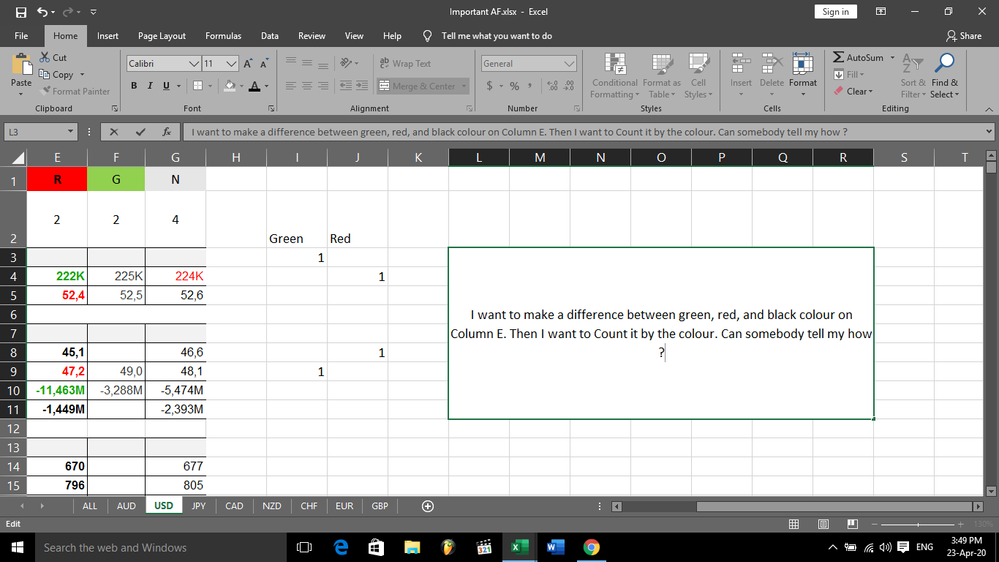
- Labels:
-
Excel
- Mark as New
- Bookmark
- Subscribe
- Mute
- Subscribe to RSS Feed
- Permalink
- Report Inappropriate Content
Apr 24 2020 09:36 AM
@TheFlatFace hello there,
Unfortunately you can't do this with native functions. You can set a filter range on your data and filter by color - which is now available in Excel Online as well.
That being said, there is a VBA solution. You would need to install this code into your workbook and it would only work there (other solutions exist to make it available in other workbooks if you'd like).
The code:
Public Function SumByFontColor( _
ByVal SumRange As Range, _
ByVal FontColorCell As Range _
) As Double
Dim Cell As Range
Dim SourceColorIndex As Long
SourceColorIndex = FontColorCell.Font.ColorIndex
For Each Cell In SumRange
If Cell.Font.ColorIndex = SourceColorIndex And IsNumeric(Cell.Value) Then
SumByFontColor = SumByFontColor + Cell.Value
End If
Next Cell
End Function
To install the code:
- Open the Visual Basic Editor (VBE)
- ALT+F11 should do the trick
- Or, click on Developer tab and click Visual Basic. If Developer tab not showing:
- Right-click the ribbon, choose Customize the Ribbon
- On the right list, check the box next to Developer
- Click OK
- Find your project in the Project Explorer
- If not showing, press CTRL+R
- Right-click your project, select Insert > Module
- Paste the code in the code pane
- Close the VBE
Usage:
=SumByFontColor(RangeToSum,CellWithFontColorToSumBy)
Example:
You want to sum range A1:A10. Cell B1 contains a cell which has the font color you want to sum by:
=SumByFontColor(A1:A10,B1)
Note this formula will not update itself if you change cell colors. That action doesn't trigger an update in the calc tree of any kind. You could add "Application.Volatile = True" to the function but that would only help in limited cases. This is not perfect solution.
As a side note, I would recommend not using things like "222k" in a cell as a value, as Excel will see that as text and not be able to do math on it.