- Home
- Microsoft 365
- Excel
- Re: Add printable background to custom calendar
Add printable background to custom calendar
- Subscribe to RSS Feed
- Mark Discussion as New
- Mark Discussion as Read
- Pin this Discussion for Current User
- Bookmark
- Subscribe
- Printer Friendly Page
- Mark as New
- Bookmark
- Subscribe
- Mute
- Subscribe to RSS Feed
- Permalink
- Report Inappropriate Content
Mar 11 2021 01:39 AM
I work as a SLT and want to make a bookmark with a calendar where my clients can note down their reading time of that day.
I made an automatic generated calendar in Excel from scratch, with a toggle button for the year on page 1 and the seperate bookmarks per month on the next pages.
I already found out I can't add a background image in Excel (and putting the image over the text and make it transparant isn't the solution I'm looking for).
I already tried to import the bookmarks as an Excel object in other Office programs like Word and Publisher, with the images as background. The problem is that when I change the year, the window view of the Excel shifts as well. That way the edges of the bookmark in Excel don't match anymore with the edges of the background.
I'm looking for a program where I can add the images as a background. When I change the year, I want to be able to print the whole bookmark calendar without any extra modifications.
An example of what I want to achieve: 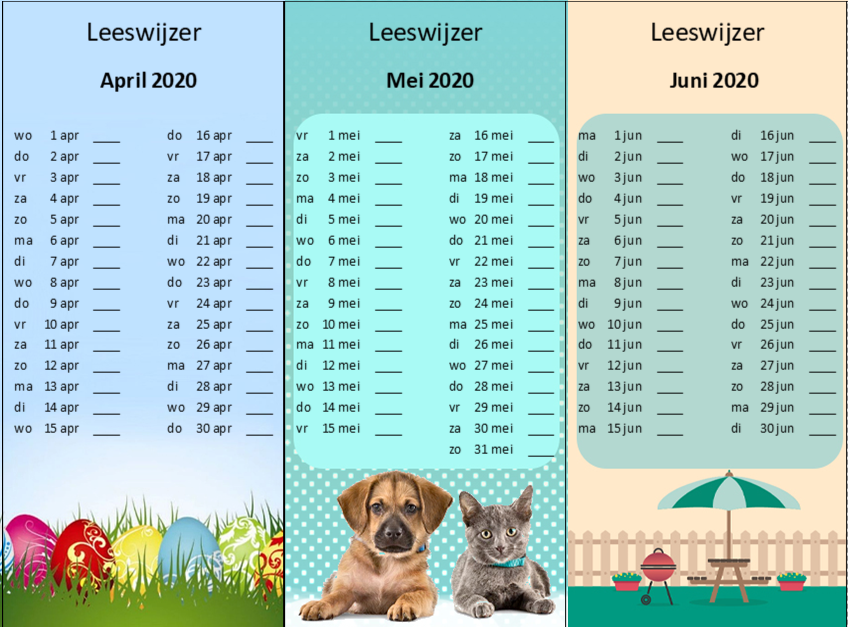
I really hope someone here can help me out with this problem (within Excel or by using another program).
- Labels:
-
Excel
-
Office 365
- Mark as New
- Bookmark
- Subscribe
- Mute
- Subscribe to RSS Feed
- Permalink
- Report Inappropriate Content
Mar 11 2021 05:51 AM
NB: February shows March 1st in non-leap-years.
- Mark as New
- Bookmark
- Subscribe
- Mute
- Subscribe to RSS Feed
- Permalink
- Report Inappropriate Content
Mar 11 2021 05:58 AM
@Jan Karel Pieterse
In the Excel file everything works fine. The shifting happens in the Publisher/Word file where I inserted the Excel als object. When I click on the Excel object in Publisher/Word, change the year on page 1 and go back to the right page, the view of the Excel object in Publisher changes sometimes.
Is there any way to fix the Excel view in one place (like: show always cells A1 to X33, instead of shifting to other cells)?
- Mark as New
- Bookmark
- Subscribe
- Mute
- Subscribe to RSS Feed
- Permalink
- Report Inappropriate Content
Mar 11 2021 09:00 AM