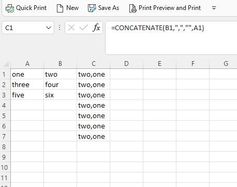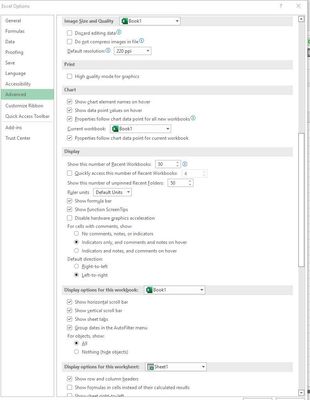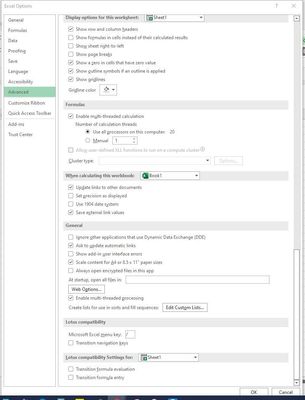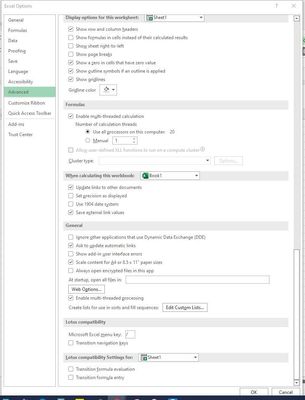- Home
- Microsoft 365
- Excel
- 2016 Series autofill not properly working
2016 Series autofill not properly working
- Subscribe to RSS Feed
- Mark Discussion as New
- Mark Discussion as Read
- Pin this Discussion for Current User
- Bookmark
- Subscribe
- Printer Friendly Page
- Mark as New
- Bookmark
- Subscribe
- Mute
- Subscribe to RSS Feed
- Permalink
- Report Inappropriate Content
Jun 16 2022 02:50 PM
Hello Excel experts!
I am in a bit of a jam, here. My autofill is not working properly. It worked before, but ever since we switched to a new IT service I have noticed a few issues with my systems. With that said, here is the problem:
When I try to drag a cell it copies the cell instead of copying the formula and not relating it to the row it is copying to. I hope I explained this correctly.
I found a few blogs and looked into the setup. It seems to match with what I viewed online I will attach photos to help you see what could be wrong.
This is what the dilemma looks like:
I am using the concatenate formula to put two columns together then I will drag the corner of the combined cell so it can continue with the formula while dragging it downwards. It should be putting row 2 "four, three", but instead, it is copying the same formula.
I tried doing the number sequence and oddly it worked.
Here is the setup:
I hope you can help with this issue.
Kind regards,
HR
- Labels:
-
Excel
-
Formulas and Functions
- Mark as New
- Bookmark
- Subscribe
- Mute
- Subscribe to RSS Feed
- Permalink
- Report Inappropriate Content
Jun 19 2022 01:41 AM
Important: In Excel 2016, Excel Mobile, and Excel for the web, this function has been replaced with the CONCAT function. Although the CONCATENATE function is still available for backward compatibility, you should consider using CONCAT from now on. This is because CONCATENATE may not be available in future versions of Excel.
- Mark as New
- Bookmark
- Subscribe
- Mute
- Subscribe to RSS Feed
- Permalink
- Report Inappropriate Content
Jun 19 2022 03:35 AM - edited Jun 19 2022 03:38 AM
Solution
It seems like you have Manual calculation mode set. Change to Automatic calculation mode.
In my version of Excel, I click Formulas > Calculation Options > Automatic. It might be different in your version.
------
Aside....
It appears that your formula is =CONCATENATE(A1, ",", "", B1). If I am right and the third parameter is the null string, there is no need to concatenate the null string.
Moreover, there is no need to use the CONCATENATE function in this case. Simply write:
=A1 & "," & B1
Finally, I have a hard time reading your tiny images, even when I open them in a new window and zoom in. In the future, either post large images or, better, attach the example Excel file. If the forum does not allow you to click "browse" at the bottom of the reply window, upload the Excel file to a file-sharing website, and post the download URL. I like box.net/files; others like dropbox.com. You might like onedrive.live.com because it shares the login with this forum.
- Mark as New
- Bookmark
- Subscribe
- Mute
- Subscribe to RSS Feed
- Permalink
- Report Inappropriate Content
Jun 22 2022 06:37 AM
Your suggestion hit the right answer. For some reason the automatic was unchecked.
Thank you, again.
Accepted Solutions
- Mark as New
- Bookmark
- Subscribe
- Mute
- Subscribe to RSS Feed
- Permalink
- Report Inappropriate Content
Jun 19 2022 03:35 AM - edited Jun 19 2022 03:38 AM
Solution
It seems like you have Manual calculation mode set. Change to Automatic calculation mode.
In my version of Excel, I click Formulas > Calculation Options > Automatic. It might be different in your version.
------
Aside....
It appears that your formula is =CONCATENATE(A1, ",", "", B1). If I am right and the third parameter is the null string, there is no need to concatenate the null string.
Moreover, there is no need to use the CONCATENATE function in this case. Simply write:
=A1 & "," & B1
Finally, I have a hard time reading your tiny images, even when I open them in a new window and zoom in. In the future, either post large images or, better, attach the example Excel file. If the forum does not allow you to click "browse" at the bottom of the reply window, upload the Excel file to a file-sharing website, and post the download URL. I like box.net/files; others like dropbox.com. You might like onedrive.live.com because it shares the login with this forum.