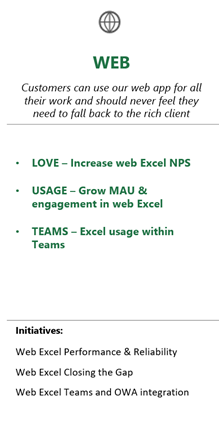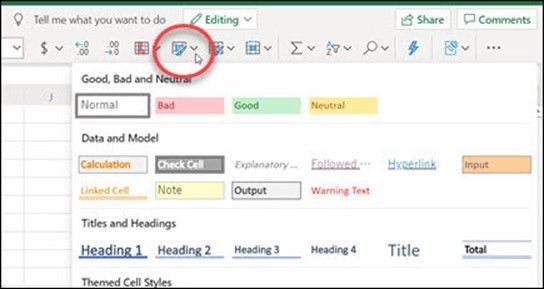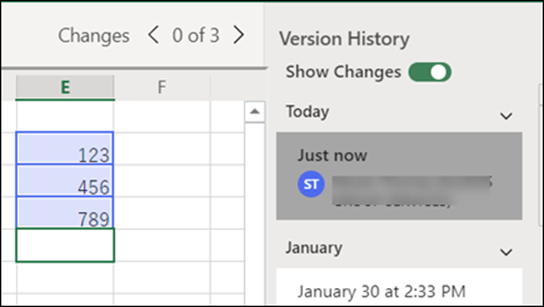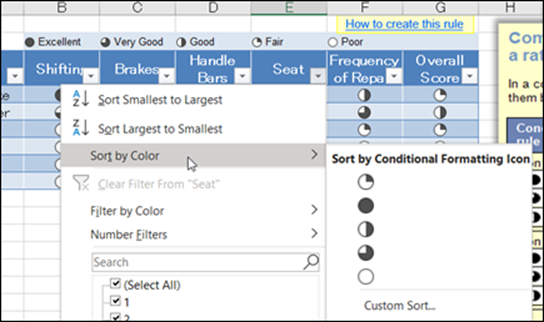- Home
- Microsoft 365
- Excel Blog
- Excel for the Web
- Subscribe to RSS Feed
- Mark as New
- Mark as Read
- Bookmark
- Subscribe
- Printer Friendly Page
- Report Inappropriate Content
This post is an overview of our investment strategy with the web version of Excel. As I explained last quarter, one of the Excel team’s key goals from FY20 was that “Customers can use our web app for all their work and should never feel they need to fall back to the rich client”. By “rich client” I mean the Windows and Mac native desktop apps.
This post will primarily focus on the what and how but let me briefly cover the why… the web version of Excel is critical to our overall strategy as it gives us the broadest reach and helps ensure everyone has access to the latest version of the product. This not only makes a better experience for the individual customer (since they can leverage all the advances we’ve made in the product), but it also benefits anyone else working with them (because of all the collaboration investments we’ve made). Often people don’t have the ability to install/update native apps on their device, so they don’t have the latest version of Excel, and the web version is serves as a great alternative. Additionally, we’re seeing more customers who prefer to use web based apps as part of how they work. Because of this, we view the web version of Excel just as important as the native Windows and Mac desktop versions, and we’re investing heavily to make the experiences just as rich.
Here’s the OKR we have around Excel for the web. It includes how we measure success, as well as the investments we’re funding to help meet those targets:
Key Measures
NPS – The key top-level metric we use for measuring our progress is Net Promoter Score (NPS). You may have seen these surveys when using the app… we ask you how likely you are to recommend the web app to other people. It’s a common tool in the industry, and we use it across all the Excel platforms. The NPS within Excel for Windows is incredibly high (higher than most other software I’ve seen). We aspire to hit similar levels with our web app, and it has become a key goal for the team. When people submit their ratings, they can also leave a comment, and we read through these verbatims to better understand the areas people love or want to see improved. The more information you can provide in those comments, the easier it is for us to take action and improve the product. We also spend a lot of time talking to customers and reading the feedback people send through channels like UserVoice and the in-product “Help Improve Office” where you can say if you like something or don’t like something.
The most impactful areas for NPS of the web app are performance, reliability, and feature differences with the native desktop apps.
MAU & Engagement – Another target we have is overall MAU (monthly active users), and engagement. There are a few ways we measure engagement, but the top-level goal is focused on “usage intensity” which we define as 5 or more days active per month. It’s measured as a percentage of overall MAU, so usage intensity of 75% would mean 75% of the MAU we see have used the app at least 5 days in that month.
Teams – Teams is a key way people work together (obviously even more so now with people working from home). It’s important to us that using Excel within Teams is a great experience, and people feel Excel spreadsheets can be a key tool to helping them work together. The primary way people experience Excel within Teams is through our web app. It’s hosted within the larger Teams experience, and we track things like usage, engagement, and NPS within that experience.
Initiatives
The initiatives are essentially sub-teams within the broader Excel team. We choose the initiatives based on our key goals, and we work with the initiative drivers to determine how many resources they’ll need to meet their goals. As you can see from the list of initiatives, there are three key areas we focus on for improving Excel for the web: Performance, Reliability, Features.
Performance – Performance is the term we use around the speed and responsiveness of the app. The native desktop versions of Excel for Windows and Mac set a very high bar for performance. With the native apps, most of the computation happens on the same machine you’re running Excel. So, if you have a fast machine, Excel is fast… if you have a slower machine, Excel may run slower. With the web, it’s a different architecture. Most of the compute happens in the cloud. This means you aren’t quite as constrained by the speed of the machine you’re on, but instead the bottleneck is usually around network latency.
We are focused on two key areas for performance… PLT (page load time); and responsiveness.
PLT (page load time) is where people get their first impression of the app. This is time it takes to load the Excel web app, and fully render the file you’ve selected. There are shortcuts apps sometimes take like showing an image of the last rendered version of the file while a full load happens in the background. That approach is something called “perceived page load time” where the user thinks it’s fully rendered, even if it’s it not yet interactive. We focus most of our energy on full page load time, as we want to make sure the app is interactive as quickly as possible.
Responsiveness is the term we use for measuring how long it takes between when you take an action, and you see the results of that action. Often times, you have to wait for the web app to send the action up to the server, it gets applied on the server, the server sends back the results, and the browser rendering is updated to show the results. In most cases, the biggest delay comes from the server roundtrip… the time to actually apply the change in Excel on the server is pretty quick. These lags can add up, and make the app feel pretty sluggish, so a key focus over the past several years has been on Client-side estimation. We have more and more intelligence running client side in the browser to show the results of an action immediately, without having to wait for the server round-trip. We will still send the update to the server to make sure the data is all in sync, but we don’t have to wait to hear back from the server to show the results and let you continue editing/formatting/etc.
Calc (the engine that executes all the formulas in the workbook) is something we’re now able to do client side in the majority of cases. We built a typescript version of Excel’s calc engine that doesn’t cover all functions, but a large percentage of them. You may have noticed over the years that more often a re-calc (re-calculated… meaning the results of all the formulas are updated after an edit) happens immediately in the web app, where in the past there was always a delay waiting for the service. The project to build a typescript version of calc was done in partnership with Microsoft Research (MSR) in Cambridge, UK, and it was recently published to the Microsoft Garage Wall of Fame!
Another big shift we made over the past year (and we’re still in the process of working on it) is moving away from using an HTML DOM of tables & cells to represent all of the grid, to instead use HTML Canvas to draw the grid. It’s much lighter weight and doesn’t put as much of a burden on the browser to render the huge complex set of HTML elements. It’s significantly improved scrolling performance, animations like the presence indicators (when other people are also editing the file), etc. You may have noticed it already, as we’re now at a point where we support the majority of the web apps features in the Canvas rendering, which means we’re able to use Canvas for a lot of the sessions. Basically, anytime we can use it, we will. If you have a spreadsheet with some of the more advanced formatting features, then it will probably still be using the old rendering stack. We should be close to having 100% coverage by the end of this calendar year.
While much of the investments to improve responsiveness are happening within the browser on the client side, we’re also making improvements on the backend server to handle larger, more complex workbooks. For some of you heavier Excel customers, you’re probably aware of MTR (multi-threaded recalc) where we leverage multiple cores on the machine to help take full advantage of the processing power on your machine to recalc faster. We’ve added MTR to the server, which helps Excel for the web handle much more complex workbooks too. We’re also making calc abortable, so that the app doesn’t become unresponsive, or sluggish when it’s trying to do a more complex recalc. For the really complex models, you can now turn off automatic recalc, which was an option in the native desktop versions, but hadn’t been available in the web.
Reliability – Similar to the native desktop versions, we track things like crashes, hangs, data loss, etc. and we have goals around each of these areas. In addition to those core reliability categories, we also track things that are unique to a web app. We track issues like where you need to refresh the page because the connection to the server has been lost, or token expirations. We’ve made a huge amount of progress here over the past couple years. I used to have to regularly refresh my page when I’d go away for an extended period of time. I find I hardly ever need to do that now. Our goal is for Excel for the web to feel just as stable and dependable as the native desktop versions for Windows and Mac.
Features – This is the area that I usually hear about the most when having direct conversations with customers. People have specific features they use on the native desktop versions that are not yet in the web app. We’ve made a huge amount of progress here over the past several years. In addition to all the feedback we receive, we also look at usage data in the Windows and Mac versions, and use that to prioritize features that we have not yet brought to the web. We are getting to the point where it’s less about specific features missing, and it’s more about the polish around how the feature operates and whether it's a bit more limited (or just different) from how it works in the native desktop versions.
We’re rolling out so many features that we set up a dedicated site to help folks follow along with everything that’s been released: https://support.microsoft.com/en-us/office/what-s-new-in-excel-for-the-web-f8f98d6b-4752-4119-a2aa-4...
You can see everything we’ve rolled out already this year. There is a link at the bottom to see the list from 2019. We don’t currently list the performance and reliability improvements, although I’ve talked to the team about starting to include those as well.
Here are a few examples from the past 6 months or so:
Manage conditional formatting rules
Cell Style Gallery
View and restore previous versions of a workbook (note that in this example, the web experience is now even richer than what we have in the native desktop versions)
Sort by color or icon
You can count on us to continue rolling out more capabilities in the web until we get to a point where you can use the web app for all your work and should never feel the need to fall back to the native desktop apps. There are a few exceptions to that though, as there are a handful of features we do not intend to bring to the web, but that list is small. VBA and COM add-ins are really the only high usage example where we won’t bring them to the web. We have a new web extensibility model that works across platforms (Windows, Web, Mac, iPad) and we’re encouraging everyone that wants support in the web app to migrate their solutions onto that new model.
In closing… I hope this was a useful walkthrough of how we’re splitting out our investments in Excel for the web. We’re always looking for more feedback on the priorities we’ve chosen, so please send any thoughts our way either through the NPS survey, in product “send a smile/frown”, UserVoice, or just leave a comment here in the blog. Thanks!
-Brian
You must be a registered user to add a comment. If you've already registered, sign in. Otherwise, register and sign in.