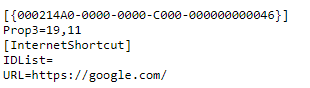- Home
- Microsoft Edge Insider
- Enterprise
- Re: URL Shortcuts not working in Edge
URL Shortcuts not working in Edge
- Subscribe to RSS Feed
- Mark Discussion as New
- Mark Discussion as Read
- Pin this Discussion for Current User
- Bookmark
- Subscribe
- Printer Friendly Page
Jun 15 2020 09:16 AM - last edited on Nov 09 2023 10:00 AM by HARRY007
- Mark as New
- Bookmark
- Subscribe
- Mute
- Subscribe to RSS Feed
- Permalink
- Report Inappropriate Content
Jun 15 2020 09:16 AM - last edited on Nov 09 2023 10:00 AM by HARRY007
Good evening
When we used IE11 we use to have shortcuts on all workstations to a specific webpage, this was created by dragging the url from the addressbar to the desktop to create a .website file
This functionality doesnt seem to work in Edge even after setting Edge as the default app for .website files. I tried instead to create a standard shortcut / .url file however whenever I click on the shortcut I receive this instead of the desired webpage:
Edge is set as the default application for .url files. What is the proper way to create a shortcut to a webpage with the webpage icon in Edge.
Thanks.
- Mark as New
- Bookmark
- Subscribe
- Mute
- Subscribe to RSS Feed
- Permalink
- Report Inappropriate Content
Aug 31 2020 11:44 AM - edited Aug 31 2020 11:50 AM
@Josh_Carpenter I am having the same issue after I used Windows Settings, Default Apps to set Edge as the default browser after using Firefox as the default previously. Mine look like
[InternetShortcut]
URL=https://www.howtogeek.com
EDIT: Actually I just figured it out. I went into the Settings, Default Apps, then used the link at the bottom for Choose default apps by file type. Scrolled down to URL and set it to 'Internet Browser' with the house icon instead of Edge, and then went back to the Settings, Default Apps and set Edge as the Web browser again and URLs started to open correctly with Edge.
- Mark as New
- Bookmark
- Subscribe
- Mute
- Subscribe to RSS Feed
- Permalink
- Report Inappropriate Content
Jan 14 2021 06:38 AM - edited Jan 15 2021 04:28 AM
We experience the same problem and your workaround is probably the best solution yet...
EDIT:
I just discovered that this fix doesn't work after restart. Sadly it must be reset every time after restart. Maybe some script could do that after power up.
- Mark as New
- Bookmark
- Subscribe
- Mute
- Subscribe to RSS Feed
- Permalink
- Report Inappropriate Content
Jan 19 2021 02:08 PM
@mchalapetr @Josh_Carpenter @joshhuggins Hi Everyone! It looks like you are having an issue creating desktop shortcuts for Microsoft Edge.
You should be able to create a shortcut on the desktop by clicking on the icon next to the URL in the address bar (usually a lock icon) and dragging it onto the desktop. I was able to create a new shortcut on my desktop to this discussion thread.
Another option is to right click on your desktop -> New -> Shortcut and fill out the information in the pop up window.
If you are still having an issue, would you be able to share your OS version and MS Edge version? Thanks!
-Kelly
- Mark as New
- Bookmark
- Subscribe
- Mute
- Subscribe to RSS Feed
- Permalink
- Report Inappropriate Content
Jan 19 2021 11:57 PM - edited Jan 19 2021 11:58 PM
Hi @Kelly_Y,
This does not work for me (Win 10 Enterprise 1909, MS Edge v. 87.0.664.75) but our IT team is supposedly working on it.
My guess is that our company links use a lot of special characters in their URLs and this somehow screws it up. Some methods that I tried worked with only simple URLs (i.e. google.com) but not with more complex ones.
The original solution in this thread seemed elegant to me but is not very lasting so what I do now is manually create shortcut on desktop with target: %windir%\explorer.exe microsoft-edge:URL.
The URL is of course substituted by some web address and this seems to work every time.
- Mark as New
- Bookmark
- Subscribe
- Mute
- Subscribe to RSS Feed
- Permalink
- Report Inappropriate Content
Jan 20 2021 09:45 AM
@mchalapetr Hi! Glad to hear you've been able to find a workaround that has been consistently working ![]()
If you have an example of a URL with a lot of special characters that you've found does not work, I can ask the team to investigate. Or if you haven't had a chance yet, you can also submit diagnostic data through the browser that gets sent directly to the team ("..." menu > Help and feedback > Send feedback). Thanks!
-Kelly
- Mark as New
- Bookmark
- Subscribe
- Mute
- Subscribe to RSS Feed
- Permalink
- Report Inappropriate Content