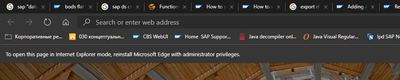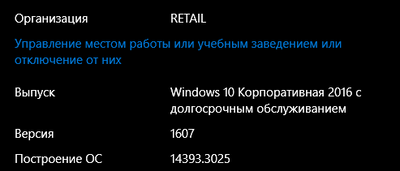- Home
- Microsoft Edge Insider
- Enterprise
- Re: Manual: How to set up IE Mode (Internet Explorer Integration) in Edge C
Manual: How to set up IE Mode (Internet Explorer Integration) in Edge C (Updated)
- Subscribe to RSS Feed
- Mark Discussion as New
- Mark Discussion as Read
- Pin this Discussion for Current User
- Bookmark
- Subscribe
- Printer Friendly Page
- Mark as New
- Bookmark
- Subscribe
- Mute
- Subscribe to RSS Feed
- Permalink
- Report Inappropriate Content
Jul 26 2019 05:04 AM - edited Aug 29 2019 04:09 AM
So, since it took me almost a day to collect all necessary info and successfully set up IE Mode in Edge, I thought it may be helpful to post a step-by-step manual and some useful notes.
Prerequisites:
- Microsoft Edge Dev v77.0.223 or higher
- Windows 10, v1903 with KB4503293 or higher and KB4501375 or higher
- Windows 10, v1809 with KB4509479 or higher
1. To activate IE Mode open Edge Dev and go to experimental features by typing edge://flags/ (Note: Edge Canary doesn't support IE Mode by now)
- Under Enable IE Integration select IE mode (Note: don't choose "NeedIE" as it has no effect by now)
- Optionally you can set Enable enhanced hang resistance for IE Integration to Enabled
- Optionally you can set Enable IE window hang resistance for IE Integration to Enabled
2. If you don't have an Enterprise Mode site list download the Enterprise Mode Site List Manger v2 from https://www.microsoft.com/en-us/download/details.aspx?id=49974
(Note: the site list xml has to use the v2 scheme to work with Edge Chromium)
- To create a site list open the Manager, click Add and type the domain that should use IE Mode (Note: just enter the plain domain, eg "test.contoso.com" without the leading http:// or https://)
- Under Compat Mode select IE8 Enterprise Mode
- Under Open in select IE11 to open the site in Edge with IE Mode (Note: options "None" or "MSEdge" will open the site without IE Mode)
- Click File > Save to XML and publish the site list in IIS or for testing just use the xml as local file on your PC
3. Download the Edge Chromium group policy template files from https://www.microsoftedgeinsider.com/de-de/enterprise
- Open the .zip file and go to policy_templates > windows > admx
- Copy msedge.admx to C:\Windows\PolicyDefinitions\
- Copy all *.adml files from your language folder (eg. "en-US") to C:\Windows\PolicyDefinitions\<your language folder>\
4. Open the Local Group Policy Editor and edit the following entries in Computer Configuration > Administrative Templates:
- Enable Microsoft Edge > Configure Internet Explorer configuration and set it to Internet Explorer mode
- Enable Windows Components > Internet Explorer > Use the Enterprise Mode IE website list and set the path to your XML-sitelist, either as URL (eg. https://test.contoso.com/list.xml) or as UNC if you're using a local XML file (eg. file:///C:\test\list.xml)
Optional, but not needed for IE Mode: For compatibility, you can set the following, so Enterprise sites visited in Classic Edge will open in Internet Explorer.
- Enable Windows Components > Microsoft Edge > Use the Enterprise Mode IE website list and set the path to your XML-sitelist, either as URL (eg. https://test.contoso.com/list.xml) or as UNC if you're using a local XML file (eg. file:///C:\test\list.xml)
The 3 policies above can be also set via registry:
- HKEY_LOCAL_MACHINE\SOFTWARE\Policies\Microsoft\Edge >
InternetExplorerIntegrationLevel (REG_DWORD) with value 1 (or decimal: 0x00000001) - HKEY_LOCAL_MACHINE\SOFTWARE\Policies\Microsoft\Internet Explorer\Main\EnterpriseMode >
SiteList (REG_SZ) with path to your XML-sitelist (eg. https://test.contoso,com/list.xml) - HKEY_LOCAL_MACHINE\SOFTWARE\Policies\Microsoft\MicrosoftEdge\Main\EnterpriseMode >
SiteList (REG_SZ) with path to your XML-sitelist (eg. https://test.contoso,com/list.xml)
To check if Edge Dev is recognizing your sitelist correctly, type edge://compat in the address bar. This will show all entries from your XML-sitelist.
Open your desired website and - voila, Edge IE Mode is running.
Please get back to me if I missed something so I can update the manual.
- Labels:
-
webmaster@neba-online.com
- Mark as New
- Bookmark
- Subscribe
- Mute
- Subscribe to RSS Feed
- Permalink
- Report Inappropriate Content
Jul 31 2019 04:49 AM
@tomotello Thanks, but thats not working either. Site still wants to open in IE, and errors out when it does.
- Mark as New
- Bookmark
- Subscribe
- Mute
- Subscribe to RSS Feed
- Permalink
- Report Inappropriate Content
Jul 31 2019 09:54 AM
@Neon01 thank You so match!
It works. Almost...
IE-sites open in IE browser, not inside Edge with this message:
Edge DEV was installed at sytems level:
| Microsoft Edge | 77.0.223.0 (Official build) dev (64-bit) |
| Revision | ee801616caba48e53943e22c9d93e84824a41a4a |
| Operating system | Windows 10 OS Version 1607 (Build 14393.3025) |
| JavaScript | V8 7.7.215 |
| Flash | 32.0.0.223 C:\Program Files (x86)\Microsoft\Edge Dev\Application\77.0.223.0\PepperFlash\pepflashplayer.dll |
| User agent | Mozilla/5.0 (Windows NT 10.0; Win64; x64) AppleWebKit/537.36 (KHTML, like Gecko) Chrome/77.0.3851.0 Safari/537.36 Edg/77.0.223.0 |
| Command-line | "C:\Program Files (x86)\Microsoft\Edge Dev\Application\msedge.exe" --flag-switches-begin --internet-explorer-integration=iemode --enable-smooth-scrolling --enable-features=msInternetExplorerIntegrationEnhancedHangResistance,msInternetExplorerModeFrameHangResistance --flag-switches-end |
| Executable path | C:\Program Files (x86)\Microsoft\Edge Dev\Application\msedge.exe |
| Profile path | C:\Users\nikolay.yasinskiy\AppData\Local\Microsoft\Edge Dev\User Data\Default |
| Variations | 6cde2198-ca7d8d80 530616f9-ca7d8d80 7d846ba2-ca7d8d80 fd711080-ca7d8d80 cdb17416-ca7d8d80 2ccd073f-ca7d8d80 84364228-ca7d8d80 5875917e-ca7d8d80 840bcf71-ca7d8d80 e6931c56-ca7d8d80 5e585ed7-ca7d8d80 59416d75-ca7d8d80 |
Best regards
Nikolay Yasinskiy
- Mark as New
- Bookmark
- Subscribe
- Mute
- Subscribe to RSS Feed
- Permalink
- Report Inappropriate Content
Jul 31 2019 11:50 AM
@tomotello the command line is to be used for testing purposes, to validate which sites need to run in IE mode.
I would be more than happy to assist in help with your site list (EMIE) configuration.
- Mark as New
- Bookmark
- Subscribe
- Mute
- Subscribe to RSS Feed
- Permalink
- Report Inappropriate Content
Jul 31 2019 12:41 PM - edited Jul 31 2019 02:55 PM
@welzewool IE mode currently applies to the following Windows 10 releases:
- Windows 10, version 1903 with the latest cumulative updates (KB4503293 or higher) and security update KB4501375 or higher
- Windows 10, version 1809 with latest cumulative update (KB4509479 or higher)
More info: https://docs.microsoft.com/en-us/DeployEdge/edge-ie-mode
Your are on Windows 10 OS Version 1607 (Build 14393.3025). At this moment we do not support Windows 10 1607.
- Mark as New
- Bookmark
- Subscribe
- Mute
- Subscribe to RSS Feed
- Permalink
- Report Inappropriate Content
Jul 31 2019 12:55 PM
@Philipp_Kohn can you please try the following and let me know how it goes:
1. Is the problem reproducible on other non-Edge Admx Templates
2. Does the user you are using, have Edit setting permissions to edit a GPO. Members of the Domain Administrators , Enterprise Administrators, and Group Policy Creator Owners security groups should have edit setting permissions to edit a GPO. If his current admin account can’t edit, can you try another account with permission.
- Mark as New
- Bookmark
- Subscribe
- Mute
- Subscribe to RSS Feed
- Permalink
- Report Inappropriate Content
Jul 31 2019 03:32 PM
@Faye Jasman the problem you are facing it is due to missing the proper updates.
The OS version you have is 1903 18362.175.
The minimum requirement is latest cumulative updates and the patch KB4501375, which translated to at least OS Build 18362.207
Action plan:
Windows 10, version 1903 with the latest cumulative updates (KB4503293 or higher) and security update KB4501375 or higher
As well I want to call out on this thread that Internet Explorer mode is powered by the Internet Explorer group policy "Use the Enterprise Mode IE website list"!
The new Microsoft Edge (Chromium based) doesn't share anything with the old Microsoft Edge (EdgeHTML), especially they do not share any group policies.
- Mark as New
- Bookmark
- Subscribe
- Mute
- Subscribe to RSS Feed
- Permalink
- Report Inappropriate Content
Jul 31 2019 11:46 PM
@Adrian_Guta my Windows is Windows 10 LTSB. This is a corporate version of Windows:
IE Mode via Group Policies is a corporate feature too.
Why are they incompatible?
Best regards
Nikolay Yasinskiy
- Mark as New
- Bookmark
- Subscribe
- Mute
- Subscribe to RSS Feed
- Permalink
- Report Inappropriate Content
Aug 01 2019 05:24 AM
@Adrian_Guta I had that registry entry, but went ahead and installed KB4501375 since it was missing. I was then able to get a site to open in IE mode, but only by opening Dev Edge with msedge --ie-mode-test. It still isn't doing it automatically.
- Mark as New
- Bookmark
- Subscribe
- Mute
- Subscribe to RSS Feed
- Permalink
- Report Inappropriate Content
Aug 01 2019 03:33 PM
@welzewool Windows 10 1607 is not ready yet. We are working on downporting the IE bits to the remaining platforms and we want to ensure it doesn't create any problems for existing configurations.
It will be available in the upcoming months. We will continue to update the public enterprise documentation once that is available: https://docs.microsoft.com/en-us/DeployEdge/edge-ie-mode
- Mark as New
- Bookmark
- Subscribe
- Mute
- Subscribe to RSS Feed
- Permalink
- Report Inappropriate Content
Nov 09 2019 08:06 AM
Thank you! Thank you! Thank you!
This worked! Not pushing via GPO since it's just me testing, so I did the reg option.
Tried Local Policy Editor but it just wouldn't take. Registry settings did.
- Mark as New
- Bookmark
- Subscribe
- Mute
- Subscribe to RSS Feed
- Permalink
- Report Inappropriate Content
Jul 20 2021 02:01 AM
@Neon01 Thanks for this info It was a great help.
As a tip to others, When I was attempting this I has the issue of all the policies and registry entries missing. In step 3 , once you have selected your versions etc, DO NOT select "Download". Instead click "Get Policy Files" and follow the instructions in step 3.
- « Previous
-
- 1
- 2
- Next »