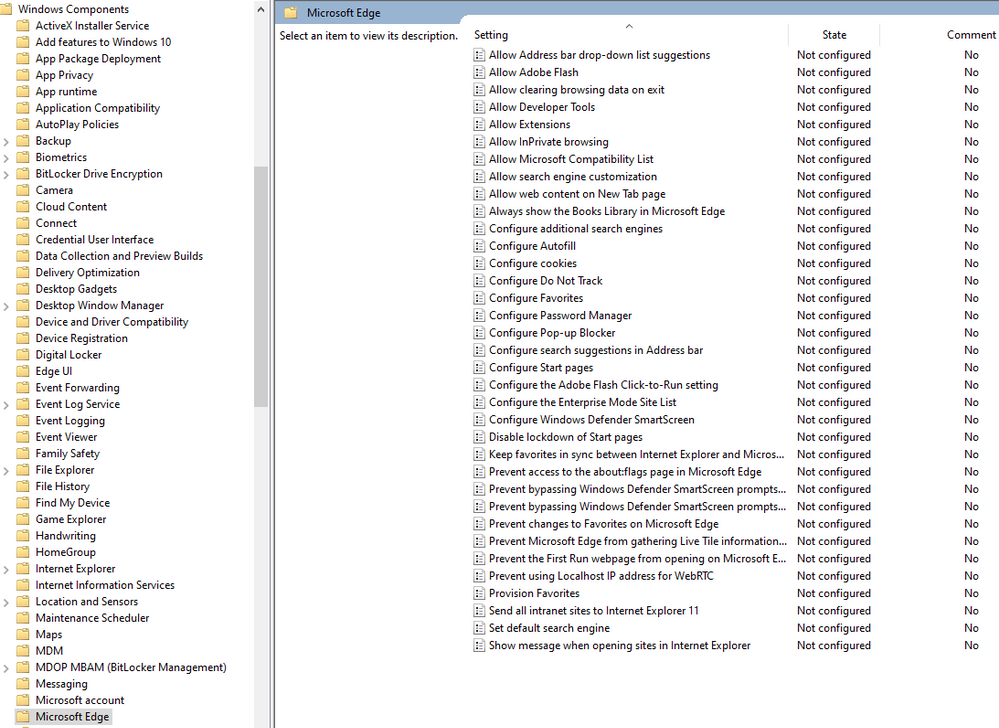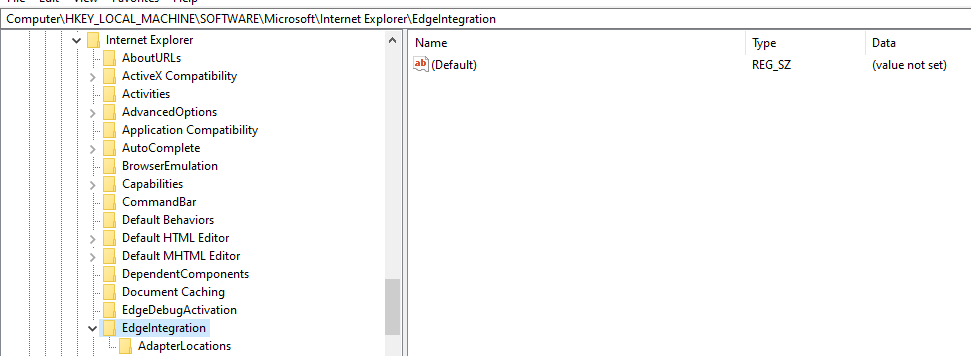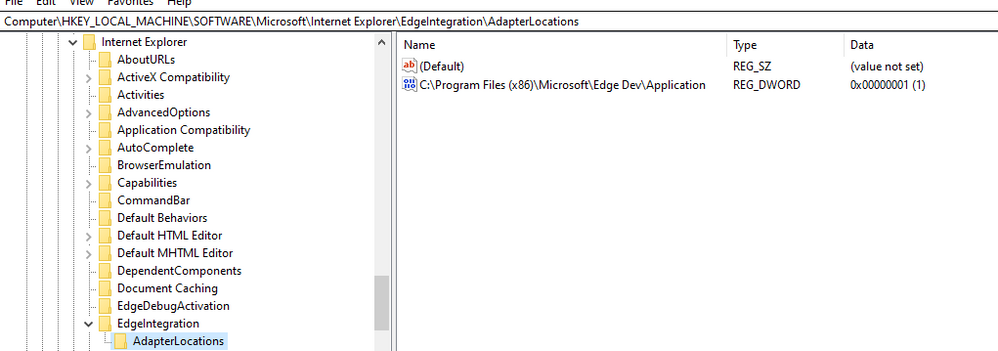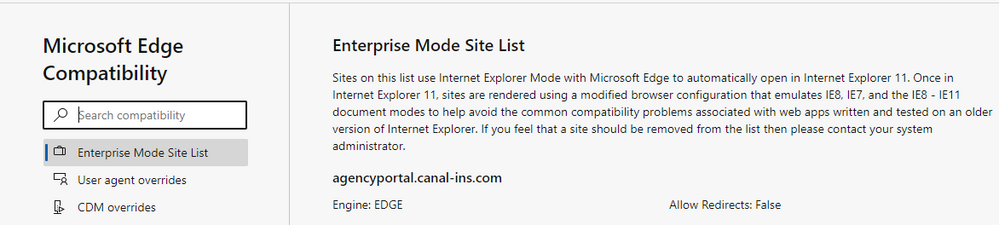- Home
- Microsoft Edge Insider
- Enterprise
- Re: Manual: How to set up IE Mode (Internet Explorer Integration) in Edge C
Manual: How to set up IE Mode (Internet Explorer Integration) in Edge C (Updated)
- Subscribe to RSS Feed
- Mark Discussion as New
- Mark Discussion as Read
- Pin this Discussion for Current User
- Bookmark
- Subscribe
- Printer Friendly Page
- Mark as New
- Bookmark
- Subscribe
- Mute
- Subscribe to RSS Feed
- Permalink
- Report Inappropriate Content
Jul 26 2019 05:04 AM - edited Aug 29 2019 04:09 AM
So, since it took me almost a day to collect all necessary info and successfully set up IE Mode in Edge, I thought it may be helpful to post a step-by-step manual and some useful notes.
Prerequisites:
- Microsoft Edge Dev v77.0.223 or higher
- Windows 10, v1903 with KB4503293 or higher and KB4501375 or higher
- Windows 10, v1809 with KB4509479 or higher
1. To activate IE Mode open Edge Dev and go to experimental features by typing edge://flags/ (Note: Edge Canary doesn't support IE Mode by now)
- Under Enable IE Integration select IE mode (Note: don't choose "NeedIE" as it has no effect by now)
- Optionally you can set Enable enhanced hang resistance for IE Integration to Enabled
- Optionally you can set Enable IE window hang resistance for IE Integration to Enabled
2. If you don't have an Enterprise Mode site list download the Enterprise Mode Site List Manger v2 from https://www.microsoft.com/en-us/download/details.aspx?id=49974
(Note: the site list xml has to use the v2 scheme to work with Edge Chromium)
- To create a site list open the Manager, click Add and type the domain that should use IE Mode (Note: just enter the plain domain, eg "test.contoso.com" without the leading http:// or https://)
- Under Compat Mode select IE8 Enterprise Mode
- Under Open in select IE11 to open the site in Edge with IE Mode (Note: options "None" or "MSEdge" will open the site without IE Mode)
- Click File > Save to XML and publish the site list in IIS or for testing just use the xml as local file on your PC
3. Download the Edge Chromium group policy template files from https://www.microsoftedgeinsider.com/de-de/enterprise
- Open the .zip file and go to policy_templates > windows > admx
- Copy msedge.admx to C:\Windows\PolicyDefinitions\
- Copy all *.adml files from your language folder (eg. "en-US") to C:\Windows\PolicyDefinitions\<your language folder>\
4. Open the Local Group Policy Editor and edit the following entries in Computer Configuration > Administrative Templates:
- Enable Microsoft Edge > Configure Internet Explorer configuration and set it to Internet Explorer mode
- Enable Windows Components > Internet Explorer > Use the Enterprise Mode IE website list and set the path to your XML-sitelist, either as URL (eg. https://test.contoso.com/list.xml) or as UNC if you're using a local XML file (eg. file:///C:\test\list.xml)
Optional, but not needed for IE Mode: For compatibility, you can set the following, so Enterprise sites visited in Classic Edge will open in Internet Explorer.
- Enable Windows Components > Microsoft Edge > Use the Enterprise Mode IE website list and set the path to your XML-sitelist, either as URL (eg. https://test.contoso.com/list.xml) or as UNC if you're using a local XML file (eg. file:///C:\test\list.xml)
The 3 policies above can be also set via registry:
- HKEY_LOCAL_MACHINE\SOFTWARE\Policies\Microsoft\Edge >
InternetExplorerIntegrationLevel (REG_DWORD) with value 1 (or decimal: 0x00000001) - HKEY_LOCAL_MACHINE\SOFTWARE\Policies\Microsoft\Internet Explorer\Main\EnterpriseMode >
SiteList (REG_SZ) with path to your XML-sitelist (eg. https://test.contoso,com/list.xml) - HKEY_LOCAL_MACHINE\SOFTWARE\Policies\Microsoft\MicrosoftEdge\Main\EnterpriseMode >
SiteList (REG_SZ) with path to your XML-sitelist (eg. https://test.contoso,com/list.xml)
To check if Edge Dev is recognizing your sitelist correctly, type edge://compat in the address bar. This will show all entries from your XML-sitelist.
Open your desired website and - voila, Edge IE Mode is running.
Please get back to me if I missed something so I can update the manual.
- Labels:
-
webmaster@neba-online.com
- Mark as New
- Bookmark
- Subscribe
- Mute
- Subscribe to RSS Feed
- Permalink
- Report Inappropriate Content
Jul 29 2019 08:50 AM
@Neon01 I'm not seeing this policy listed - Windows Components > Microsoft Edge > Use the Enterprise Mode IE website list
I downloaded the latest policies (this morning), and that setting is just not available.
I have followed all other steps, and IE mode is not working for me.
- Mark as New
- Bookmark
- Subscribe
- Mute
- Subscribe to RSS Feed
- Permalink
- Report Inappropriate Content
Jul 29 2019 11:12 AM - edited Jul 29 2019 11:25 AM
Hi Faye,
the downloaded policies for Edge Dev are directly in
Computer Configuration > Administrative Templates > Microsoft Edge
And yes, there is no Use the Enterprise Mode IE website list policy.
But there's a policy for the (built-in) Classic Edge browser located at
Computer Configuration > Administrative Templates > Windows Components > Microsoft Edge where you'll find the Use the Enterprise Mode IE website list.
Quite disturbing, but for some unknown reason Edge Dev is also using this policy. So please enable and configure your sitelist there.
If you still can't find it, you can also do the setting via registry. Go to
HKEY_LOCAL_MACHINE\SOFTWARE\Policies\Microsoft\MicrosoftEdge\Main\EnterpriseMode
and create a new REG_SZ named SiteList . The value is the path to your sitelist.
Other important thing, if you use a local XML-sitelist, the path in the policy setting must look like:
file:///C:\<your path>\list.xml
Notice the forward and backward slashes, otherwise it won't work.
You can check if your sitelist is recognized correctly by typing edge://compat in Edge Dev. If everything works, it'll show all entries from your sitelist.
- Mark as New
- Bookmark
- Subscribe
- Mute
- Subscribe to RSS Feed
- Permalink
- Report Inappropriate Content
Jul 29 2019 11:41 AM
Thanks.
That policy is not there (see pic below). I went the registry route though and that key was there but with wrong location (i've put the xml file on a network share).
Thanks for the edge://compat suggestion. It is picking up the right list, but says Engine: EDGE instead of IE (which is how it is set in the xml).
- Mark as New
- Bookmark
- Subscribe
- Mute
- Subscribe to RSS Feed
- Permalink
- Report Inappropriate Content
Jul 29 2019 11:46 AM - edited Jul 29 2019 11:48 AM
@Faye Jasman can you please revisit the updated documentation: https://docs.microsoft.com/en-us/DeployEdge/edge-ie-mode as it has much clear instructions.
"Use the Enterprise Mode IE website list" is an Internet Explorer policy found in : Computer Configuration > Administrative Templates > Windows Components > Internet Explorer
- Mark as New
- Bookmark
- Subscribe
- Mute
- Subscribe to RSS Feed
- Permalink
- Report Inappropriate Content
Jul 29 2019 11:48 AM
@Adrian_Guta Was using that before it was suggested to come to this post. Following those directions exactly and its still not working.
- Mark as New
- Bookmark
- Subscribe
- Mute
- Subscribe to RSS Feed
- Permalink
- Report Inappropriate Content
Jul 29 2019 12:26 PM
Have the same problem tried everything and it won't work.
When I try to configure the GPO "Configure Internet Explorer integration" it fails with an error.
See the end of this message for details on invoking
just-in-time (JIT) debugging instead of this dialog box.
************** Exception Text **************
System.Runtime.InteropServices.COMException (0x80004005): Error HRESULT E_FAIL has been returned from a call to a COM component.
at Microsoft.GroupPolicy.AdmTmplEditor.IGPMAdmTmplEditorCallback.ApplyChanges()
at Microsoft.GroupPolicy.AdmTmplEditor.Editor.SaveChanges()
at Microsoft.GroupPolicy.AdmTmplEditor.Editor.buttonApply_Click(Object sender, EventArgs e)
at System.Windows.Forms.Control.OnClick(EventArgs e)
at System.Windows.Forms.Button.OnClick(EventArgs e)
at System.Windows.Forms.Button.OnMouseUp(MouseEventArgs mevent)
at System.Windows.Forms.Control.WmMouseUp(Message& m, MouseButtons button, Int32 clicks)
at System.Windows.Forms.Control.WndProc(Message& m)
at System.Windows.Forms.ButtonBase.WndProc(Message& m)
at System.Windows.Forms.Button.WndProc(Message& m)
at System.Windows.Forms.NativeWindow.Callback(IntPtr hWnd, Int32 msg, IntPtr wparam, IntPtr lparam)
************** Loaded Assemblies **************
mscorlib
Assembly Version: 4.0.0.0
Win32 Version: 4.8.3815.0 built by: NET48REL1LAST_C
CodeBase: file:///C:/Windows/Microsoft.NET/Framework64/v4.0.30319/mscorlib.dll
----------------------------------------
Microsoft.GroupPolicy.AdmTmplEditor
Assembly Version: 10.0.0.0
Win32 Version: 10.0.18362.1 (WinBuild.160101.0800)
CodeBase: file:///C:/WINDOWS/Microsoft.Net/assembly/GAC_64/Microsoft.GroupPolicy.AdmTmplEditor/v4.0_10.0.0.0__31bf3856ad364e35/Microsoft.GroupPolicy.AdmTmplEditor.dll
----------------------------------------
System
Assembly Version: 4.0.0.0
Win32 Version: 4.8.3801.0 built by: NET48REL1LAST_B
CodeBase: file:///C:/WINDOWS/Microsoft.Net/assembly/GAC_MSIL/System/v4.0_4.0.0.0__b77a5c561934e089/System.dll
----------------------------------------
System.Windows.Forms
Assembly Version: 4.0.0.0
Win32 Version: 4.8.3815.0 built by: NET48REL1LAST_C
CodeBase: file:///C:/WINDOWS/Microsoft.Net/assembly/GAC_MSIL/System.Windows.Forms/v4.0_4.0.0.0__b77a5c561934e089/System.Windows.Forms.dll
----------------------------------------
System.Drawing
Assembly Version: 4.0.0.0
Win32 Version: 4.8.3752.0 built by: NET48REL1
CodeBase: file:///C:/WINDOWS/Microsoft.Net/assembly/GAC_MSIL/System.Drawing/v4.0_4.0.0.0__b03f5f7f11d50a3a/System.Drawing.dll
----------------------------------------
System.Configuration
Assembly Version: 4.0.0.0
Win32 Version: 4.8.3752.0 built by: NET48REL1
CodeBase: file:///C:/WINDOWS/Microsoft.Net/assembly/GAC_MSIL/System.Configuration/v4.0_4.0.0.0__b03f5f7f11d50a3a/System.Configuration.dll
----------------------------------------
System.Core
Assembly Version: 4.0.0.0
Win32 Version: 4.8.3815.0 built by: NET48REL1LAST_C
CodeBase: file:///C:/WINDOWS/Microsoft.Net/assembly/GAC_MSIL/System.Core/v4.0_4.0.0.0__b77a5c561934e089/System.Core.dll
----------------------------------------
System.Xml
Assembly Version: 4.0.0.0
Win32 Version: 4.8.3752.0 built by: NET48REL1
CodeBase: file:///C:/WINDOWS/Microsoft.Net/assembly/GAC_MSIL/System.Xml/v4.0_4.0.0.0__b77a5c561934e089/System.Xml.dll
----------------------------------------
Accessibility
Assembly Version: 4.0.0.0
Win32 Version: 4.8.3752.0 built by: NET48REL1
CodeBase: file:///C:/WINDOWS/Microsoft.Net/assembly/GAC_MSIL/Accessibility/v4.0_4.0.0.0__b03f5f7f11d50a3a/Accessibility.dll
----------------------------------------
************** JIT Debugging **************
To enable just-in-time (JIT) debugging, the .config file for this
application or computer (machine.config) must have the
jitDebugging value set in the system.windows.forms section.
The application must also be compiled with debugging
enabled.
For example:
<configuration>
<system.windows.forms jitDebugging="true" />
</configuration>
When JIT debugging is enabled, any unhandled exception
will be sent to the JIT debugger registered on the computer
rather than be handled by this dialog box.
Regards Philipp
- Mark as New
- Bookmark
- Subscribe
- Mute
- Subscribe to RSS Feed
- Permalink
- Report Inappropriate Content
Jul 29 2019 12:39 PM
@Faye Jasman "Use the Enterprise Mode IE website list" is an Internet Explorer policy found in : Computer Configuration > Administrative Templates > Windows Components > Internet Explorer
- Mark as New
- Bookmark
- Subscribe
- Mute
- Subscribe to RSS Feed
- Permalink
- Report Inappropriate Content
Jul 29 2019 12:44 PM
@Adrian_Guta I have that policy set, (pointing to a file on a network share), and still does not work.
- Mark as New
- Bookmark
- Subscribe
- Mute
- Subscribe to RSS Feed
- Permalink
- Report Inappropriate Content
Jul 29 2019 12:57 PM
@Faye Jasman can you please share the following:
1. Within Edge please share the output of: edge://version
2. Within CMD run and share the output of: ver
(should be something like Microsoft Windows [Version 10.0.18362.239])
3. From registry editor, can you please share a screenshot of the following registry key: HKEY_LOCAL_MACHINE\SOFTWARE\Microsoft\Internet Explorer\EdgeIntegration
HKEY_LOCAL_MACHINE\SOFTWARE\Microsoft\Internet Explorer\EdgeIntegration\AdapterLocations
- Mark as New
- Bookmark
- Subscribe
- Mute
- Subscribe to RSS Feed
- Permalink
- Report Inappropriate Content
Jul 29 2019 01:01 PM
@Philipp_Kohn where and when do you get that error?
Do you get the error when you copy \ paste the admx templates?
Is it when you enable the Configure Internet Explorer integration?
If you try any other policy within the admx. templates do you get the same message?
Can you please share as well:
1. Within Edge please share the output of: edge://version
2. Within CMD run and share the output of: ver
- Mark as New
- Bookmark
- Subscribe
- Mute
- Subscribe to RSS Feed
- Permalink
- Report Inappropriate Content
Jul 29 2019 01:07 PM
Microsoft Edge 77.0.223.0 (Official build) dev (64-bit)
Revision ee801616caba48e53943e22c9d93e84824a41a4a
Operating system Windows 10 OS Version 1903 (Build 18362.175)
JavaScript V8 7.7.215
Flash 32.0.0.223 C:\Program Files (x86)\Microsoft\Edge Dev\Application\77.0.223.0\PepperFlash\pepflashplayer.dll
User agent Mozilla/5.0 (Windows NT 10.0; Win64; x64) AppleWebKit/537.36 (KHTML, like Gecko) Chrome/77.0.3851.0 Safari/537.36 Edg/77.0.223.0
Command-line "C:\Program Files (x86)\Microsoft\Edge Dev\Application\msedge.exe" --flag-switches-begin --internet-explorer-integration=iemode --flag-switches-end
Executable path C:\Program Files (x86)\Microsoft\Edge Dev\Application\msedge.exe
Profile path C:\Users\fjasman\AppData\Local\Microsoft\Edge Dev\User Data\Default
Variations e48f3047-ca7d8d80
530616f9-ca7d8d80
7d846ba2-ca7d8d80
fd711080-ca7d8d80
cdb17416-ca7d8d80
2ccd073f-ca7d8d80
84364228-ca7d8d80
5875917e-ca7d8d80
840bcf71-ca7d8d80
e6931c56-ca7d8d80
5e585ed7-ca7d8d80
59416d75-ca7d8d80
Microsoft Windows [Version 10.0.18362.175]
- Mark as New
- Bookmark
- Subscribe
- Mute
- Subscribe to RSS Feed
- Permalink
- Report Inappropriate Content
Jul 29 2019 01:15 PM
If the GPO fails, try to set it manually in the registry:
HKEY_LOCAL_MACHINE\SOFTWARE\Policies\Microsoft\Edge
create new DWORD named InternetExplorerIntegrationLevel
with value 1 (or in decimal: 0x00000001)
- Mark as New
- Bookmark
- Subscribe
- Mute
- Subscribe to RSS Feed
- Permalink
- Report Inappropriate Content
Jul 29 2019 01:16 PM - edited Jul 31 2019 03:03 PM
@Faye Jasman edited the following post to better adjust the answer:
If you are missing the following registry key it means you do not have the correct updates.
HKEY_LOCAL_MACHINE\SOFTWARE\Microsoft\Internet Explorer\EdgeIntegration
Supported (Dword) 1
This key is written when you have the minimum required updates.
Action plan:
Please ensure you have the following updates:
Windows 10, version 1903 with the latest cumulative updates (KB4503293 or higher) and security update KB4501375 or higher
- Mark as New
- Bookmark
- Subscribe
- Mute
- Subscribe to RSS Feed
- Permalink
- Report Inappropriate Content
Jul 30 2019 05:55 AM
@Adrian_Guta Created that key, still not working.
- Mark as New
- Bookmark
- Subscribe
- Mute
- Subscribe to RSS Feed
- Permalink
- Report Inappropriate Content
Jul 30 2019 06:07 AM
Hi Adrian,
the copy/paste of the admx templates went fine without errors. I copied it to my local Windows 10 1903 machine and using LocalGPO.
@Adrian_Guta wrote:@Philipp_Kohn where and when do you get that error?
Is it when you enable the Configure Internet Explorer integration?
Yes, when I want to enable "Configure Internet Explorer integration" / Internet Explorer mode.
@Adrian_Guta wrote:If you try any other policy within the admx. templates do you get the same message?
Yes, I get the same error if I try other policy settings of this admx file.
Command Line Output of ver:
Microsoft Windows [Version 10.0.18362.267]
Microsoft Edge
77.0.223.0 (Official build) dev (64-bit)
Revision
ee801616caba48e53943e22c9d93e84824a41a4a
Operating system
Windows 10 OS Version 1903 (Build 18362.267)
JavaScript
V8 7.7.215
Flash
32.0.0.223 C:\Program Files (x86)\Microsoft\Edge Dev\Application\77.0.223.0\PepperFlash\pepflashplayer.dll
User agent
Mozilla/5.0 (Windows NT 10.0; Win64; x64) AppleWebKit/537.36 (KHTML, like Gecko) Chrome/77.0.3851.0 Safari/537.36 Edg/77.0.223.0
Command-line
"C:\Program Files (x86)\Microsoft\Edge Dev\Application\msedge.exe" --flag-switches-begin --internet-explorer-integration=iemode --enable-features=msInternetExplorerIntegrationEnhancedHangResistance,msSignInWithAADAccount --flag-switches-end -- <a href="https://teams.microsoft.com/l/meetup-join/19%3ameeting_DELETE_THE_REST_OF_THIS_URL_MANUALLY" target="_blank">https://teams.microsoft.com/l/meetup-join/19%3ameeting_DELETE_THE_REST_OF_THIS_URL_MANUALLY</a>
Executable path
C:\Program Files (x86)\Microsoft\Edge Dev\Application\msedge.exe
Profile path
C:\Users\pkohn.SVA\AppData\Local\Microsoft\Edge Dev\User Data\Default
Variations
e48f3047-ca7d8d80
530616f9-ca7d8d80
7d846ba2-ca7d8d80
37996998-ca7d8d80
fd711080-ca7d8d80
cdb17416-ca7d8d80
2ccd073f-ca7d8d80
84364228-ca7d8d80
5875917e-ca7d8d80
840bcf71-ca7d8d80
e6931c56-ca7d8d80
5e585ed7-ca7d8d80
59416d75-ca7d8d80
Regards Philipp
- Mark as New
- Bookmark
- Subscribe
- Mute
- Subscribe to RSS Feed
- Permalink
- Report Inappropriate Content
Jul 30 2019 10:51 AM
@Faye Jasman let me take 1 step back, trying to route cause the problem to either a miss configuration of the system of a problem with the EMIE site list.
1. Close and start Edge with: msedge --ie-mode-test . Go to More Tools and press on "Open sites in Internet Explorer mode" does that work?
2. Do you get any error messages when you try to navigate?
If that doesn't work it means there is a problem with the system configuration (missing updates or install configurations)
3. If the above works, then it is a problem with the sitelist.xml. Does using the same list with older Edge, does it work?
4. If you go to edge://compat do you see any entries. Can you please share the XML? You can pm me directly.
5. If you open the path you use in the SiteList registry key, in a Windows Explorer window do you have access to it? Will the sitelist.xml open in your default app?
- Mark as New
- Bookmark
- Subscribe
- Mute
- Subscribe to RSS Feed
- Permalink
- Report Inappropriate Content
Jul 30 2019 10:54 AM - edited Jul 30 2019 10:55 AM
@Philipp_Kohn thank you for the information.
If you get an error for any policies, it means there is a problem with how the adm\admx templates were set up.
Can you please revisit this section: https://docs.microsoft.com/en-us/DeployEdge/configure-microsoft-edge
In the meantime I have shared your feedback to the manageability team.
- Mark as New
- Bookmark
- Subscribe
- Mute
- Subscribe to RSS Feed
- Permalink
- Report Inappropriate Content
Jul 30 2019 11:41 AM
1. Close and start Edge with: msedge --ie-mode-test . Go to More Tools and press on "Open sites in Internet Explorer mode" does that work? It opens the site in IE itself, where this appears in the address bar - http://-dualengineadapter=%22c/Program%20Files%20(x86)/Microsoft/Edge%20Dev/Application/77.0.223.0/dual_engine_adapter.dll%22%20-dualenginepipe=6620%20APPID:MSEdgeDev
2. Do you get any error messages when you try to navigate? Site never even opens in IE (see above)
If that doesn't work it means there is a problem with the system configuration (missing updates or install configurations)
3. If the above works, then it is a problem with the sitelist.xml. Does using the same list with older Edge, does it work? N/A
4. If you go to edge://compat do you see any entries. Can you please share the XML? You can pm me directly. I see this. Will send XML separately
5. If you open the path you use in the SiteList registry key, in a Windows Explorer window do you have access to it? Will the sitelist.xml open in your default app? Yes, I do have access, I placed the xml on a open (open to everyone) network share
- Mark as New
- Bookmark
- Subscribe
- Mute
- Subscribe to RSS Feed
- Permalink
- Report Inappropriate Content
Jul 31 2019 03:44 AM
I had the same experience with same most actual versions. Also edge://compat showed the configured site correctly. A site with Java applet which works in IE11 well. Finally, the only way to get it work was to starting msedge with the commandline option --ie-mode-test like this:
"C:\Program Files (x86)\Microsoft\Edge Dev\Application\msedge.exe" --ie-mode-test