- Home
- Education Sector
- Educator Developer Blog
- Turn Your Ideas Into Reality With Microsoft Power Platform
- Subscribe to RSS Feed
- Mark as New
- Mark as Read
- Bookmark
- Subscribe
- Printer Friendly Page
- Report Inappropriate Content
Technology is difficult, you cannot build a solution without being a full techie”, have you been told such things?
Hi, I am Haimantika Mitra, a Gold Microsoft Learn Student Ambassador. This year I graduate, and I am proud to announce that I will be joining Microsoft in a full-time role as a Support Engineer.
If not, are you someone who is keen to learn and turn their ideas into reality? Welcome to this blog, where I introduce you to Microsoft Power Platform.
Tech seemed difficult to me, until 2020, when I got introduced to Power Platform for the first time and since then there has been no turning back. I kept learning from MS Learn and after 6 months, I was so skilled that I was called for numerous opportunities in big companies, who were expanding their Power Platform team.
Let’s move forward and get introduced to Power Platform and low code no code opportunity for educators and students.
What is Power Platform?
Microsoft Power Platform is a set of applications that helps you build solutions, automate processes, analyse data, build a virtual agent and more. Having built multiple apps that solves some real-life problems, made me realise about the enormous capabilities of Power Platform.
It has four components:
- Power Apps- Build apps or portals. With 275+ connectors customize according to your needs. Explore its endless capabilities by taking a quick learning tour.
- Power BI- Analyze and visualize data, build reports and dashboards, get a better understanding of data. All of these with no code sounds interesting, doesn’t it? Get started learning now.
- Power Virtual Agent- Virtual agents are super helpful, they add the extra touch to your apps and portals. With PVA you can get a high-performing bot, that works exactly how you want it. Start building yours now.
- Power Automate- Automation is a part of our lives here. It not only makes our task easier, but it also helps us manage better. Be it meetings, blogs, emails, planner, name it and you have it. Learn how you can automate your tedious workflows with just few clicks.
How can students use it?
- Power Automate- You can use it to remind you of your home-works/tasks yet to be completed, to automatically send invites for events and more. There are many templates available, you can event create your custom connector.
- Power Apps- Can be used to make a real-life product from your ideas (comes handy during hackathons).
- Power BI- Can be used for creating an impressive presentation using the amazing visualizations available, you can also use it to create impactful dashboards for your project (a great tool if you are aiming to become a data scientist/analyst).
- Power Virtual Agent- Can be used to give your portal/apps that extra touch by using virtual agents. With few clicks get one running or you can use Azure QnA maker as well and extend it to PVA.
How do I build a Power App?
I have got you covered! Will show how you can build an app with something as complicated as ‘Mixed Reality’ in 8 simple steps.
Let’s begin:
Step 1: Sign in to PowerApps.
Step 2: From Create option in the left pane, create a Blank app.
Step 3: From the File menu, go to Settings, then Advanced Settings, scroll down to the Mixed Reality option and toggle the on the switch.
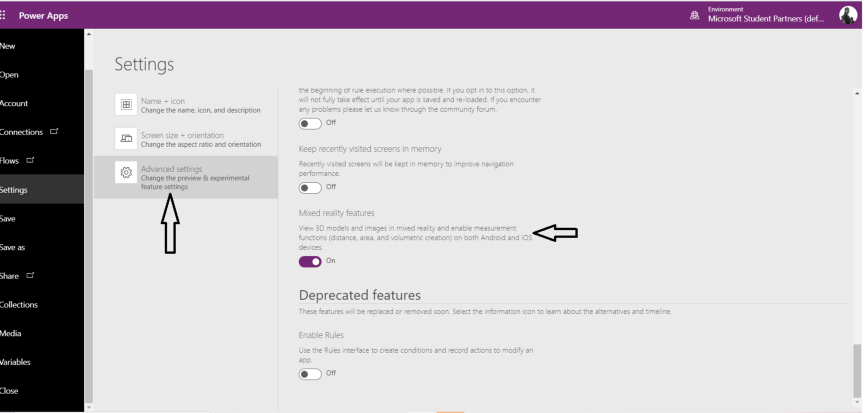
Note: Mixed reality gives us 3 options:
- View in MR.
- View shape in MR.
- Measure in MR.
Step 4: This step includes defining where the 3D content is stored. For a 3D image, the extension should be ‘.glb’. I had my image file in GitHub ‘https://github.com/Haimantika/PowerPlatform/blob/master/PowerApps/chair.glb’ changed it to‘https://raw.githubusercontent.com./Haimantika/PowerPlatform/master/PowerApps/chair.glb’ . Removed blob/ changed github.com to raw.githubusercontecnt.com. You can keep your content at other places as well, go ahead to know more about it from Microsoft docs.
Step 5: From Insert option select Media and then View 3D objects.

Step 6: In Properties in the right pane enter your 3D data link in Source option. To view, the object in MR choose View in MR option under Mixed Reality in Insert menu.
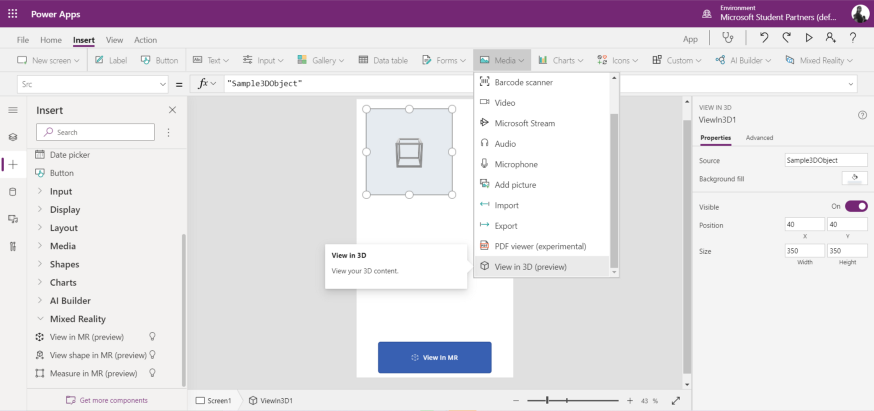
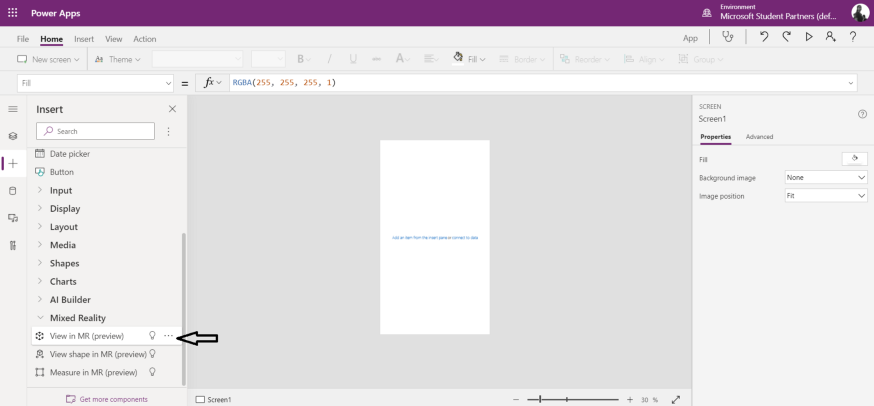
Step 7: To view your 3D object in real life choose View in MR and add the link of your 3D content to the Source field and shown in the picture below.
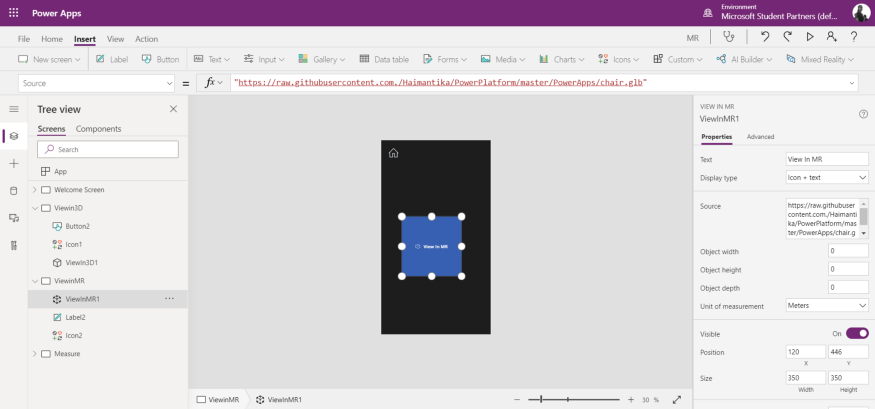
Step 8: To Measure in MR you can follow the same steps as mentioned above, add text fields to it, so that the dimensions measured will be recorded.
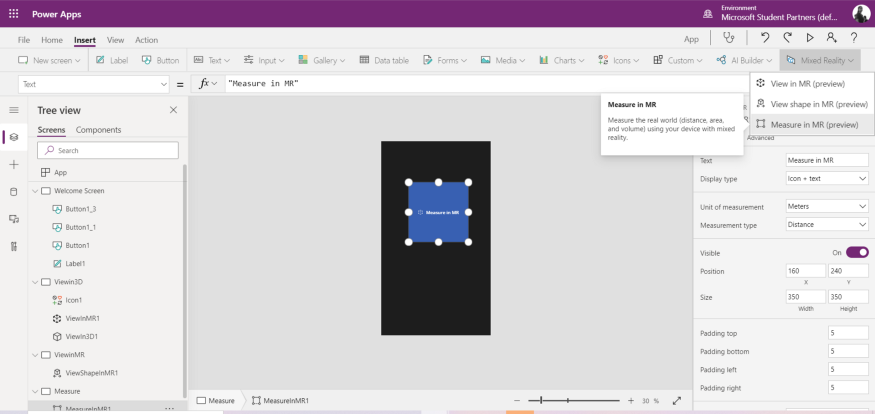
Working demo of the app:
And, that’s a wrap! Hope you had equal fun learning about it, as I had building it. I have learned about this from Microsoft Docs , You can find 3D pictures online and change it to .glb format.
Before we leave, here’s a small homework for you:
Go through this learning path and tweet me at @HaimantikaM with your awesome solutions. Would love to answer your doubts, if any. You can drop me a message on Twitter or LinkedIn.
Join me on 14th August, from 11:00 am Singapore PowerPlatform User Group, to learn about Power Fx: an open-source formula language for low code that is based on Microsoft Excel.
Extra credits-
While we see Power Platform as a tool to mainly solve business problems, I went ahead and built solutions that solves some local problems. Two of my favorites which I will be sharing more details about how I built them are:
- Improving virtual education for rural areas- With education being online since pandemic, we wanted to make it a little more fun and accessible. We had features like ASL and multiple languages that can help students from every background participate. Followed by fun games and storybook like UI and included Mixed Reality for labs. We wanted overall development, so we added co-curricular activities like playing instruments (within the app), yoga and more. The app was all-in-one it also had a homework section that teachers can assign, random attendance and mental-health assistance to both teacher and student.
- A solution for flood prediction and prevention in hydel projects- It is an IoT based solution, where we built a dashboard in Power BI from which we can view parameters like rainfall, pressure, temp etc. These values were coming from LoRa WAN connected devices which connected via an API, and streamed it as live data. The solution also has an embedded Power App that help officials to raise awareness notification with one simple click.
Thankful to Lee Stott for giving me this opportunity to share my learnings and journey here.
You must be a registered user to add a comment. If you've already registered, sign in. Otherwise, register and sign in.

