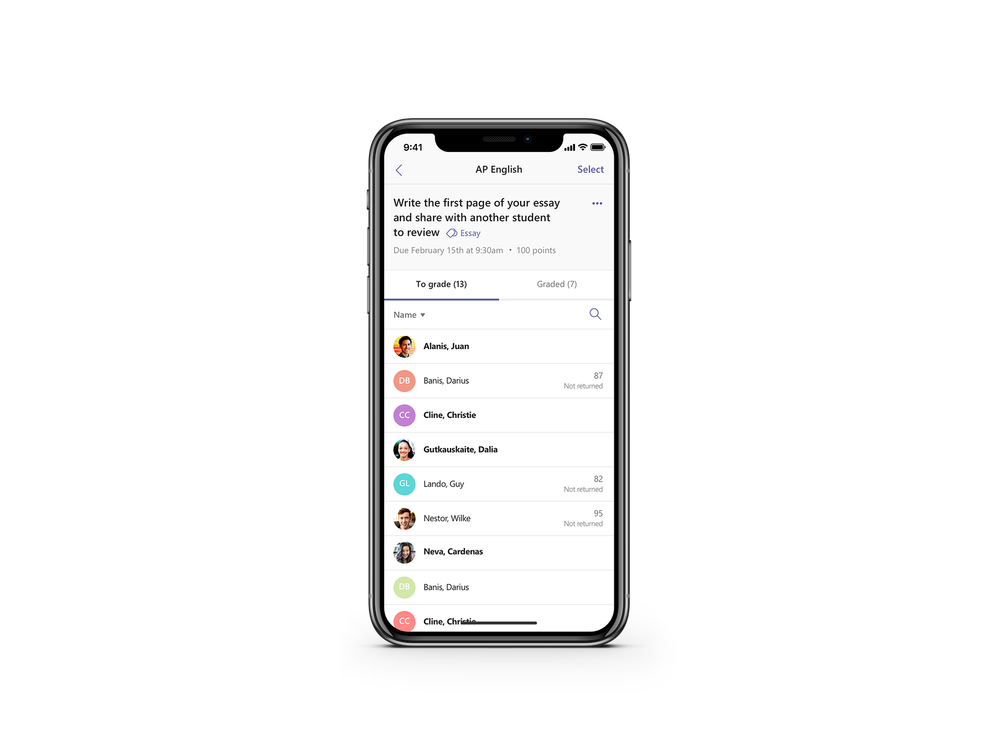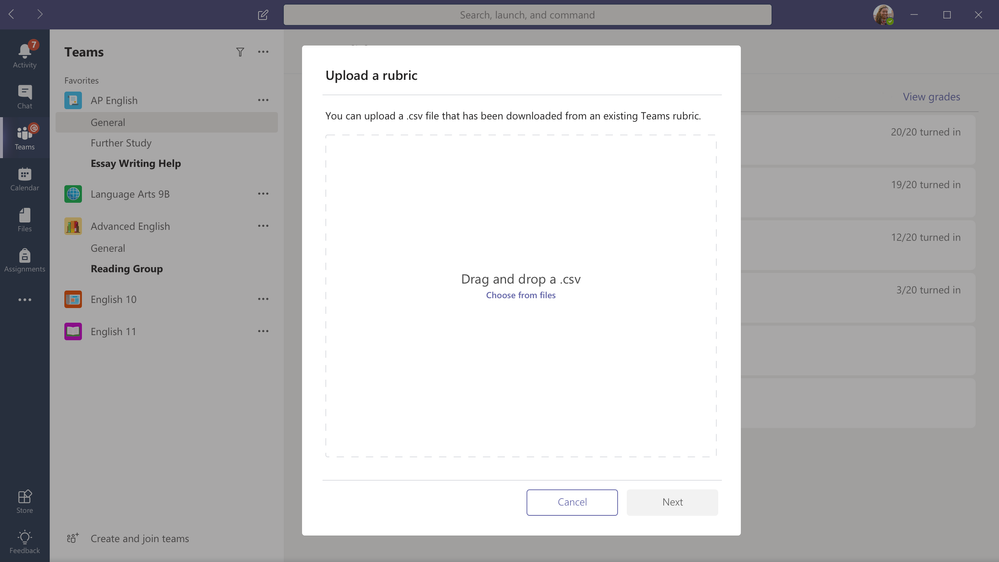- Home
- Education Sector
- Education Blog
- Transform Classroom Time with 13 New Microsoft Teams Updates – Bett 2019 Recap
- Subscribe to RSS Feed
- Mark as New
- Mark as Read
- Bookmark
- Subscribe
- Printer Friendly Page
- Report Inappropriate Content
Microsoft Teams is proving to be a powerful way to help students find their voice and develop critical social emotional skills, while also giving teachers new capabilities for peer-to-peer professional development.
The Microsoft Education team is coming back from an incredible week in London for Bett 2019 where we were able to share some big announcements directly with our favorite people on earth, teachers! I was so honored to share these updates on behalf of the entire team live in 2 back-to-back episodes of What’s New in Edu. Check out part 1 and part 2 of these Bett edition episodes. Since last week was a whirlwind, we thought we would round-up all the news in one place.
And don’t forget, teachers and students can get started with Teams for free as part of Office 365 Education.
Okay, now let’s get into the updates!
1. Grade Sync to connect Teams to your SIS!
Say hello to Grade Sync, which automatically sends grades from Teams Assignments directly to your Student Information System, saving teachers lots of time. Grade Sync will be coming to systems like PowerSchool, Infinite Campus, Capita SIMS and many others soon. If you would like to join the Grade Sync preview release, sign up here
2. Mobile grading
You asked and we answered. Now, teachers can grade Teams Assignments from anywhere on an iOS or Android device using the Teams app!
3. Turnitin integration
Turnitin allows teachers to check student submissions for multiple forms of plagiarism and helps teach the value of academic integrity, proper attribution, and authentic writing. With our new integration, coming soon, Turnitin subscribers will have access directly within Teams Assignments!

If you’d like to learn more, I’ll be sharing a live demo and answering YOUR questions with my friends at Turnitin next week! Register for the webinar and save your spot.
4. Free Computer Science Curriculum in Teams with MakeCode!
We’ll soon kick off a beta which will allow teachers to access MakeCode, Microsoft’s free platform for creating engaging computer science activities directly within Teams Assignments. Teachers can help students get started building their own programs using drag-and-drop block coding or JavaScript. You can even provide feedback to students and grade.

5. Assignments is faster and easier to use.
Coming soon, you’ll see a new and simplified assignments experience. With the latest updates, you’ll be able to grade faster than before and save time creating new assignments.

6. Moodle LMS integration in Teams!
Moodle helps educators create effective online courses – and it’s open-source. For schools using Moodle, the integration in Teams helps educators bring their students, conversations and content — along with their Moodle courses and assignments — together in one single hub. This integration offers two core experiences the Moodle tab and the Moodle Assistant Bot. If you’d like to learn how to get started, go to aka.ms/TeamsMoodle. If you have any questions, you can join the discussion on aka.ms/TeamsMoodleDiscussion.

7. Read-only files folder, Class Materials coming to your team soon
Microsoft Teams is great for collaborating with your class, including sharing reference materials to help guide students. You can easily drop these files into the folder called ‘Class Materials,’ which is read-only by default.
8. Join a team by code on your mobile device
Joining a team with a code has become a popular way for students to join their classes on Teams. We’ve now added this ability to the Teams app on iOS and Android.
9. Customize chat settings for students and faculty
In talking to educators using Teams, we’ve learned a common request is to allow student-to-teacher chat, while also having the option to prevent students from chatting with each other. IT Admins can learn how to set this up here.
10. Rubric sharing
We recently launched rubric grading inside Microsoft Teams and we’ve heard so much of your great feedback on the feature already. We’ve now added a new capability that allows teachers to import and export their favorite rubrics from Teams Assignments. Now you can share great rubrics with other teachers and build on each other’s ideas from year to year, for stronger and more robust curricula. Learn more about rubric sharing here.
11. Categorize your Assignments
Teachers can now categorize Assignments. Assignment categories are an easy way to organize your assignment by type – segment by Homework, Quizzes, or a unit of study.
12. Safari browser support
By popular demand – you will soon be able to use Microsoft Teams on macOS and iPad with Safari!
13. Access ThingLink right from Microsoft Teams
With ThingLink now built into Microsoft Teams, students will be able to create and view interactive images, videos and 360-degree virtual tours in the Microsoft Teams environment. ThingLink’s technology is especially useful in the education space because it lets teachers build interactive, visual learning experiences and multimedia presentations, which can help develop vocabulary and contextual understanding in technical education, science and social studies.
Students can use ThingLink to document their learning with interactive maps, infographics, presentations, and virtual 360-degree tours that combine multiple forms of media: text, images, sound, and video. ThingLink offers teachers free basic accounts, as well as paid school and eLearning accounts with a virtual tour creator. Microsoft Office 365 users can get a free 14-day access to ThingLink’s Premium teacher and business subscriptions via the Microsoft AppSource marketplace.
Once again we could never thank the rockstar educators in our community enough for sharing such amazing ideas and feedback with us. It’s all thanks to you that we get to build these tools.
Any questions, give me a shout any time :blue_heart::unicorn_face:
– Justin Chando
You must be a registered user to add a comment. If you've already registered, sign in. Otherwise, register and sign in.