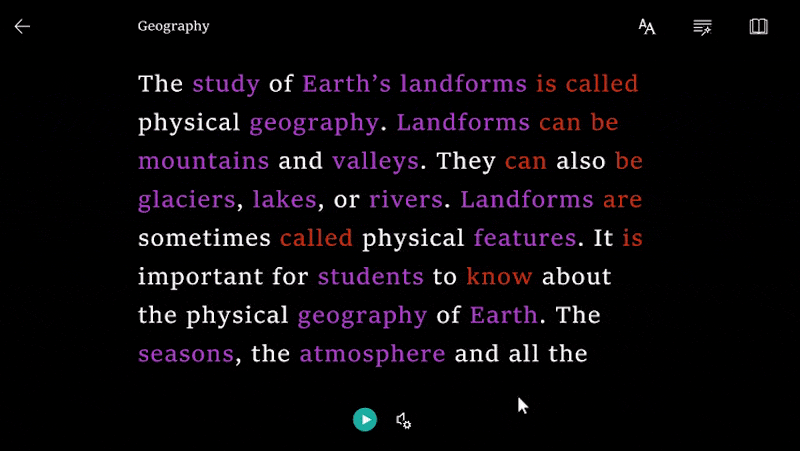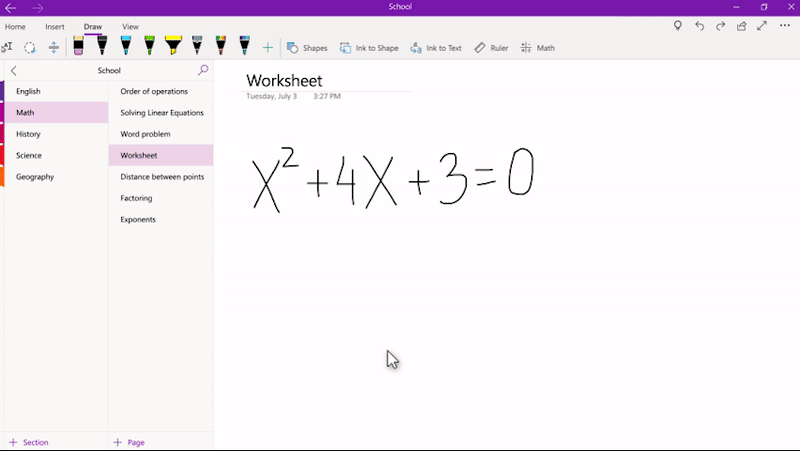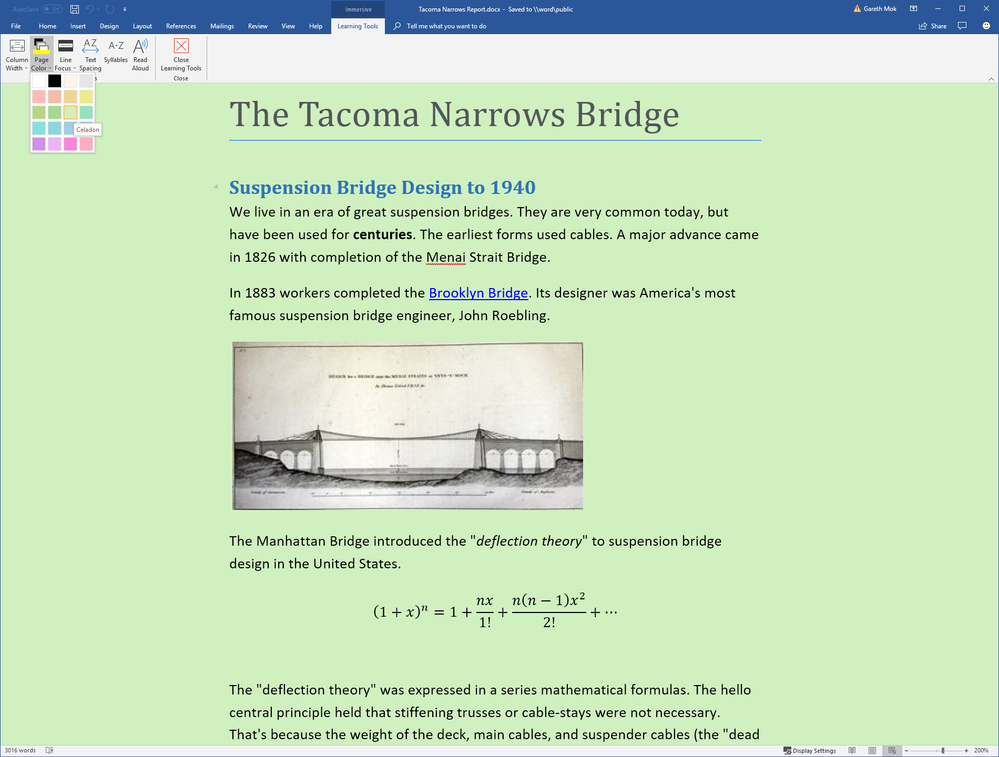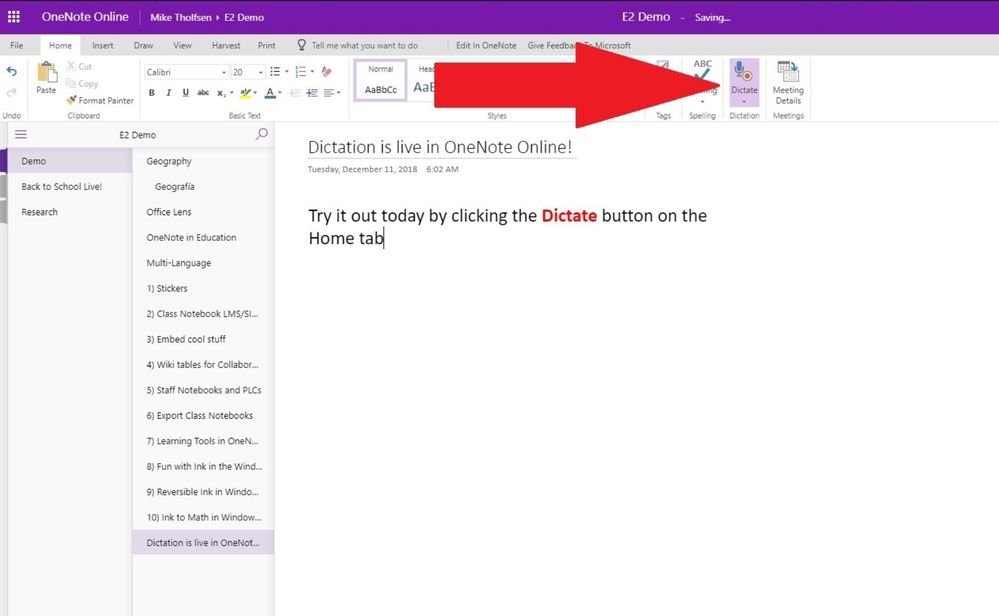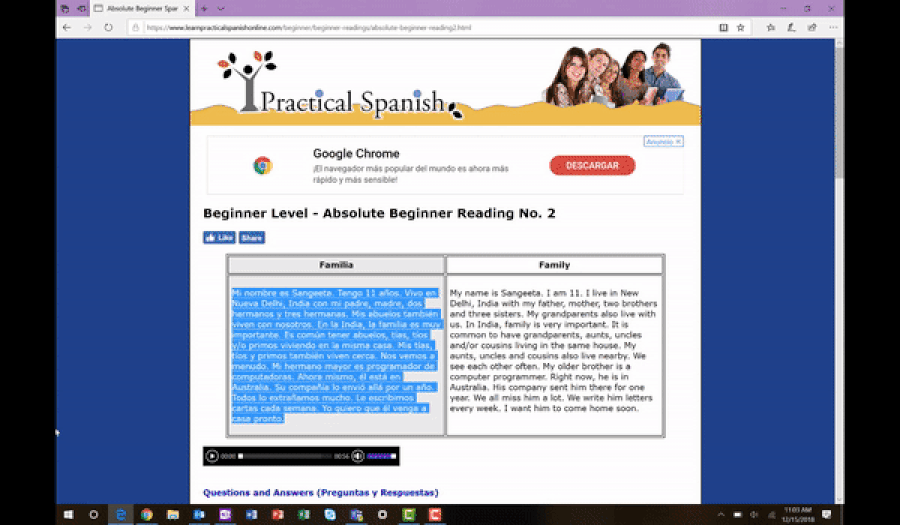- Home
- Education Sector
- Education Blog
- 10 Learning Tools updates for the new year, including Translate and inclusive math improvements
- Subscribe to RSS Feed
- Mark as New
- Mark as Read
- Bookmark
- Subscribe
- Printer Friendly Page
- Report Inappropriate Content
With the kickoff of 2019 and school back in session again, we want to help you reinvigorate your teaching and reach all your students! Our product updates include ways to help you communicate with every student through translation capabilities, improve reading and writing skills, and even support math development. With all these updates, we’re sure you’ll find at least one feature to help you kick off the new year right – read on for more information!
1. Translate comes to the Immersive Reader
Today's classrooms are extremely diverse and teachers have the incredible responsibility of reaching every student. It's no secret that communication is key, so as announced in October, we're including Translator features in the Immersive Reader!
We’ve added the ability for anyone to translate a page, or single word into another language, in real-time all within Immersive Reader. This new capability will support Read Aloud, Syllables, Parts of Speech and Picture Dictionary. Translate in Immersive Reader will be available in: Word Online, OneNote Online, OneNote for Windows 10, OneNote iPad, OneNote Mac, Outlook Online, Teams and Flipgrid. Translate will begin rolling out worldwide this week and into next week and you’ll find the list of supported languages here.
For an even more compelling scenario, try to take a picture of a book with Office Lens using iPhone, iPad, or Android. Then send the page to OneNote Windows 10 or Online. OneNote runs automatic Optical Character Recognition (OCR), so you can launch the Immersive Reader on the picture with text, and then use Translate to change the text to another language, and read aloud, or any of the other Immersive Reader features.
2. Immersive Reader reading the Math Assistant’s Step-by-Step solutions
In OneNote for Windows 10 and OneNote Online, we are now combining the power of step-by-step solving in Math Assistant and the reading aloud in Immersive Reader. Math pane now has an additional button that launches the Immersive Reader for math step-by-step solutions.
3. Immersive Reader math in Word Online
In addition to being able to read math equations from your page in OneNote for Windows 10 and OneNote Online, the Immersive Reader will now read math equations from your Word Online documents, both in view and edit modes.
4. The modern Immersive Reader interface comes to OneNote Desktop Learning Tools
With many students and schools still using the original OneNote 2016 Learning Tools addin, we wanted to allows the students to get many of the benefits of the updated capabilities of the immersive reader. With the most recent update of the Learning Tools Addin to version 1.9, IT Administrators can now push out the Immersive Reader app from the Microsoft tore that interacts with the Learning Tools addin. After deploying this Microsoft Store app, when students click the Immersive Reader button, the newer features and interface will appear. This includes:
- Updated and modern user interface
- Adverb highlighting
- Parts of speech labels
- Ability to set custom colors for different parts of speech
- More Page Color options
- Line Focus
5. Word Desktop Line Focus
A popular capability of the Immersive Reader is Line Focus, which allows a focus of 1, 3, or 5 lines of text. Line Focus is coming to Word Desktop, and can be accessed on the View tab, and then clicking Learning Tools --> Line Focus. This feature has begun to rollout to Office Insiders, and will slowly be rolling out worldwide to all Office 365 customers. Later in spring, Line Focus will also be coming to Mac and iOS Word.
6. Page Colors in Word Desktop
One of the most popular features of the Immersive Reader has been page theme colors, which allows the changing of the background color of the page. Many people have challenges reading with an all-white or all-black background, so we’ve expanded the choice of colors in Word Desktop. This will start rolling out to Office Insiders in January, and roll out more broadly after January. Page Colors will be coming to Mac and iOS Word later in spring. To try this out, go to the View tab and choose Learning Tools, and then Page Color.
7. Parts of Speech and Picture Dictionary support for Korean, and coming soon for Arabic and Hebrew
Korean support for parts of speech (nouns/verbs/adjectives/adverbs) and picture dictionary are starting to roll out today, and in early February, we will be rolling out Arabic and Hebrew support for parts of speech and picture dictionary. These new languages will be supported in Word Online, OneNote Online, Windows 10 app, iPad and Mac, Outlook Online, Teams and Flipgrid. You can learn about all the languages and features supported in the Immersive Reader here: http://aka.ms/LearningToolsLanguages.
8. Dictation in OneNote Online – rolled out 100% worldwide
As previously announced in October, Dictation is now rolled out 100% worldwide for all OneNote Online customers. Just look for the Dictate button on the Home tab.
9. Dictation in Word Online
As announced in October, Dictation is rolling to Word Online for Office 365. This is currently about 50% rolled out worldwide and was delayed for some improvements, but now we’ve resumed rollout, and we aim to have this at full 100% worldwide by February.
10. Auto-language detection
Auto-language detection is helpful Immersive Reader feature that is also rolled out 100% worldwide. An example of how auto-language detection works is to copy text from a Spanish website and pasting into Word Online. Now go to the View tab and choose Immersive Reader. The text will be automatically detected as Spanish, and switch to the proper text-to-speech language, syllables, and parts of speech. Auto-language detection is supported in Word Online, OneNote Online, OneNote for Mac and iOS, Teams, and Flipgrid.
Any questions, give me a shout any time. Thank you for being part of the Microsoft Education community and thank you for your commitment to students!
– Mike Tholfsen
You must be a registered user to add a comment. If you've already registered, sign in. Otherwise, register and sign in.