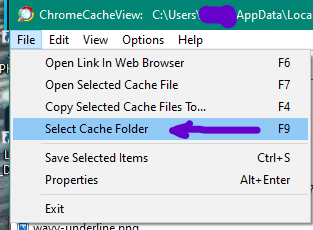- Home
- Microsoft Edge Insider
- Discussions
- Re: Search picture in Edge Insider history (cache)
Search picture in Edge Insider history (cache)
- Subscribe to RSS Feed
- Mark Discussion as New
- Mark Discussion as Read
- Pin this Discussion for Current User
- Bookmark
- Subscribe
- Printer Friendly Page
- Mark as New
- Bookmark
- Subscribe
- Mute
- Subscribe to RSS Feed
- Permalink
- Report Inappropriate Content
Oct 31 2019 12:43 AM
Hello,
I'm trying to recover a picture seen yesterday on the web, from Edge Insiders cache, but I can't find it with regular pic searchers.
Is there any way to access or view pictures in cache?
The picture in that site has changed in the night: I saw the original picture yesterday from Edge Insider, and now from another device/browser I see that the picture has been changed.
I haven't accessed again to that site from Edge Insider since then. It's important for me because an online reseller is trying to cheat on me and has changed some proof pictures >:(
Thanks a lot for any help.
- Mark as New
- Bookmark
- Subscribe
- Mute
- Subscribe to RSS Feed
- Permalink
- Report Inappropriate Content
Oct 31 2019 01:04 AM - edited Oct 31 2019 01:08 AM
SolutionHi,
Download this tool: chrome Cache View
http://www.nirsoft.net/utils/chromecacheview.zip
Extract the files from the zip
run the program and then go to the Files => Select Cache Folder
And then
I'm using Edge insider Canary so my cache folder is here:
C:\Users\USERNAME\AppData\Local\Microsoft\Edge SxS\User Data\Default\Cache
(Replace USERNAME with your own Windows' username)
You can find your own profile path by pasting this into your browser address bar: edge://version/
do that and it will list all of contents in your cache folder.
Also have a look at this:
https://stackoverflow.com/questions/6133490/how-can-i-read-chrome-cache-files
there are lots of other tools suggested there
- Mark as New
- Bookmark
- Subscribe
- Mute
- Subscribe to RSS Feed
- Permalink
- Report Inappropriate Content
Oct 31 2019 05:12 AM
Thanks a lot @HotCakeX !
I really appreciate your help.
I didn't find the file, don't now why, it was a popup showing the pic, I' don't know if it wasn't saved in cache as an image in itself.
Anyway your answer helped me to access to all the files in the history cache, that is what I asked for, so I'll mark your answer as a solution.
Thank you.
Best regards,
Jose.
- Mark as New
- Bookmark
- Subscribe
- Mute
- Subscribe to RSS Feed
- Permalink
- Report Inappropriate Content
Oct 31 2019 05:23 AM
Hope that bad incident never happens to you again
Accepted Solutions
- Mark as New
- Bookmark
- Subscribe
- Mute
- Subscribe to RSS Feed
- Permalink
- Report Inappropriate Content
Oct 31 2019 01:04 AM - edited Oct 31 2019 01:08 AM
SolutionHi,
Download this tool: chrome Cache View
http://www.nirsoft.net/utils/chromecacheview.zip
Extract the files from the zip
run the program and then go to the Files => Select Cache Folder
And then
I'm using Edge insider Canary so my cache folder is here:
C:\Users\USERNAME\AppData\Local\Microsoft\Edge SxS\User Data\Default\Cache
(Replace USERNAME with your own Windows' username)
You can find your own profile path by pasting this into your browser address bar: edge://version/
do that and it will list all of contents in your cache folder.
Also have a look at this:
https://stackoverflow.com/questions/6133490/how-can-i-read-chrome-cache-files
there are lots of other tools suggested there