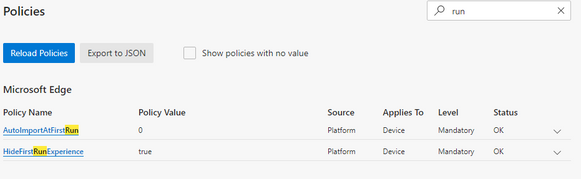- Home
- Microsoft Edge Insider
- Discussions
- Re: Prevent First Time Run screen on Edge Beta
Prevent First Time Run screen on Edge Beta
- Subscribe to RSS Feed
- Mark Discussion as New
- Mark Discussion as Read
- Pin this Discussion for Current User
- Bookmark
- Subscribe
- Printer Friendly Page
- Mark as New
- Bookmark
- Subscribe
- Mute
- Subscribe to RSS Feed
- Permalink
- Report Inappropriate Content
Jan 07 2020 10:42 AM
Hello all!
I'm working on a project where we are transitioning from Internet Explorer into Microsoft Edge. We've been specifically waiting for the Microsoft Edge Chromium build to be released. Since that time is coming quickly, I've been working on the management of the browser with Intune Administrative Templates. So far, the experience has been great. However, I'm running into a problem.
In our company we have several locations out in the field. Lot's of users all sharing different machines. We enable shared PC mode and delete all user data on the machines after logout. Each time a user logs in they are presented with the First Run experience screen. This is an issue as it prevents the single-sign on from properly working for the first page they brought to - They'll be required to refresh the page. Our hoped experience is that as soon as they open the page it brings them to our SharePoint site, signed in, and ready to go. We're able to achieve this with IE 11.
I've scanned through the administrative templates, and have even tried editing the registry settings following a guide that was for the non-chromium build of Edge, but have had no success.
- Mark as New
- Bookmark
- Subscribe
- Mute
- Subscribe to RSS Feed
- Permalink
- Report Inappropriate Content
Jan 08 2020 08:01 AM
@joshuad I'm in a similar position,
We are looking at rolling out Edge across the University and have many shared devices where we delete the profile. This then means that the users are presented with "first run experience" every time they login.
Not found an answer yet but will share if we do,
- Mark as New
- Bookmark
- Subscribe
- Mute
- Subscribe to RSS Feed
- Permalink
- Report Inappropriate Content
Jan 09 2020 05:05 AM
- Mark as New
- Bookmark
- Subscribe
- Mute
- Subscribe to RSS Feed
- Permalink
- Report Inappropriate Content
Jan 09 2020 05:42 AM
We've tried putting First Run file (0K) from a working user in to the %localAppdata%\Microsoft\Edge Beta\User Data folder but this did not appear to work for us.
Kris
Jan 09 2020 05:47 AM - last edited on Jan 13 2020 11:00 AM by Eric Starker
- Mark as New
- Bookmark
- Subscribe
- Mute
- Subscribe to RSS Feed
- Permalink
- Report Inappropriate Content
Jan 09 2020 05:47 AM - last edited on Jan 13 2020 11:00 AM by Eric Starker
If you're running Windows 10 Pro (or Enterprise) on a azure windows virtual desktop, the easiest way to prevent Edge from opening the welcome page every time you launch the web browser for the first time is using the Local Group Policy Editor.
To disable the First Run page for Microsoft Edge, do the following:
- Use the Windows key + R keyboard shortcut to open the Run command.
- Type gpedit.msc and click OK to open the Local Group Policy Editor.
-
Browse the following path:
Computer Configuration > Administrative Templates > Windows Components > Microsoft Edge
-
On the right side, double-click the Prevent the First Run webpage from opening on Microsoft Edge policy.
- Select the Enabled option.
- Click Apply.
- Click OK.
Hope this helps.
Regards,
Akshay
- Mark as New
- Bookmark
- Subscribe
- Mute
- Subscribe to RSS Feed
- Permalink
- Report Inappropriate Content
Jan 09 2020 05:52 AM
This will work for Legacy Edge but it doesn't appear to work for Edge Chromium. (on my machine at least)
- Mark as New
- Bookmark
- Subscribe
- Mute
- Subscribe to RSS Feed
- Permalink
- Report Inappropriate Content
Jan 09 2020 07:12 AM
- Mark as New
- Bookmark
- Subscribe
- Mute
- Subscribe to RSS Feed
- Permalink
- Report Inappropriate Content
Jan 09 2020 08:36 AM
- Mark as New
- Bookmark
- Subscribe
- Mute
- Subscribe to RSS Feed
- Permalink
- Report Inappropriate Content
Jan 10 2020 08:05 AM
So far we can prevent Edge from running the first run wizard but not get it to sign in (for syncing) as well.
Include these files in "%localAppdata%\Microsoft\Edge Beta\"
User data\First Run
User data\Local State
User data\Default\Preferences *
for this to work with a new user Preferences file needs editing to remove values referencing user/account_id
Down side of this (so far) is that is wont automatically sign in to the work Profile and it wont Import data (as this is a 'on first run' setting)
- Mark as New
- Bookmark
- Subscribe
- Mute
- Subscribe to RSS Feed
- Permalink
- Report Inappropriate Content
Jan 13 2020 03:26 AM
@Akshay_Mane wrote:If you're running Windows 10 Pro (or Enterprise) on a azure windows virtual desktop, the easiest way to prevent Edge from opening the welcome page every time you launch the web browser for the first time is using the Local Group Policy Editor.
Official Microsoft Website link for Windows Virtual Desktop is this:
https://azure.microsoft.com/en-us/services/virtual-desktop/
Not the one embedded in your comment.
- Mark as New
- Bookmark
- Subscribe
- Mute
- Subscribe to RSS Feed
- Permalink
- Report Inappropriate Content
Jan 13 2020 04:46 AM
@joshuad Looks Like the feature we need is in the pipeline.
Looking at the policies available in Canary build We found:
Having an Educated guess at the Reg keys we have:
Windows Registry Editor Version 5.00
[HKEY_LOCAL_MACHINE\SOFTWARE\Policies\Microsoft\Edge]
"HideFirstRunExperience"=dword:00000001
This is not yet in Dev or Beta so I'm assuming its not going to make it in time for the first release but hopefully will make it to v81.
Works on Mac too by the looks of it.
Kris
- Mark as New
- Bookmark
- Subscribe
- Mute
- Subscribe to RSS Feed
- Permalink
- Report Inappropriate Content
Jan 13 2020 09:33 AM
- Mark as New
- Bookmark
- Subscribe
- Mute
- Subscribe to RSS Feed
- Permalink
- Report Inappropriate Content
Jan 14 2020 01:22 AM
to give credit, one of the guys here posted on Slack and got a reply from someone at MS to say they were looking at it, hence investigating Canary.
- Mark as New
- Bookmark
- Subscribe
- Mute
- Subscribe to RSS Feed
- Permalink
- Report Inappropriate Content
Feb 13 2020 11:12 AM
SolutionThis is now in their latest build.
- Mark as New
- Bookmark
- Subscribe
- Mute
- Subscribe to RSS Feed
- Permalink
- Report Inappropriate Content
Mar 12 2020 07:23 AM
i'm not a programmer, and I'm sure someone could write a better version.
run powershell as admin
copy and paste and then hit enter:
reg load HKLM\Default_User C:\Users\Default\NTUSER.DAT
New-Item –Path Registry::"HKLM\SOFTWARE\Policies\Microsoft" –Name MicrosoftEdge
reg load HKLM\Default_User C:\Users\Default\NTUSER.DAT
New-Item –Path Registry::"HKLM\SOFTWARE\Policies\Microsoft\MicrosoftEdge" –Name Main
reg load HKLM\Default_User C:\Users\Default\NTUSER.DAT
Set-ItemProperty -Path Registry::HKLM\SOFTWARE\Policies\Microsoft\MicrosoftEdge\Main -Name AllowPrelaunch -Value 0
let me know how it worked
Accepted Solutions
- Mark as New
- Bookmark
- Subscribe
- Mute
- Subscribe to RSS Feed
- Permalink
- Report Inappropriate Content
Feb 13 2020 11:12 AM
SolutionThis is now in their latest build.