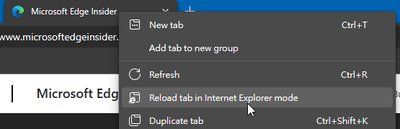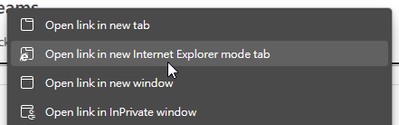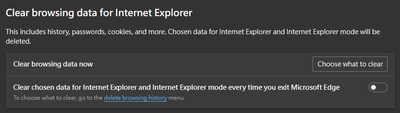- Home
- Microsoft Edge Insider
- Discussions
- Re: Microsoft Edge with Internet Explorer mode - How do I switch it to I.E. Mode
Microsoft Edge with Internet Explorer mode - How do I switch it to I.E. Mode
- Subscribe to RSS Feed
- Mark Discussion as New
- Mark Discussion as Read
- Pin this Discussion for Current User
- Bookmark
- Subscribe
- Printer Friendly Page
- Mark as New
- Bookmark
- Subscribe
- Mute
- Subscribe to RSS Feed
- Permalink
- Report Inappropriate Content
Jan 01 2022 11:20 PM
Hi Folks,
Happy New Year 2022 to you all.
Now. How do I switch it to I.E. Mode?
- Mark as New
- Bookmark
- Subscribe
- Mute
- Subscribe to RSS Feed
- Permalink
- Report Inappropriate Content
Jan 01 2022 11:29 PM
- Mark as New
- Bookmark
- Subscribe
- Mute
- Subscribe to RSS Feed
- Permalink
- Report Inappropriate Content
Jan 02 2022 06:32 PM - edited Jan 02 2022 07:19 PM
@Kan-Win Go to this special URL: edge://settings/defaultBrowser or navigating to Settings > Default browser, under Internet Explorer compatibility set Allow sites to be reloaded in Internet Explorer mode to Allow:
Some help text from Edge:
Allow sites to be reloaded in Internet Explorer mode
This setting allows sites to be reloaded in Internet Explorer mode if a site needs Internet Explorer for compatibility.Default
We'll show you options to Reload in Internet Explorer mode depending on your recent Internet Explorer usage.
Allow
You'll be allowed to reload a page in Internet Explorer mode by selecting Settings and more > Reload in Internet Explorer mode. You can also select Reload tab in Internet Explorer mode when you right-click on a tab, or choose Open link in new Internet Explorer mode tab when you right click on a link.
Don't allow
You won't have the option to Reload in Internet Explorer mode.
You will be asked to restart Edge.
Using IE mode
When you want to switch to IE mode, right click on the tab and select Reload tab in Internet Explorer mode:
You can also open a link in IE mode using the right-click menu:
IE mode toolbar button
If you use IE mode quite often, you can add the IE mode button to the toolbar by going to edge://settings/appearance or Settings > Appearance, under Customize toolbar > Select which buttons to show on the toolbar enable Internet Explorer mode button:
Page in IE mode
The tab will use the IE rendering engine and reload the page. The address bar icon becomes the IE icon and a popup shows you more information and controls, allowing you always open this site in IE mode. Note that IE mode will not have the IE interface:
However the right-click menu will be the one used by IE.
This pop-up can be shown again by clicking the IE icon in address bar.
The IE mode site list is not permanent
Since Microsoft encourages you to use Edge, the setting Open this page in Internet Explorer mode next time will expire after 30 days. The day you add the page to the list will be counted as day one. You can see when the page will expire in the same settings page as mentioned above:
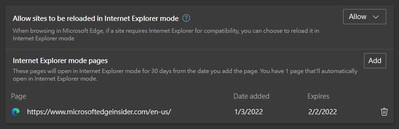
Clear IE mode browsing data
To clear IE mode browse data you need to go to edge://settings/privacy or Settings > Privacy, search, and services, and choose the appropriate options under Clear browsing data for Internet Explorer:
Since IE mode use the same storage as IE, you will clear data for both of them.
Note: The screenshots are captured using the Development version of Edge in dark mode, so you may not have the exact same screen.
P.S. Feel free to use the feedback button, or press Alt-Shift-I to give your opinions to the Edge team.
- Mark as New
- Bookmark
- Subscribe
- Mute
- Subscribe to RSS Feed
- Permalink
- Report Inappropriate Content
Jan 06 2022 03:21 PM
I did try to likes you, but it does not work for some reason, oh well, I like your very good and detailed post.
Win
- Mark as New
- Bookmark
- Subscribe
- Mute
- Subscribe to RSS Feed
- Permalink
- Report Inappropriate Content
Jan 07 2022 12:44 AM
Ken
- Mark as New
- Bookmark
- Subscribe
- Mute
- Subscribe to RSS Feed
- Permalink
- Report Inappropriate Content
Mar 17 2022 06:25 AM
Does anyone know how to keep the IE pages from expiring? We have an old IIS application that currently only supports IE. We are working on upgrading the application, but it will take time.
- Mark as New
- Bookmark
- Subscribe
- Mute
- Subscribe to RSS Feed
- Permalink
- Report Inappropriate Content
Mar 17 2022 08:40 PM
According to The future of Internet Explorer on Windows 10 is in Microsoft Edge | Windows Experience Blog:
- You can use IE-mode after IE is retired.
- The Internet Explorer 11 desktop application will be retired and go out of support on June 15, 2022, on consumer versions of Windows 10.
- This retirement does not affect in-market Windows 10 LTSC (only available for the Enterprise version) or Server Internet Explorer 11 desktop applications. It also does not affect the MSHTML (Trident) engine, i.e. programs showing web pages internally are not affected.
That means:
- You can still use your web app as is until June 15
- You can switch to Edge and activate IE mode after June 15 if your web app is not ready
- If your company use Windows Active Directory, i.e. all PCs are domain-joined, use the Enterprise IE mode list group policy to setup all PCs at once
To enable IE mode manually you can refer to my previous post in this thread.
Detailed documentation for configuring IE mode using GPO is available at Configure IE mode Policies | Microsoft Docs
You can use the Enterprise Site List Manager built into Edge to generate the required XML file. Just go to this URL: edge://compat/SiteListManager. Once you are done using the Enterprise Site List Manager, remember to export the XML and save it to a location you specified in the GPO so that all PCs can read it.
Regards,
Ken