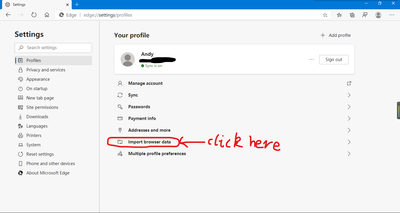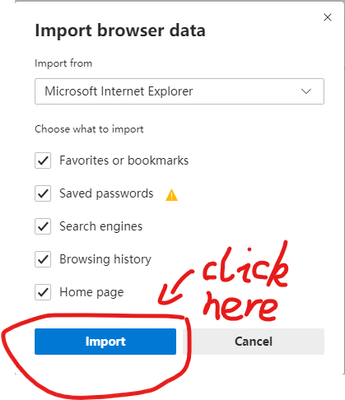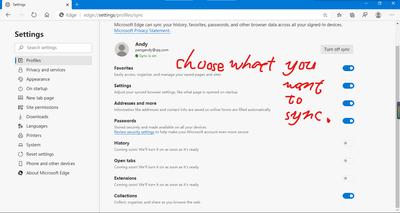- Home
- Microsoft Edge Insider
- Discussions
- 回复: How to move history/passwords from Dev channel to regular
How to move history/passwords from Dev channel to regular
- Subscribe to RSS Feed
- Mark Discussion as New
- Mark Discussion as Read
- Pin this Discussion for Current User
- Bookmark
- Subscribe
- Printer Friendly Page
- Mark as New
- Bookmark
- Subscribe
- Mute
- Subscribe to RSS Feed
- Permalink
- Report Inappropriate Content
Apr 23 2020 04:46 PM
I want to switch to the most stable version of Edge but can't figure out how to move my history, nor my passwords! I essentially exported them but can't find a place to import my passwords.
- Mark as New
- Bookmark
- Subscribe
- Mute
- Subscribe to RSS Feed
- Permalink
- Report Inappropriate Content
Apr 23 2020 05:35 PM - edited Apr 23 2020 06:37 PM
Hi!
Have you logged into your account on Edge? If so, you can directly use the sync function to sync your passwords, favorites, highlights, etc. But for now, Edge does not support synchronized history.
However, if you have exported favorites or bookmarks, you can use the following methods:
- Click here to import bookmarks
- Choose where to import data from. (The display of you and me may be different)
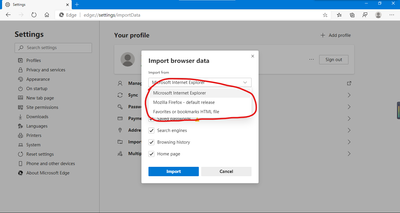
- Choose what you want to import.
3、Click here to import bookmarks.
If you want to use synchronization, see the following steps:
- Open here:
- Choose what you want to sync:
- You only need to wait a moment to synchronize everything currently supported by Edge to another Edge.
I hope this can help you! I wish you a happy life!![]()
Andy
- Mark as New
- Bookmark
- Subscribe
- Mute
- Subscribe to RSS Feed
- Permalink
- Report Inappropriate Content
Apr 24 2020 12:39 AM
@Deleted thank you for your suggestions! I'm logged in onto the same account in both browsers and sync is turned on. I also imported my bookmarks from Dev channel to the regular channel, but I still can't find a way to do so with passwords or history, and from what I read it seems this feature doesn't yet exist.
- Mark as New
- Bookmark
- Subscribe
- Mute
- Subscribe to RSS Feed
- Permalink
- Report Inappropriate Content
Apr 24 2020 12:57 AM
@sadaf46 I'm so happy to see you again! Yes, at present, Edge can't synchronize historical records. But I believe this function will be realized in the near future!
If you want to check the synced password, just click here. If you do n’t see it, you can repeat the password synchronization several times and try to see if you can see it.
- Mark as New
- Bookmark
- Subscribe
- Mute
- Subscribe to RSS Feed
- Permalink
- Report Inappropriate Content
Apr 24 2020 01:52 AM
Solutionjust copy several files from:
AppData\Local\Microsoft\Edge Dev\User Data\Default
to:
AppData\Local\Microsoft\Edge\User Data\Default
History
Login Data
- Mark as New
- Bookmark
- Subscribe
- Mute
- Subscribe to RSS Feed
- Permalink
- Report Inappropriate Content
Apr 24 2020 04:22 AM
@mindst Thanks a lot! I wasn't sure you can do that, as you could on Chrome.
- Mark as New
- Bookmark
- Subscribe
- Mute
- Subscribe to RSS Feed
- Permalink
- Report Inappropriate Content
Apr 24 2020 08:50 AM
Accepted Solutions
- Mark as New
- Bookmark
- Subscribe
- Mute
- Subscribe to RSS Feed
- Permalink
- Report Inappropriate Content
Apr 24 2020 01:52 AM
Solutionjust copy several files from:
AppData\Local\Microsoft\Edge Dev\User Data\Default
to:
AppData\Local\Microsoft\Edge\User Data\Default
History
Login Data