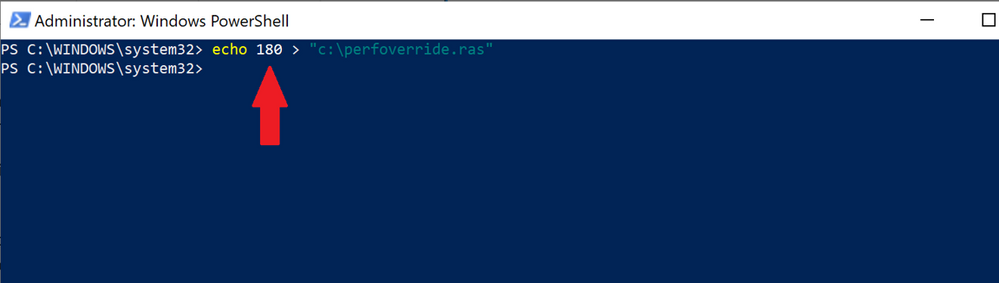- Home
- Security, Compliance, and Identity
- Core Infrastructure and Security Blog
- How to Change the Performance Collection Duration for On-Demand Assessments
- Subscribe to RSS Feed
- Mark as New
- Mark as Read
- Bookmark
- Subscribe
- Printer Friendly Page
- Report Inappropriate Content
Hello everyone,
I know for sure most of you know about On-Demand Assessments. For those who might want to learn more I can recommend this lecture called Getting Started with On-Demand Assessments.

For everyone, and in particular for the experts, I would like to discuss a theme which is gaining importance nowadays: performance collection and analysis. Even if not all of the available assessments include performance collection and analysis, for those which use this part, the good news is that you can alter the performance data collection duration.
Correct, the value is not hardcoded anymore :smiling_face_with_smiling_eyes:. There is a technology agnostic feature provided by the assessment tool which allows you to reduce or to augment the collection time. Let’s look at how it works.
First and foremost, let me start by saying that no changes to the tool itself or the customer environment are required. Hence the first question is: how does it work if no change is required? The answer is: Very easily. This feature just requires the creation of a simple file named perfoverride.ras that must be placed in the root of the %systemDrive% (i.e. C:) on the collector machine.
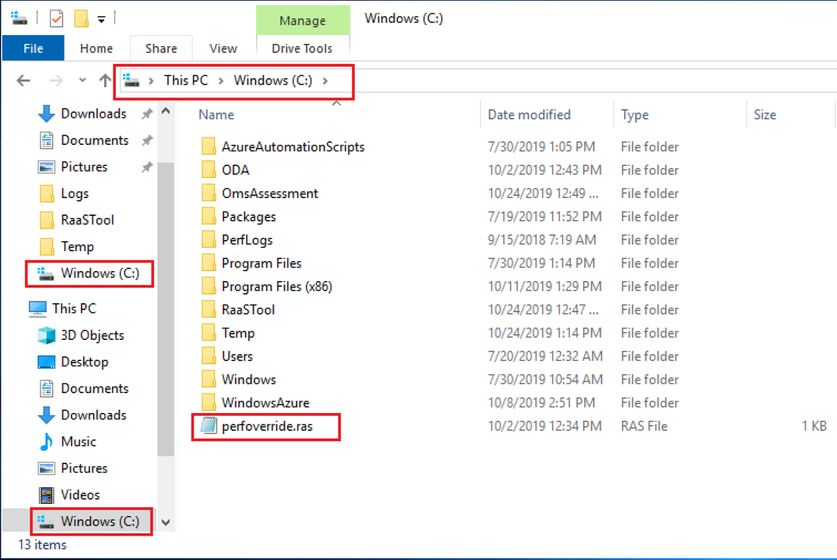
The file must contain an integer value representing the duration in minutes and no more than this. To be closer to the reality, if you want to collect perf data for 2 hours and half, you have to create that file and put 150 as value in it.
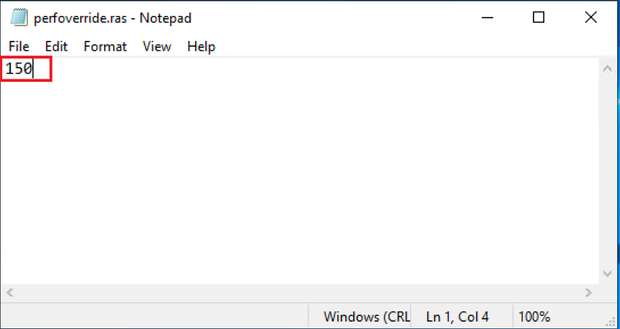
The value must be greater than 0 and while running the assessment, the tool will search for this file and if found will honor the duration specified by it otherwise it will continue running with the original value configured in the solution package.
Now that we have theory clear in mind, there’s room for a second question: How can I quickly create this file? We have a few options here:
- Copy the file from a previous engagement
- Use a text editor (such as Notepad.exe or any other of your choice) executed “As Administrator” to create and populate the file
- Use the command line approach
Of course, rather than discussing the first 2 point, I would like to suggest you a simple, but powerful, single line command to create and populate the file with a value of your choice:
echo 180 > “c:\perfoverride.ras”
where 180 is the amount of time in minutes you want to run collection for.
The command can be used in both Command Prompt (aka MS-DOS by nostalgic) and PowerShell. Remember to run them elevated.
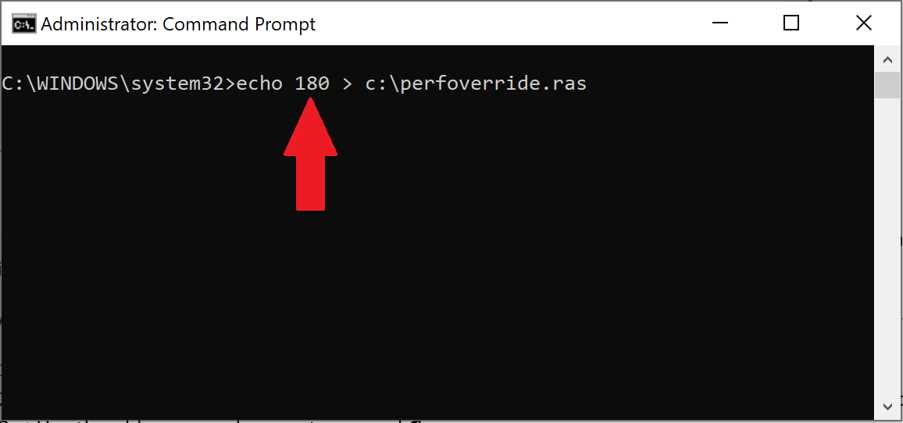
NOTE: Bear in mind that this method at the moment can’t be used to skip perf collection at all and the value cannot be 0
Now that you are able to drive your customer to either a shorter or longer performance data collection duration, go ahead assessing ![]() .
.
You must be a registered user to add a comment. If you've already registered, sign in. Otherwise, register and sign in.