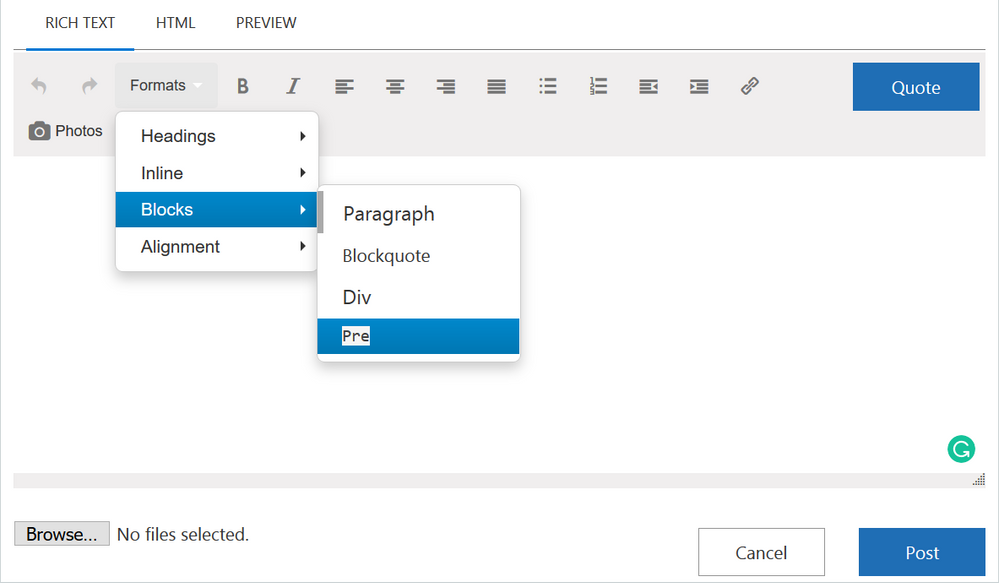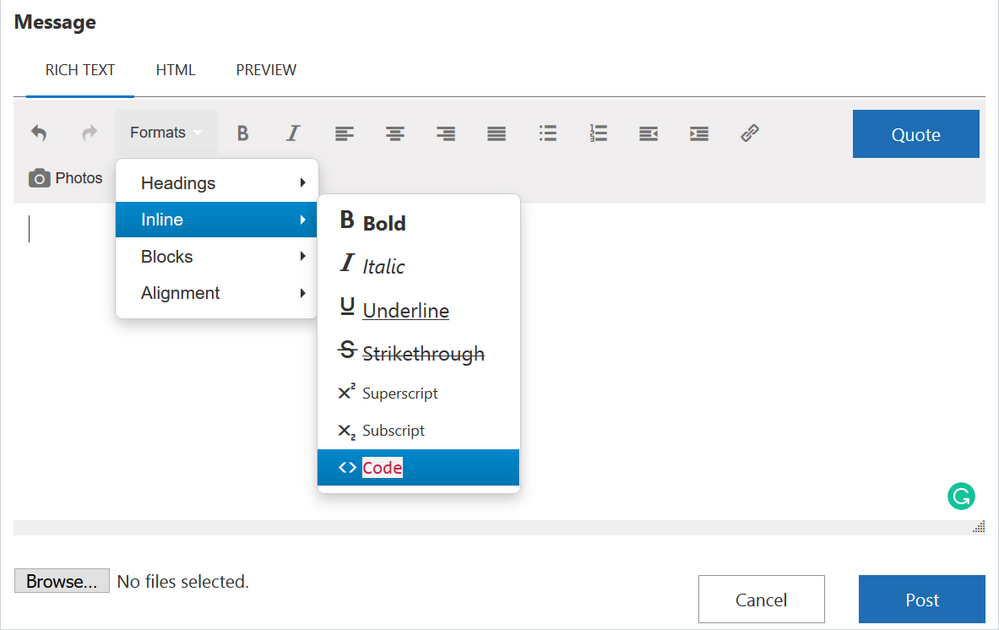- Subscribe to RSS Feed
- Mark Discussion as New
- Mark Discussion as Read
- Pin this Discussion for Current User
- Bookmark
- Subscribe
- Printer Friendly Page
- Mark as New
- Bookmark
- Subscribe
- Mute
- Subscribe to RSS Feed
- Permalink
- Report Inappropriate Content
Oct 13 2018 08:08 AM
In particular Insert Code icon disappeared, perhaps something else. Checked in Opera and Edge. Is that only in my environment or you see the same?
- Labels:
-
community
- Mark as New
- Bookmark
- Subscribe
- Mute
- Subscribe to RSS Feed
- Permalink
- Report Inappropriate Content
Oct 13 2018 08:15 AM
Oops, that's not only one change - instead of MVP I become Respected Contributor. Not a big deal, but I'm still a MVP. So far.
- Mark as New
- Bookmark
- Subscribe
- Mute
- Subscribe to RSS Feed
- Permalink
- Report Inappropriate Content
Oct 13 2018 08:33 AM
Hi Sergei,
Since I use the Insert Code frequently, I noticed this change several months ago!
Its name has been changed to Pre!
To find it out, please go to Formats >> Blocks >> Pre
- Mark as New
- Bookmark
- Subscribe
- Mute
- Subscribe to RSS Feed
- Permalink
- Report Inappropriate Content
- Mark as New
- Bookmark
- Subscribe
- Mute
- Subscribe to RSS Feed
- Permalink
- Report Inappropriate Content
Oct 13 2018 08:40 AM
Hi Haytham,
Appreciate, thank you. I use it practically every day as well, but "new design" appeared only today for me.
Yes, it works.
The only point that's extra couple of clicks and menus.
- Mark as New
- Bookmark
- Subscribe
- Mute
- Subscribe to RSS Feed
- Permalink
- Report Inappropriate Content
Oct 13 2018 08:46 AM
Oh, yes, thank you.
Now need to improve my HTML skills.
- Mark as New
- Bookmark
- Subscribe
- Mute
- Subscribe to RSS Feed
- Permalink
- Report Inappropriate Content
- Mark as New
- Bookmark
- Subscribe
- Mute
- Subscribe to RSS Feed
- Permalink
- Report Inappropriate Content
Oct 17 2018 07:15 AM
It's weird!
They brought you back to the old menu!
I think it's time to send feedback to the Community manager so he knows it and tells us what's going on!
- Mark as New
- Bookmark
- Subscribe
- Mute
- Subscribe to RSS Feed
- Permalink
- Report Inappropriate Content
Oct 17 2018 07:31 AM
@Eric Starker, could you please comment this conversation.
Thank you
- Mark as New
- Bookmark
- Subscribe
- Mute
- Subscribe to RSS Feed
- Permalink
- Report Inappropriate Content
Oct 17 2018 09:44 AM
Hi @Sergei Baklan and @Haytham Amairah
I can confirm I am currently working with Lithium to allow more styles and functions to be leveraged directly within the editor. Lithium hit a problem when deploying it on our staging enviroment so we halted roll out to production.
Clearly that 'halt' seems to have slipped at some point and so you got an early preview. We have allot more changes and improvements coming to the editor and this will just be the beginning.
Before June 2019 I am expecting to be able to give you all the ability to embed images using copy and paste and not have to upload the images using the photo's button, for example.
- Mark as New
- Bookmark
- Subscribe
- Mute
- Subscribe to RSS Feed
- Permalink
- Report Inappropriate Content
Oct 17 2018 10:04 AM - edited Oct 17 2018 10:39 AM
@Sergei Baklan, thanks for the note. Hopefully, Allen was able to answer your question.
- Mark as New
- Bookmark
- Subscribe
- Mute
- Subscribe to RSS Feed
- Permalink
- Report Inappropriate Content
Oct 17 2018 10:37 AM
Hi @Allen,
That's clear now, thank you for the clarification. As for images it's not necessary to upload them, it's enough to focus on grey zone after photo button and copy the image from the clipboard. However, to paste them directly to the text will be better.
For me "old" editor style is more suitable since all what I usually use is here, no extra clicks, especially for Insert Code. But that's not a big deal.
Good luck in your work.
- Mark as New
- Bookmark
- Subscribe
- Mute
- Subscribe to RSS Feed
- Permalink
- Report Inappropriate Content
Oct 18 2018 11:38 PM
That would be great. I just joined the techcommunity today, wrote my first post and tried inserting an image to clarify the problem, tried a lot and finally gave up.
Thanks.
- Mark as New
- Bookmark
- Subscribe
- Mute
- Subscribe to RSS Feed
- Permalink
- Report Inappropriate Content
Oct 24 2018 07:48 AM
Hi all,
The first lot of changes are now enabled for the editor, these are the options we now support:
Paste - Allows you to paste in text, currently this does not support images or media
Bold - Makes your text bold
Italic - Makes your text display in italics
Underline - Underlines your text
Strikethrough - Allows you to strike a line through your text
Spoiler Tag - Allows you to hide some content from first viewing until the viewer clicks a link to
Insert Code - Allows you to insert code into a box that makes it easier to read.
Does not currently support syntax highlighting
Insert Emoticon - ![]() we plan to review and update these shortly.
we plan to review and update these shortly.
Insert / Edit link - Allows you to insert or edit a link in your text
Insert Photos - You can upload and display photos in your posts using this link
Insert Video - Same as photos but not all users can use this button. If you do not see this button you can not use it.
Numbered List - Lets you create a list of ordered items
Bullet List - Lets you create a list of bullet items
Text Color - Let's you have different color text
Size - Allows you to choose different size text in your posts - This one is tightly managed under our acceptable use policy. We reserve the right to edit, delete, remove or ban users who make inappropriate use of large text sizes.
Anchor - This allows you to create an Anchor point in your post. You can then share a link directly to your anchor point but putting #AchorName after the url.
Align Left - Left align your text
Align Center - Center align your text
Align Right - Right align your text
Justify - Makes your text justify across the screen size when it wraps on to a new line.
Left to right (default) - When you compose your message in a language that reads left to right this option should always be selected and is the default for the community
Right to left - works the same way as left to right but is designed for languages that read right to left
Blockquote - used to quote text from another thread or board, if your quoting someone from the existing thread use the blue Quote button.
This is a quote using Blockquote
Subscript - Used for writing your text in subscript
Superscript - used for writing your text in superscript
- Mark as New
- Bookmark
- Subscribe
- Mute
- Subscribe to RSS Feed
- Permalink
- Report Inappropriate Content
- Mark as New
- Bookmark
- Subscribe
- Mute
- Subscribe to RSS Feed
- Permalink
- Report Inappropriate Content
Oct 24 2018 03:06 PM
Hi Allen,
Do you have summary info for the keyboard shortcuts which work with this editor?
Thank you
- Mark as New
- Bookmark
- Subscribe
- Mute
- Subscribe to RSS Feed
- Permalink
- Report Inappropriate Content
Oct 24 2018 03:23 PM
Thanks for a great question, which I didn't even know so I went a did some research and this is what I have found so far:
| Action | PC | Mac |
| Bold | Ctrl+B | Command+B |
| Italic | Ctrl+I | Command+I |
| Underline | Ctrl+U | Command+U |
| Select All | Ctrl+A | Command+A |
| Redo | Ctrl+Y / Ctrl+Shift+Z | Command+Y / Command+Shift+Z |
| Undo | Ctrl+Z | Command+Z |
| Header 1 | Alt+Shift+1 | Ctrl+Alt+1 |
| Header 2 | Alt+Shift+2 | Ctrl+Alt+2 |
| Header 3 | Alt+Shift+3 | Ctrl+Alt+3 |
| Header 4 | Alt+Shift+4 | Ctrl+Alt+4 |
| Header 5 | Alt+Shift+5 | Ctrl+Alt+5 |
| Header 6 | Alt+Shift+6 | Ctrl+Alt+6 |
| Div | Alt+Shift+8 | Ctrl+Alt+8 |
| Address | Alt+Shift+9 | Ctrl+Alt+9 |
| Insert link | Ctrl+K | Command+K |
| Save | Ctrl+S | Command+S |
I will do some digging to see if I can find out the rest of them and will update this thread
- Mark as New
- Bookmark
- Subscribe
- Mute
- Subscribe to RSS Feed
- Permalink
- Report Inappropriate Content