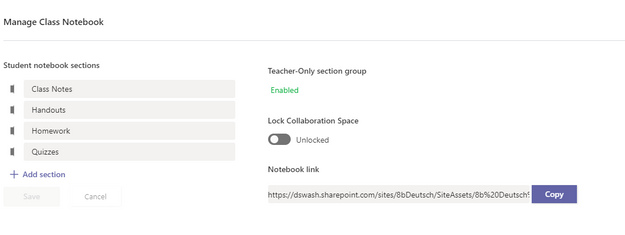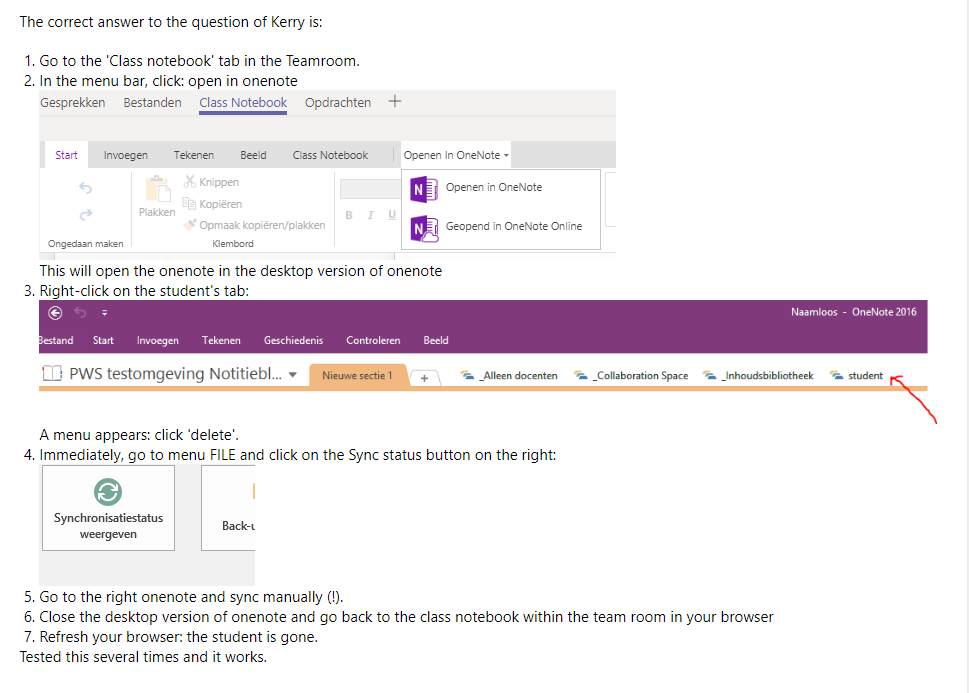- Home
- Education Sector
- Class Notebook
- Removing students from Team created class notebooks
Removing students from Team created class notebooks
- Subscribe to RSS Feed
- Mark Discussion as New
- Mark Discussion as Read
- Pin this Discussion for Current User
- Bookmark
- Subscribe
- Printer Friendly Page
- Mark as New
- Bookmark
- Subscribe
- Mute
- Subscribe to RSS Feed
- Permalink
- Report Inappropriate Content
Feb 09 2018 12:12 PM - edited Feb 09 2018 02:56 PM
Here's an interesting one:
When a new student is added to a Team, they also arrive in class notebook. But when they are removed from the Team, they remain in the notebook. When you go to 'add or remove students' via the desktop add-in, the notebook concerned isn't in the available list.
Is it just us or has anyone else found this?
John
- Labels:
-
Teams
- Mark as New
- Bookmark
- Subscribe
- Mute
- Subscribe to RSS Feed
- Permalink
- Report Inappropriate Content
Feb 09 2018 12:23 PM
Looks like it isn't just us
- Mark as New
- Bookmark
- Subscribe
- Mute
- Subscribe to RSS Feed
- Permalink
- Report Inappropriate Content
Feb 12 2018 09:34 PM
When the student is removed from the Team, doesn't this automatically remove the permissions for their class notebook? I haven't tested this to confirm it, but I thought that's the way it worked. The student notebook would still remain in OneNote, but that wouldn't be any different from using add/remove students to remove a student in a standard (non-Teams) class notebook. You would still need to delete the student section. I've been told that this is a feature, not a bug, because it's an extra step to prevent student data from being deleted.
- Mark as New
- Bookmark
- Subscribe
- Mute
- Subscribe to RSS Feed
- Permalink
- Report Inappropriate Content
Apr 05 2018 11:31 AM
SolutionIt does work like that. Remove the student from the team and access is removed but the student section remains in the team class notebook. Not a big deal if you are working with a single student to then have to go in and delete the individual section to remove it. However, at the end of the school year when I want to recycle my class notebooks and use them again for next year's class this is additional steps that I shouldn't have to take individually. I will have to remove this year's students from the team and then go into the notebook and delete each student section individually. Not a problem for 10 kids in 1 notebook, but what about the other 100 in the other notebooks? That's a lot of extra work. As a safety measure couldn't there be a check box when removing a student from a team to either delete or not delete the student section from the notebook? And then an Are you sure? box? Keep it simple.
- Mark as New
- Bookmark
- Subscribe
- Mute
- Subscribe to RSS Feed
- Permalink
- Report Inappropriate Content
Dec 17 2018 01:32 PM
An archive feature would be nice, I have had pupils leave and then return as we have lots of forces pupils. however, I don't want to see their names every time I'm assessing work and I don't want to delete them just in case.
- Mark as New
- Bookmark
- Subscribe
- Mute
- Subscribe to RSS Feed
- Permalink
- Report Inappropriate Content
Aug 27 2019 11:13 AM
@John GoodhindI experience this also. If it is a safety feature, why have the non-functioning 'add or remove students' button?
I like the idea of being able to archive or even hide the students. I think the add-in refers to the original type of class notebooks - the ones they had before teams was invented.
Steve
- Mark as New
- Bookmark
- Subscribe
- Mute
- Subscribe to RSS Feed
- Permalink
- Report Inappropriate Content
Mar 22 2020 10:00 AM - edited Mar 22 2020 10:01 AM
I accidentally added wrong Team Members to a team and it added them to my Class Notebook. I cannot find a way to delete them from there. The add/remove students feature from a regular
Class Notebook is not available:
Under "Manage Notebooks", I don't have the option to remove students:
This is all I get.
It would be great, if you could right-click on the student's name to delete it, but currently there is no way to remove that name at all.
On OneDrive the Notebook appears under OneNote Files, not under Class Notebooks, so you cannot manage it from there either.
Please help, as right now many people have to do E-Learning and we need Microsoft support on this.
Thank you!
- Mark as New
- Bookmark
- Subscribe
- Mute
- Subscribe to RSS Feed
- Permalink
- Report Inappropriate Content
Mar 22 2020 03:34 PM
Hi Karen
When you remove students from a Team, it doesn't automatically remove them from the notebook.
This is a fail safe- in case you accidentally delete a student, and they lose all their work.
As far as I know, there is no way to remove them from a Teams created notebook other than manually. (right click on the student's tab, then Delete)
John
- Mark as New
- Bookmark
- Subscribe
- Mute
- Subscribe to RSS Feed
- Permalink
- Report Inappropriate Content
Mar 23 2020 04:57 PM - edited Mar 24 2020 04:33 AM
Unfortunately, the right click doesn't work:
I deleted all sections under the name I was trying to delete and right-clicked it, but nothing happens.
Thank you!
- Mark as New
- Bookmark
- Subscribe
- Mute
- Subscribe to RSS Feed
- Permalink
- Report Inappropriate Content
Mar 25 2020 08:09 AM - edited Mar 25 2020 12:11 PM
I now found out how it can be done. It is only possible to right-click students in the desktop version. The online version does not allow it.
Thanks!
- Mark as New
- Bookmark
- Subscribe
- Mute
- Subscribe to RSS Feed
- Permalink
- Report Inappropriate Content
May 01 2020 08:24 AM
- Mark as New
- Bookmark
- Subscribe
- Mute
- Subscribe to RSS Feed
- Permalink
- Report Inappropriate Content
May 06 2020 10:16 AM
@John Goodhind Use the 2016 version. Tested.
- Mark as New
- Bookmark
- Subscribe
- Mute
- Subscribe to RSS Feed
- Permalink
- Report Inappropriate Content
May 13 2020 10:51 AM
@John Goodhind Hi John, I am having the same issue, however, right-click to delete does not work.
- Mark as New
- Bookmark
- Subscribe
- Mute
- Subscribe to RSS Feed
- Permalink
- Report Inappropriate Content
May 13 2020 01:35 PM
@margs0124
It always used to in 2016- but there was something about the sections coming back again, unless the student does the same in their notebook.
- Mark as New
- Bookmark
- Subscribe
- Mute
- Subscribe to RSS Feed
- Permalink
- Report Inappropriate Content
May 14 2020 04:50 AM
The only way to remove students is to use 2016 desktop version. Then right-click on the tab and delete the student. Sometimes, you need to wait few minutes and synchronize you notebook.
- Mark as New
- Bookmark
- Subscribe
- Mute
- Subscribe to RSS Feed
- Permalink
- Report Inappropriate Content
Jun 10 2020 07:53 AM - edited Jun 10 2020 07:53 AM
@Karyne16 This still does not work. I deleted a student tab in the Desktop app and then sync'd manually.
Closed the notebook.
Opened the web based one and refreshed - student still there.
Went back to the desktop version, student was back in.
Don't want to spend ages trawling forums when I should be marking!
- Mark as New
- Bookmark
- Subscribe
- Mute
- Subscribe to RSS Feed
- Permalink
- Report Inappropriate Content
Jun 10 2020 08:53 AM
Even with the 2016 version? It's the only one that can remove a student tab in a Teams Notebook.
- Mark as New
- Bookmark
- Subscribe
- Mute
- Subscribe to RSS Feed
- Permalink
- Report Inappropriate Content
Jun 10 2020 09:50 AM - edited Jun 10 2020 09:51 AM
@Karyne16 Yes, mind you laptop is a work one and they won't always push out the latest up dates. Windows 7 os
Running office 2016 and Onenote desktop app is definitely 2016, since the data is stored on sharepoint is there a Sharepoint issue?
- Mark as New
- Bookmark
- Subscribe
- Mute
- Subscribe to RSS Feed
- Permalink
- Report Inappropriate Content
Aug 31 2020 02:44 AM
I'm just struggling with this now - removed students but they still have a class notebook :(
- Mark as New
- Bookmark
- Subscribe
- Mute
- Subscribe to RSS Feed
- Permalink
- Report Inappropriate Content
Aug 31 2020 02:56 AM
@John Goodhind - Yes that is my experience. I believe the 'add remove students' add-in is part legacy and is not related to the Class Notebooks created from Teams classes.
I was able today to remove a student from the class notebook using OneNote for Windows 10 desktop application.
Accepted Solutions
- Mark as New
- Bookmark
- Subscribe
- Mute
- Subscribe to RSS Feed
- Permalink
- Report Inappropriate Content
Apr 05 2018 11:31 AM
SolutionIt does work like that. Remove the student from the team and access is removed but the student section remains in the team class notebook. Not a big deal if you are working with a single student to then have to go in and delete the individual section to remove it. However, at the end of the school year when I want to recycle my class notebooks and use them again for next year's class this is additional steps that I shouldn't have to take individually. I will have to remove this year's students from the team and then go into the notebook and delete each student section individually. Not a problem for 10 kids in 1 notebook, but what about the other 100 in the other notebooks? That's a lot of extra work. As a safety measure couldn't there be a check box when removing a student from a team to either delete or not delete the student section from the notebook? And then an Are you sure? box? Keep it simple.