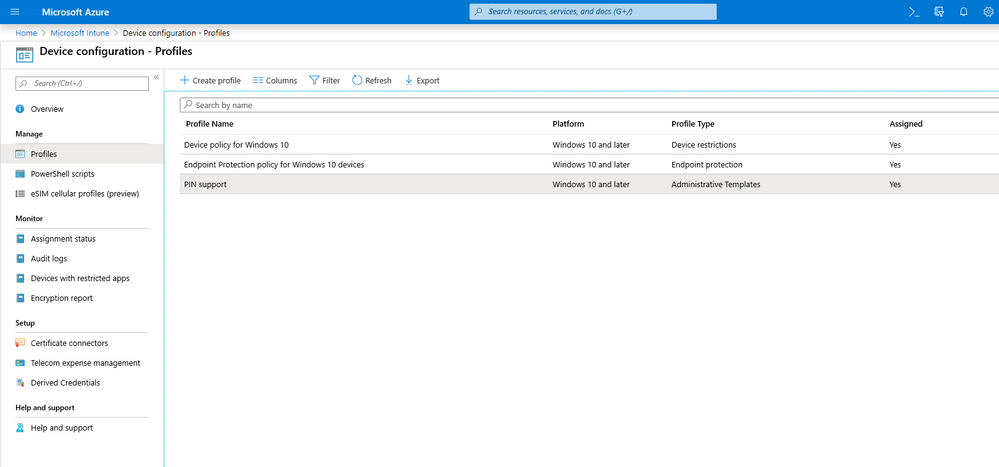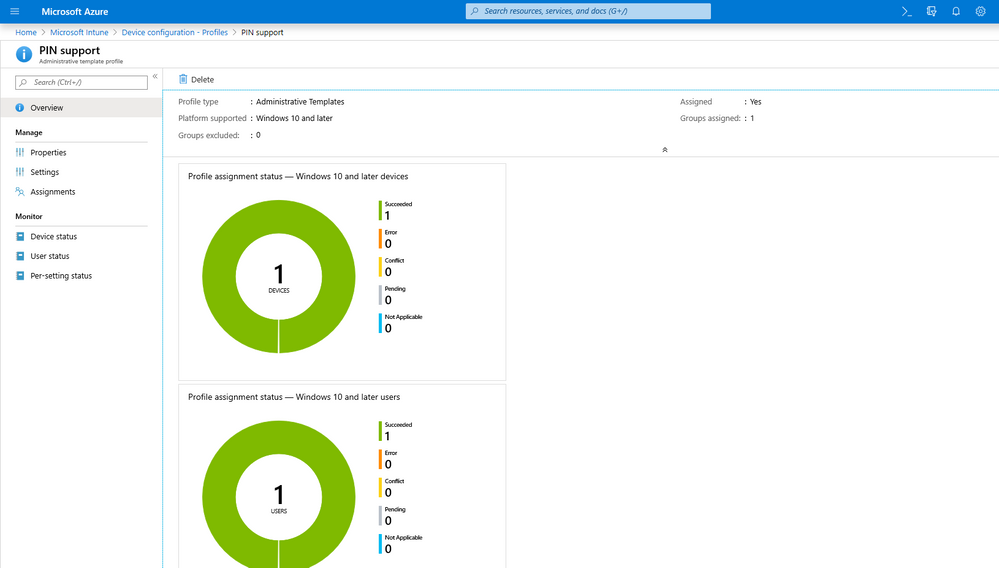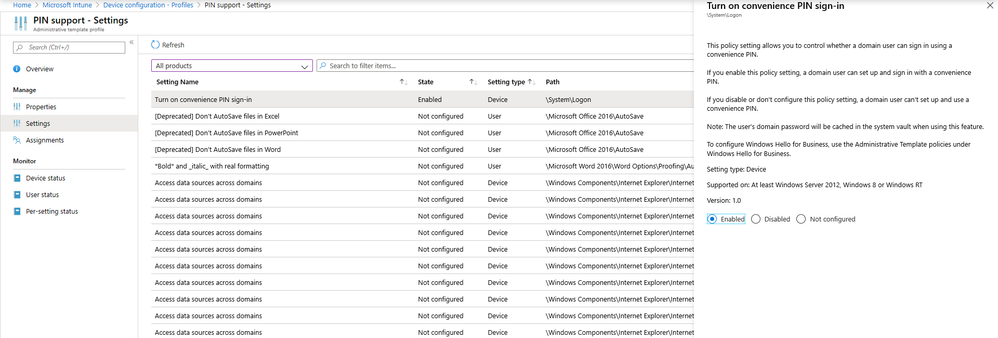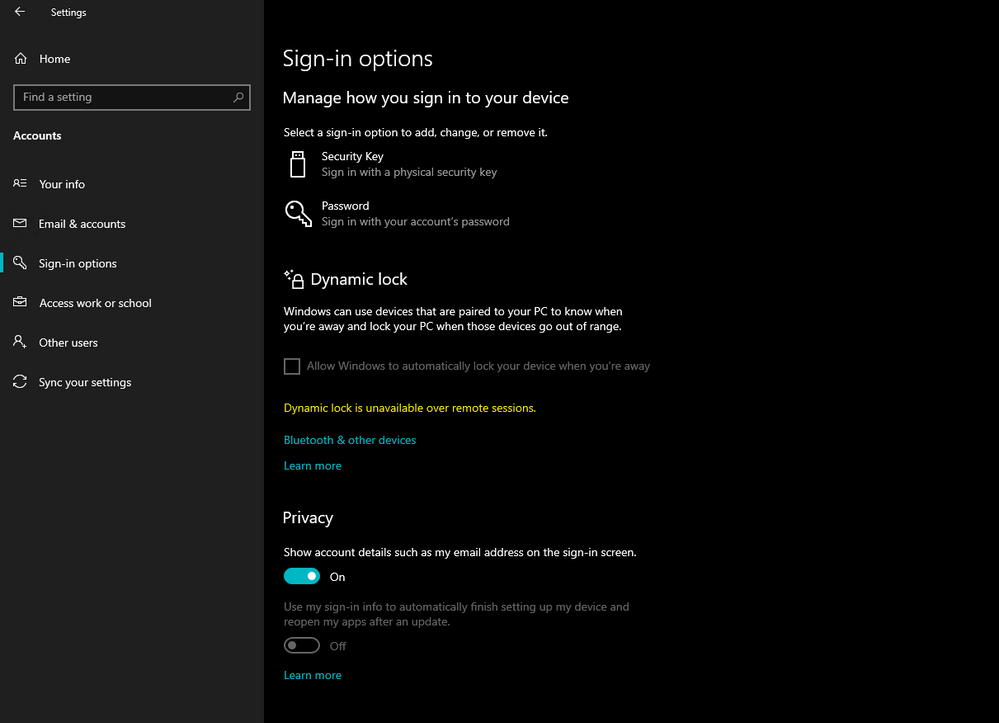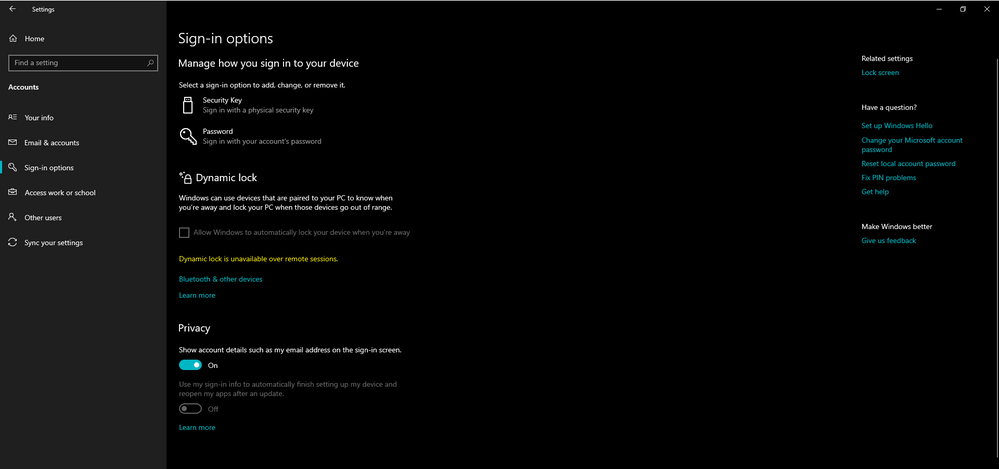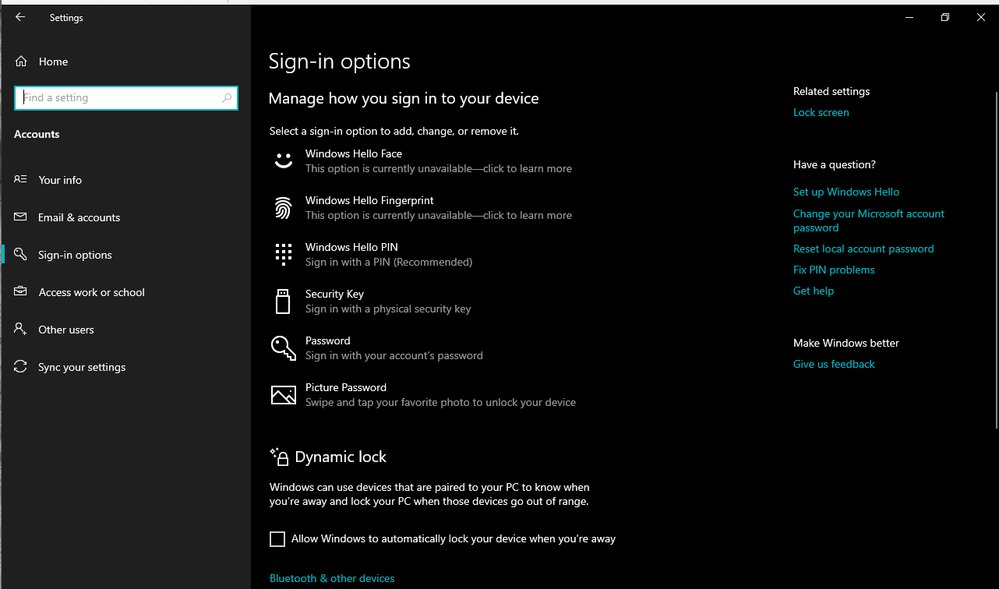- Subscribe to RSS Feed
- Mark Discussion as New
- Mark Discussion as Read
- Pin this Discussion for Current User
- Bookmark
- Subscribe
- Printer Friendly Page
- Mark as New
- Bookmark
- Subscribe
- Mute
- Subscribe to RSS Feed
- Permalink
- Report Inappropriate Content
Nov 13 2019 09:38 AM - edited Nov 14 2019 12:46 AM
I want to allow my Windows 10 1909 (Hyper-V VM) to be able to use PIN for sign ins.
I have created a non-administrator account and joined my VM during Windows installation to the AAD from the start.
I also configured this for PIN policy in Windows 10 in Azure portal - Intune
I created a group in Intune and put my VM device + User into that.
then I assigned this profile that I created for PIN to that group.
added my administrator user as the group owner.
I've also read this article:
still, in my Windows 10 account settings, there is no sign of PIN. i've waited 2 hours, synced my device from AAD portal and also from Windows settings to receive the latest policies. still nothing.
I'm running out of clues that why this is not working. any ideas?
Thanks in advance
- Labels:
-
Azure
-
monitoring
-
Security & Compliance
- Mark as New
- Bookmark
- Subscribe
- Mute
- Subscribe to RSS Feed
- Permalink
- Report Inappropriate Content
Nov 13 2019 10:04 AM - edited Nov 14 2019 12:16 AM
I just remembered to mention this that I have disabled MFA (multi factor authentication) and also self service password reset. my user has no phone number associated to his account, that's how I wanted it to be, but could it be the reason the PIN is not working?
I've also enabled Windows hello for business in Intune
- Mark as New
- Bookmark
- Subscribe
- Mute
- Subscribe to RSS Feed
- Permalink
- Report Inappropriate Content
Nov 14 2019 12:45 AM
SolutionOkay so I figured out what the problem was.
as I said I was using a VM in Hyper-V, it was in Enhanced session mode, meaning it was connecting to the VM using RDP protocol which is better and more scalable in screen resolution, but that also was preventing Windows Hello for Business to work.
so with Enhanced session mode in Hyper-V, my Windows 10 settings page looked like this:
and in basic session mode, it looks like this:
so that's it, very simple thing that kept me up all night figuring out what I was doing wrong..hope this will help anyone else stuck in the same situation.
- Mark as New
- Bookmark
- Subscribe
- Mute
- Subscribe to RSS Feed
- Permalink
- Report Inappropriate Content
Feb 15 2022 12:24 PM
- Mark as New
- Bookmark
- Subscribe
- Mute
- Subscribe to RSS Feed
- Permalink
- Report Inappropriate Content
Sep 19 2022 03:19 AM
@HotCakeX Thanks so much for this. It took a bit of Googling to find this - hopefully adding the error code 0x80090010 (what is shown in the VM window) to this thread will help others in the future.
Accepted Solutions
- Mark as New
- Bookmark
- Subscribe
- Mute
- Subscribe to RSS Feed
- Permalink
- Report Inappropriate Content
Nov 14 2019 12:45 AM
SolutionOkay so I figured out what the problem was.
as I said I was using a VM in Hyper-V, it was in Enhanced session mode, meaning it was connecting to the VM using RDP protocol which is better and more scalable in screen resolution, but that also was preventing Windows Hello for Business to work.
so with Enhanced session mode in Hyper-V, my Windows 10 settings page looked like this:
and in basic session mode, it looks like this:
so that's it, very simple thing that kept me up all night figuring out what I was doing wrong..hope this will help anyone else stuck in the same situation.