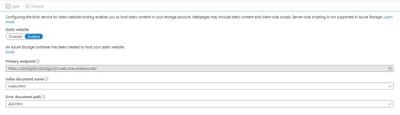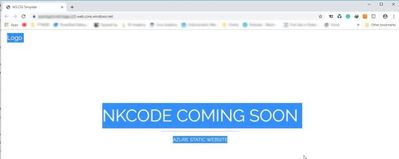- Subscribe to RSS Feed
- Mark Discussion as New
- Mark Discussion as Read
- Pin this Discussion for Current User
- Bookmark
- Subscribe
- Printer Friendly Page
- Mark as New
- Bookmark
- Subscribe
- Mute
- Subscribe to RSS Feed
- Permalink
- Report Inappropriate Content
Oct 23 2019 06:52 PM
Microsoft introduced Static website hosting is a feature from storage account enabled on the Static website.
To enable static website hosting, select the name of your default file, and then optionally provide a path to a custom 404 page. If a blob storage container named $web doesn’t already exist in the account, one is created for you. Add the files of your site to this container.
Creating a new Azure Storage Account and provide a name and under the Account -Kind make sure that you select General Purpose StorageV2.
After it creates the resource then go to Settings and select Static website. Select Enabled for Static Website.
Under the Index Document Name type index.html and under Error document path type 404.html.
Click Save, you’ll see there is a $web folder that you can click on to upload your files. I simply dropped a single index.html file with some text to test. You’ll also want to jot down the Primary endpoint location as you’ll test your site with that URL.
Upload HTML files $web folder.
Once you’ve uploaded your file to $web then go to your browser and paste in the URL provided in the previous step.
- Labels:
-
Azure
-
Data + Storage