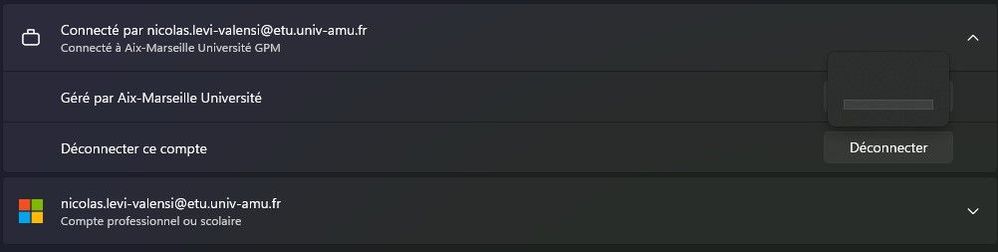- Subscribe to RSS Feed
- Mark Discussion as New
- Mark Discussion as Read
- Pin this Discussion for Current User
- Bookmark
- Subscribe
- Printer Friendly Page
- Mark as New
- Bookmark
- Subscribe
- Mute
- Subscribe to RSS Feed
- Permalink
- Report Inappropriate Content
Aug 12 2022 05:57 AM
Hello everyone !
As a student, I enrolled my computer into my Microsoft university account, to access my 365 apps.
My organization is managing my device for things like Defender, Microsoft apps...
I wanted to disconnect my scholar account from my PC, so I went to the professional and scholar accounts tab to remove it.
Here I had two "accounts", one for the Microsoft apps (with the Microsoft logo), and another with the suitcase logo.
The first one could be deleted, so my apps are correctly disconnected from my account.
The other one (the suitcase one) has two options :
- Info
- Disconnect
This account is labeled : "Connected at Aix-Marseille University GPM".
The Info tab works normally, but the disconnect button just shows an empty popup like so:
I'm on Windows 11, so I thought of a bug, and tried to delete it from my Microsoft account management page.
Here I can see my devices normally, but this one cannot be deleted from here (unlike the others).
So okay, my device is managed by Intune.
I have no experience with Azure, so I looked up for some tutorials, and couldn't find anything.
With my limited access (as a non-admin user) I could still log-in and find my devices (and all the others belonging to the organization).
As you can see on the last screenshot, my device (BUREAU) is marked as "non-conform".
I have no idea why only this device encountered this error, I previously deleted my account from my computer (a few months ago) and it worked well.
I don't think my organization forces anyone to "keep" their computer enrolled in the organization.
Thanks a lot for your help.
Nicolas
- Labels:
-
Azure
- Mark as New
- Bookmark
- Subscribe
- Mute
- Subscribe to RSS Feed
- Permalink
- Report Inappropriate Content
Aug 14 2022 05:17 AM
Hello @Nicolasticot,
Your device is Azure AD Registered, it is not managed by Intune (for Intune it would be Azure AD Joined or Hybrid Azure AD Joined) but registered in the company's Azure AD.
You can leave it by opening CMD with an Administrative account and type dsregcmd /leave.