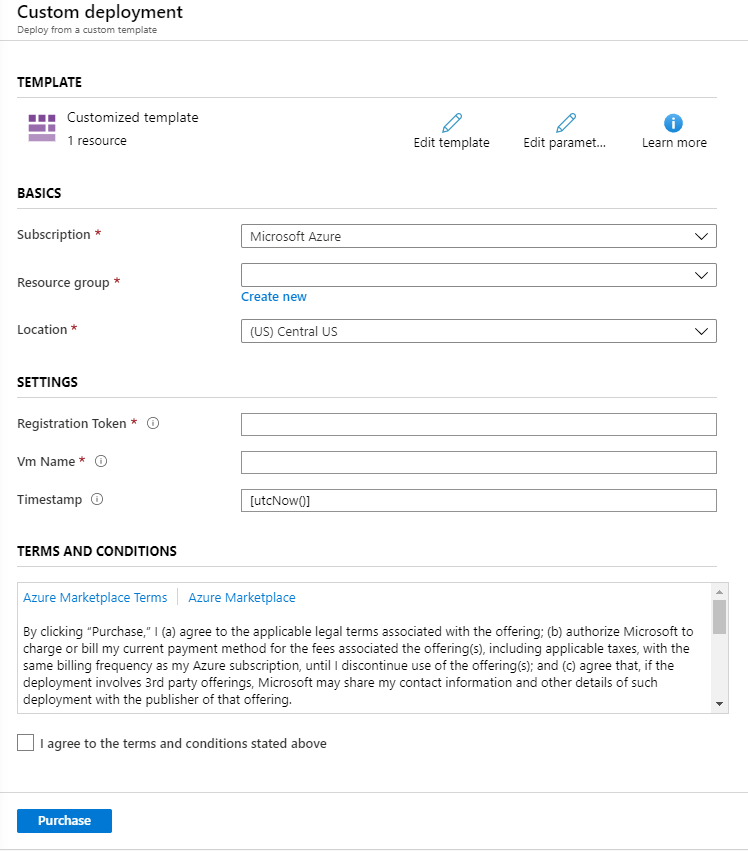Turn on suggestions
Auto-suggest helps you quickly narrow down your search results by suggesting possible matches as you type.
- Home
- Azure
- Azure Virtual Desktop
- Registering Win 7 VMs with Windows Virtual Desktop
Registering Win 7 VMs with Windows Virtual Desktop
Discussion Options
- Subscribe to RSS Feed
- Mark Discussion as New
- Mark Discussion as Read
- Pin this Discussion for Current User
- Bookmark
- Subscribe
- Printer Friendly Page
- Mark as New
- Bookmark
- Subscribe
- Mute
- Subscribe to RSS Feed
- Permalink
- Report Inappropriate Content
Mar 31 2020 02:33 PM
Registering Win 7 VMs with Windows Virtual Desktop
This post explains how to join sets of VMs running Windows 7 to Windows Virtual Desktop.
Overview
The current mechanism for onboarding VWs in Windows Virtual Desktop does not expose an option for leveraging Windows 7.
This script/ARM template offers a mechanism for registering Windows 7 VMs to Windows Virtual Desktop.
To take advantage of this script you must have:
- Windows Virtual Desktop tenant. More info here.
- Host pool and registration token for it. More info here.
- Windows 7 VMs provisioned and domain-joined
- All Windows 7 VMs must be updated to the latest mandatory and option updates. More info here.
- RDP8 (KB KB2592687) installed and enabled. More info here.
Provisioning Windows 7 VMs
There are many ways to create VMs in Azure. This article is a good starting point.
Create Windows Virtual Desktop tenant
This article covers all the steps needed to create a Windows Virtual Desktop tenant.
Create host pool
This article explains how to create a host pool and registration token.
Running the script/ARM template
Follow the steps here below run the script/ARM template.
- Navigate to the GitHub repository here.
- Click Deploy to Azure
- (optional) Sign in to the Azure portal if prompted
- This will open Custom Deployment blade
- Resource group – populate with the resource group where the Windows 7 VMs are provisioned
- Registration Token – the input here needs to be the registration token for the host pool that has been created.
- VM Name – comma-separated list of all Windows 7 VMs to be registered with Windows Virtual Desktop
- Check I agree to the terms and conditions stated above
- Click Purchase
0 Replies