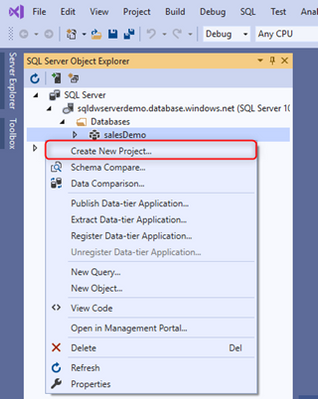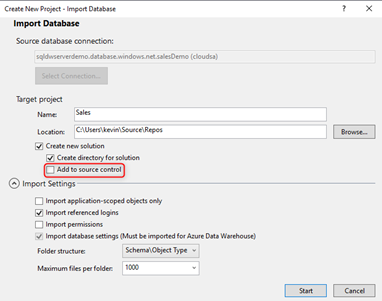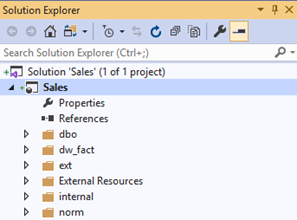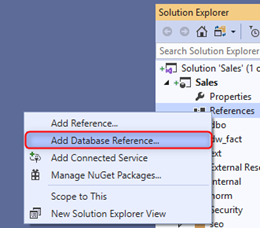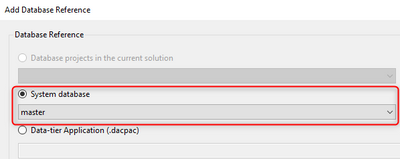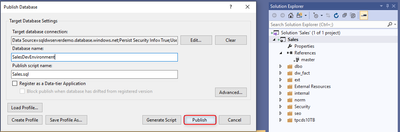- Home
- Azure Data
- Azure Synapse Analytics Blog
- How to get started with a development environment using SSDT with SQL Data Warehouse
- Subscribe to RSS Feed
- Mark as New
- Mark as Read
- Bookmark
- Subscribe
- Printer Friendly Page
- Report Inappropriate Content
It’s recommended to begin employing DevOps practices in your organization as soon as possible when building your analytics solution with SQL Data Warehouse. For SQL Data Warehouse developers who are just getting started with database DevOps, this blog shows how to simply import and onboard an existing SQL data warehouse to a local source control repository using SQL Server Data Tools (SSDT). You will then create a new development environment for this data warehouse.
- Install Visual Studio 2019
- Connect to your data warehouse and right click on the object explorer to create a new project
- Create and add the new project to local source control repository
- You should now see your database project in the solution explorer
- Ensure your project can build successfully. If you have any references to DMVs that are causing build errors, add a database reference to master.
- Now create your development environment by right-clicking on your project and publishing to a server.
You have now placed your data warehouse model in source control and created a new development environment with SQL Data Warehouse. Learn more about SQL Data Warehouse DevOps by going through the following tutorials:
You must be a registered user to add a comment. If you've already registered, sign in. Otherwise, register and sign in.