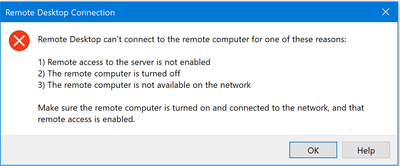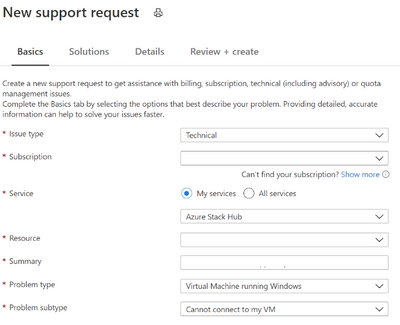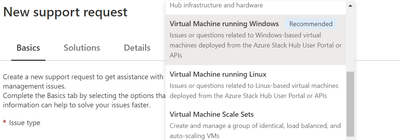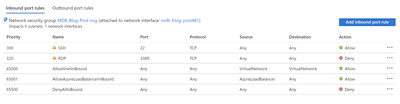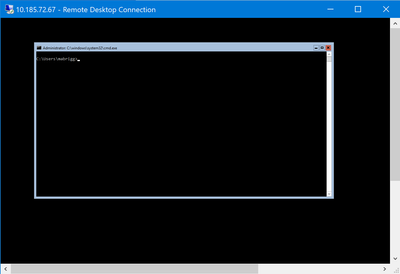- Home
- Azure
- Azure Stack Blog
- Azure Stack Hub Support: Getting a quick answer to an issue you are having with Azure Stack Hub
- Subscribe to RSS Feed
- Mark as New
- Mark as Read
- Bookmark
- Subscribe
- Printer Friendly Page
- Report Inappropriate Content
As an Azure Stack Hub operator, you can quickly find solutions to many issues in the Support Portal in global Azure. In this blog post, we'll join Shireen Isab (PM on the Azure Stack Hub team) as we walk through how to quickly find an answer to an Azure Stack Hub problem.
In the Support Portal, you can find solutions created for specific problems customers have encountered in the past. This is a simple way of potentially identifying a solution for your individual problem, without actually creating a support ticket.
In addition to the Support Portal, you can also find troubleshooting topics and step-by-step instructions in the Azure Stack Hub product documentation for both the cloud operator tasks and for developers using the Azure Stack Hub user portal. You can also find information about new features and current issues can be found in the release notes section of the documentation. If you can't find the answer to your problem through the support portal or the documentation, you can ask questions in the Microsoft Q&A for Azure Stack Hub or take part in the Azure Stack World Wide Community on Yammer. You can also find us using the tag #azurestackhub on Twitter, or 'azure-stack' in Stack Overflow to either post or find answers.
However, in this scenario, we will use the Support Portal. Let's assume I have an issue connecting to a virtual machine that was created in Azure Stack Hub. I am having trouble connecting to the VM. I'm getting this message when I try to use Remote Desktop on my management computer to connect to my VM. I've already installed things on the VM, but now I can't connect.
Before I got to support, I've tried to restart the VM, redeploy, and a take a look at the settings. I'm still unable to connect.
- From the Azure Stack Hub administrative portal, select the ? For Help + support.
- Select Create support request.
- Add the information about your issue in the New Support request form.
- Select Technical for issue type.
- Select your subscription.
- Select My services.
- Select Azure Stack Hub for the Service.
- Select the Resource group associated with your issue.
- Type a summary of your issue. In this case, "I cannot connect," and so I summarize my issue. I type, “I cannot connect to my VM." I then see a list of recommended solutions.
- Select the Problem type from the list of options - Here, I am having trouble connecting to my windows VM, and so I select Virtual Machine running Windows.
- Select the problem subtype. I cannot connect to my VM.
- Select Next: Solutions.
- I review the options in the recommended solutions. I check that my ports open. I open my Azure Stack Hub portal and then open the VM machine. I select Networking.
- I see that the port rule for RDP, port 3389, is set to Deny. I update to allow.
- I try with my RDP client again and I can connect.
I resolved this problem.
You must be a registered user to add a comment. If you've already registered, sign in. Otherwise, register and sign in.