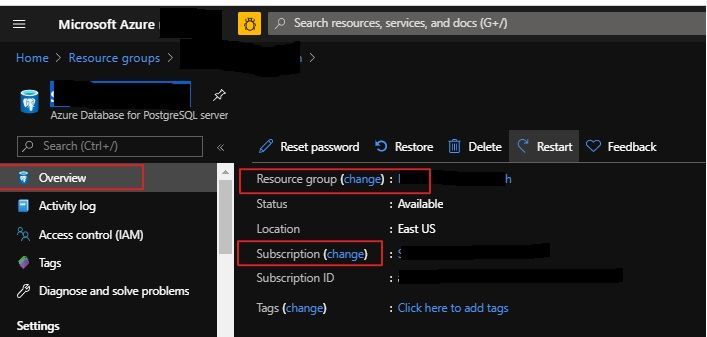- Home
- Azure Data
- Azure Database for PostgreSQL Blog
- Create replica in new resource group and subscription
- Subscribe to RSS Feed
- Mark as New
- Mark as Read
- Bookmark
- Subscribe
- Printer Friendly Page
- Report Inappropriate Content
Recently, I worked with a customer who wanted to create a read replica server in a different Azure subscription and resource group. They wanted a disaster recovery strategy that utilized separate "production" and "disaster recovery" subscriptions & resource groups. The below article explains how we can achieve this.
Using the Azure CLI to create a replica in a different resource group
We can create a read replica server for an Azure Database for PostgreSQL master using the Azure portal, Azure CLI, or REST API. To create a read replica in a different resource group, the Azure portal does not give us that option; however, the Azure CLI does.
The following command will help us achieve this:
az postgres server replica create -n testreplsvr -g testgroup -s "/subscriptions/<SubID>/resourceGroups/<ResourceGroup>/providers/Microsoft.DBforPostgreSQL/servers/testsvr2"
where:
testreplsvr --> New replica server Name
testgroup --> New Resource Group where your replica server is in
"/subscriptions/<SubID>/resourceGroups/<ResourceGroup>/providers/Microsoft.DBforPostgreSQL/servers/testsvr2" -->Resource URI for the master server
But even with this CLI command, the read replica is still created within the same subscription as the master.
How to move a replica to a different subscription (and group)
A read replica can be moved to another subscription (and resource group). This is a two step process. First, you create the replica. Then you move it to another subscription. These steps are also used to move a replica to a different resource group.
Review the move checklist to confirm you can successfully move the replica.
Move, using the Azure CLI
First, create a read replica. For example, create the read replica in your "production" subscription and resource group.
az postgres server replica create --subscription <SourceSubID> -n testreplsvr -g <Source RG> -s "/subscriptions/<SourceSubID>/resourceGroups/<ResourceGroup>/providers/Microsoft.DBforPostgreSQL/servers/testsvr2"
Now move the read replica to the destination subscription and group. For example, move the new read replica to your "disaster recovery" subscription and resource group.
az resource move --destination-group <Des RG> --ids "/subscriptions/<SourceSubID>/resourceGroups/<ResourceGroup>/providers/Microsoft.DBforPostgreSQL/servers/testsvr2" --destination-subscription-id <DesSUBID> --subscription <SourceSubID>
Move, using the Azure portal
You can also do a move from the Azure portal after the read replica has been created by clicking on change in the read replica's Overview blade.
Move, using the Azure REST API
Visit the Azure resource move documentation to learn how to use the REST API for moves, and to review their frequently asked questions (FAQ).
Hope this information helps
Sudheesh Narayanaswamy
You must be a registered user to add a comment. If you've already registered, sign in. Otherwise, register and sign in.