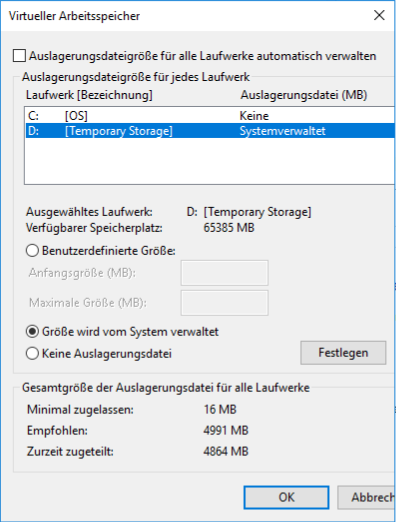- Home
- Azure
- Azure Compute
- Re: Temporary Storage - Best Practices
Temporary Storage - Best Practices
- Subscribe to RSS Feed
- Mark Discussion as New
- Mark Discussion as Read
- Pin this Discussion for Current User
- Bookmark
- Subscribe
- Printer Friendly Page
- Mark as New
- Bookmark
- Subscribe
- Mute
- Subscribe to RSS Feed
- Permalink
- Report Inappropriate Content
Nov 04 2022 01:09 AM - edited Nov 04 2022 09:05 AM
Hello everyone!
I have a question about the Temporary Storage of the Azure VMs.
How do I configure the swapping file correctly? Is it done correctly like this example:
I have a VM with 32 GB RAM and around 126GB Diskspace.
Should I choose system managed in that case or should I manually type in the maximum of the available storage (around 64GB)?
Thanks very much for your assistance!
- Labels:
-
virtual machine
- Mark as New
- Bookmark
- Subscribe
- Mute
- Subscribe to RSS Feed
- Permalink
- Report Inappropriate Content
Jan 06 2023 01:57 AM
Solution- Mark as New
- Bookmark
- Subscribe
- Mute
- Subscribe to RSS Feed
- Permalink
- Report Inappropriate Content
Jan 07 2023 07:36 AM - edited Jan 07 2023 07:36 AM
Hi,
Please upvote if it helps
Below are the steps included:
Connect to your Azure VM using Remote Desktop Protocol (RDP).
Open the Start menu and search for "Control Panel".
In the Control Panel, go to System and Security > System.
Click on "Advanced system settings" on the left side of the window.
In the System Properties window, click on the "Advanced" tab and then click on the "Settings" button under "Performance".
In the Performance Options window, click on the "Advanced" tab and then click on the "Change" button under "Virtual memory".
In the Virtual Memory window, you will see the current size of the paging file for each drive. You can adjust the size of the paging file by selecting the drive and entering a new size in the "Custom size" fields.
Once you have entered the new size for the paging file, click on the "Set" button and then click on the "OK" button to apply the changes.
Restart your VM for the changes to take effect.
Accepted Solutions
- Mark as New
- Bookmark
- Subscribe
- Mute
- Subscribe to RSS Feed
- Permalink
- Report Inappropriate Content
Jan 06 2023 01:57 AM
Solution