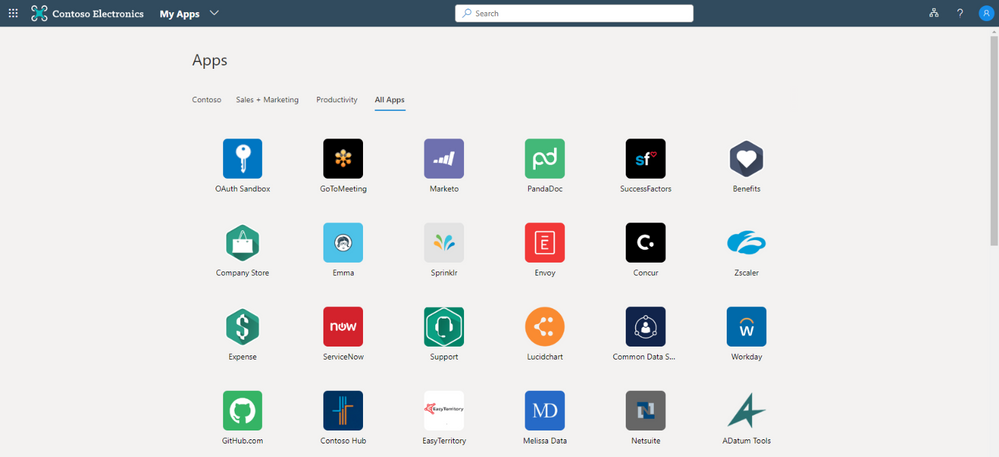- Home
- Security, Compliance, and Identity
- Microsoft Entra Blog
- Help your workforce discover and connect to all their apps with the My Apps portal refresh
- Subscribe to RSS Feed
- Mark as New
- Mark as Read
- Bookmark
- Subscribe
- Printer Friendly Page
- Report Inappropriate Content
Howdy folks,
At Ignite 2019, we announced the public preview of our re-imagined My Apps portal, which shows all the apps a user has access to in a simplified user interface. Today, I’m excited to announce the My Apps refresh is now generally available to everyone.
Your app ecosystem keeps growing, with the average organization using nearly 200 apps! You told us that you need better tools to help your users navigate this sea of apps and discover everything they have access to. Based on your feedback, the My Apps portal now includes:
- One location for app launching—My Apps gives users visibility into all the apps they have access to, and a consistent app launching experience across SaaS applications, on-premises applications, and custom applications.
- Personalized and relevant access—Apps can be placed into collections (known as workspaces during the preview) to filter their My Apps portal into functional, role-based, or other organizationally relevant app categories.
- Consistent user experiences—My Apps collections will also be available on Office.com, and My Apps features a refreshed UX consistent with other Azure AD user services like My Sign-ins.
- Convenient account management—From the My Apps header, users can access their My Account page as a one-stop-shop for all profile needs including registering security contact info, managing devices, changing passwords, or reviewing privacy data.
Get started with My Apps
Getting started with My Apps is easy! Your users can access the portal at https://myapps.microsoft.com. If you use custom branding, they can be directed to a customized page for your organization (e.g. https://myapps.microsoft.com/contoso.com). Users will see all apps they have access to and the collections they’re enrolled in. To learn more about how to prepare material for your organization’s rollout, read Locate and use your organization's cloud-based apps on the My Apps portal.
Build a collection of apps
To build a collection of apps, you must be an administrator assigned to an Azure AD Premium P1 or P2 license. Simply, sign in to the Azure Portal, navigate to Azure Active Directory > Enterprise applications, and then under the Manage section, select the Collections menu under. From here you can see existing app collections, create new ones, add apps to a collection, add users or groups to the collection, and more. For more detailed on collection management guidance, see Create collections on the My Apps portal.
We can’t wait for you to start exploring My Apps. Please don’t hesitate to give us feedback on Twitter with #AzureADMyApps in the comments or on the Azure AD UserVoice forum. You can also leave a comment below. We look forward to hearing from you.
Best regards,
Alex Simons (@Alex_A_Simons )
Corporate VP of Program Management
Microsoft Identity Division
You must be a registered user to add a comment. If you've already registered, sign in. Otherwise, register and sign in.