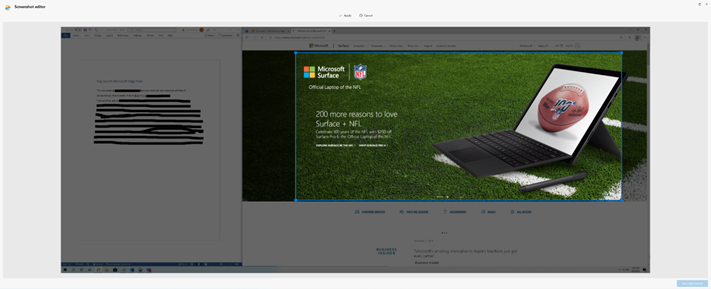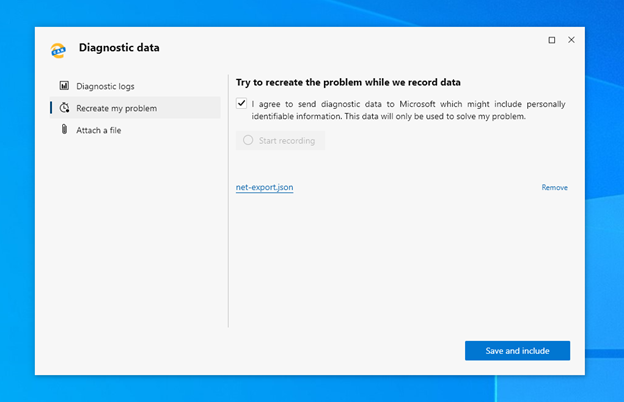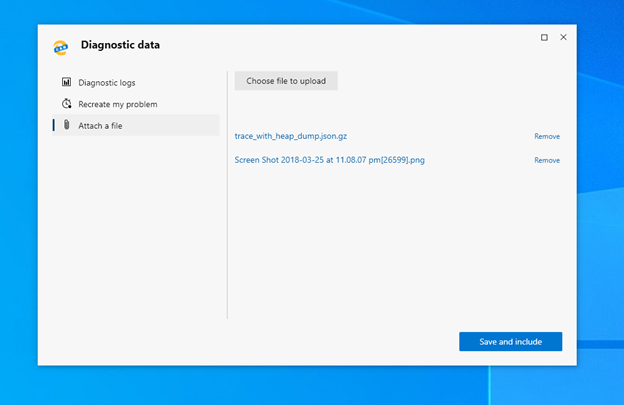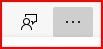- Home
- Microsoft Edge Insider
- Articles
- Re: Updates to the Send-A-Smile tool
Updates to the Send-A-Smile tool
- Subscribe to RSS Feed
- Mark Discussion as New
- Mark Discussion as Read
- Pin this Discussion for Current User
- Bookmark
- Subscribe
- Printer Friendly Page
- Mark as New
- Bookmark
- Subscribe
- Mute
- Subscribe to RSS Feed
- Permalink
- Report Inappropriate Content
Sep 17 2019 09:05 AM
Collecting feedback and making it actionable is an important component of listening to our customers. This is why we put the Send feedback “smiley face” button directly on the browser toolbar for Microsoft Edge insider channels. If you run into a problem, something isn’t the way you like, you have a great suggestion, or you’d like to tell us something you enjoy, we’d love to hear from you!
Since the initial launch of the Canary and Developer channels, we’ve been listening to feedback on feedback (very meta) and we’ve made numerous improvements that we’d like to tell you about.
Cropping, marking up, and redacting screenshots
Our first big change in the feedback tool was to add new features to the screenshot capability. You asked for the ability to crop and modify the contents of the screenshot to better highlight issues, and to ignore other portions of your desktop. To begin addressing some of this feedback we have added the Screenshot editor that includes crop and pen tools. As always, you are in total control of what you send to Microsoft, and must check the checkbox next to Include this screenshot, if you want to upload it with your feedback.
Cropping
Clicking on the crop icon will switch into cropping mode. This allows you to select the region of the screenshot you’d like to crop to. Pressing Apply will crop the image and expand the resulting image to fill the available space. Cancel will leave the image untouched. Once you return to the screenshot editor, you can undo and redo any changes.
Marking up
The setting the color and width of the pen stroke. Pressing the pen button once selects the tool, and twice opens the dialog to set the options.
You can also use the pen to strike out information you don’t want to share with us, such as usernames and addresses. . You can also use it to call out regions of the screenshot, such as ringing an area, drawing an arrow, underlining, etc. If you switch to the red pen, you can feel like your former high school teacher!
For future tweaks to this tool, we’re considering adding a highlighter marker, so that you can markup without obfuscating the content behind.
Additional diagnostics and attachments
We’ve overhauled the Diagnostic data user interface to provide customers further control of their data and additional capabilities. While a clear description of the problem you encounter helps, the cause can’t always be diagnosed by text and a screenshot alone. We give you the power to send diagnostics logs along with your feedback when you check the Send diagnostics data checkbox. This can be launched by clicking the Diagnostic data link in the feedback dialog.
A good example is when sync stops working as expected. The sync diagnostics logs may include the error code that we encountered, or the server that the data was syncing to. Similarly, if a video doesn’t play, then the media internals log will give details of the media engine. This can be especially important on sites behind a paywall that may be region specific.
Diagnostic logs
The first panel in the diagnostics data dialog lists all the logs that we collect. For each diagnostic log file, you’re able to view exactly what each log contains and toggle if that log is sent or not.
Recreate my problem
Some classes of issues can be particularly tricky to diagnose. This is especially true of sites we don’t have access to. For these cases, we’ve added the Recreate my problem tool.
Switch to the Recreate my problem tab and check the consent checkbox. Once you click Start recording, switch back to the browser window (such as with Alt+Tab) and follow the steps required to exhibit the problem you’re reporting. When you’re done, return to the Diagnostics data dialog and stop recording. Behind the scenes, this will turn on heavy-weight logging that isn’t included in regular diagnostics logs.
In the future, we’re considering improving Recreate my problem by including additional screenshots or video, and additional log types.
Attach file
Finally, we’ve added the ability to attach your own file. This is useful if you’re an advanced user that has already created your own log, or you want to add additional screenshots or images.
Next Steps
We’re constantly reviewing the feedback we receive to see what we can add, remove, or improve. One of the things popping right now is to add the ability to manually add or remove the send feedback smiley face button from the toolbar. This is something we’ve just started working on. We’re also working on additional logs that will show up in diagnostics data.
We’re evaluating our user interface to see if we have the right balance between making the experience uncluttered and quick to fill out, versus the discoverability of more advanced or less frequently used features.
As always, if you’d like to give feedback, click on the smiley face, or open Settings and more (…), choose Help and feedback and then Send feedback. We’d like to know what you think!
- Mark as New
- Bookmark
- Subscribe
- Mute
- Subscribe to RSS Feed
- Permalink
- Report Inappropriate Content
Oct 01 2019 12:04 PM
@Mary Branscombe We're currently investigating alternative designs for this. The initial design was to keep the basic UI as uncluttered as possible and only show form fields most customers will need to send us feedback. We want to avoid having too many options that may stop the customer from sending feedback (visual overload, too many choices, looks intimidating for less technical customers, etc.) However, it is too hidden where it is today. We'll iterate to make the experience better :) Thanks for the feedback!
- Mark as New
- Bookmark
- Subscribe
- Mute
- Subscribe to RSS Feed
- Permalink
- Report Inappropriate Content
Oct 01 2019 12:07 PM
@cjc2112 if you have telemetry enabled and keep the check boxes in the feedback form checked, if you send feedback after opening the browser again, we should be able to get the crash ID and investigate.
- Mark as New
- Bookmark
- Subscribe
- Mute
- Subscribe to RSS Feed
- Permalink
- Report Inappropriate Content
Oct 01 2019 12:24 PM
- Mark as New
- Bookmark
- Subscribe
- Mute
- Subscribe to RSS Feed
- Permalink
- Report Inappropriate Content
Oct 06 2019 07:09 AM
tried Windows reinstall,
Display driver reinstall,
no luck
https://techcommunity.microsoft.com/t5/Discussions/Bug-Send-Feedback-function-inside-Edge-insider-ca...
- Mark as New
- Bookmark
- Subscribe
- Mute
- Subscribe to RSS Feed
- Permalink
- Report Inappropriate Content
Dec 07 2019 10:13 AM
- Mark as New
- Bookmark
- Subscribe
- Mute
- Subscribe to RSS Feed
- Permalink
- Report Inappropriate Content
Dec 09 2019 08:43 AM
- « Previous
-
- 1
- 2
- Next »